How to Unlock iPhone with/without Siri
Quick Navigation:
- Part 1. How to Unlock iPhone with Siri
- Part 2. How to Unlock iPhone Without Siri
- Method 1. How to unlock iPhone with a third-party application
- Method 2. Unlock iPhone with iTunes
- Method 3. Unlock iPhone with iCloud
- The Final Words
If you don't explore the power of Siri, you will never know how powerful Siri can be. Recently, I found from the Internet that we can unlock iPhone via voice, which will be quite useful when you forgot the screen password. In this article, I will show you how to unlock iPhone via Siri using voice control as well as how to unlock iPhone without Siri. Keep reading.
Part 1. How to Unlock iPhone with Siri
The way we will introduce to unlock iPhone screen with Siri is not the old way, which works only on 10.3.2/10.3.3 and opens the World Clock application using Siri. We make use of the function - Voice Control. After we create a Voice Command, we can speak the command to iPhone and it will perform the gestures we've set. We can set the gesture as our screen password so as to unlock our iPhone via voice. I found the tutorial in a video on YouTube. Now let's dive into the details on how to unlock iPhone with a voice command.
Step 1. Find the Voice Control
Open the "Settings" app on your iPhone. Go to "Accessibility" > "Voice Control."
Step 2. Set Up a Voice Command
Find the option"Customize Commands" and tap"Create New Command..." to set up a new command.Tap the microphone icon on the keyboard, speak the command (for example: Hello) to iPhone. It will be added to the"PHRASE"option.
The next step is to create gestures for the command. Go to"Action" >"Run Custom Gesture" to set the gesture. Make the gesture like the way you input your screen passcode[You can mark the numbers on your screen before you get started]. Then tap "Save" to save the gesture. Go back to the lastpage to tap "Save" to keep the voice command.
Step 3. Enable Voice Control
Then go back to theinterface of Voice Control to turn on Voice Control. Now you can lock your iPhone and testthis voice command. When you say "Hello" [everything you said earlier in Step 2], your iPhone will run the gesture to input the password to unlock your iPhone.
I have embedded the video here. See below for thevideo tutorial. The video is from the YouTuberTech 786.
Part 2. How to Unlock iPhone Without Siri
When you are locked out of your iPhone, I guess you probably have no idea to unlock iPhone with voice. Not to mention the setup of this voice command. Thus it is not possible to get into the locked iPhone with Siri. You have to turn to some other ways to get into your locked iPhone. Luckily, you can still unlock iPhone without Siri in another three ways. Here we will introduce everysolution specifically.
Method 1. How to unlock iPhone with a third-party application
Using third-party applications is a good way for you to access your iPhone again. Qiling MobiUnlock is an iPhone unlock tool that can help you remove all kinds of passwords on your iPhone to regain access to your iPhone, including Face ID, Touch ID, and digital password. The tool provides you a fast and smooth process to unlock your iPhone without a password or Siri.
Note: You need to know your Apple ID and password before you proceed this way. And using this way will erase content on your iPhone. Here is a guide on how to back up iPhone without iTunes and how to restore iPhone from computer backup.
Step 1. OpenQiling MobiUnlock on your computer and connect your device, select"Unlock Screen Passcode" from the home page of Qiling MobiUnlock.
Step 2. Once Qiling MobiUnlock recognizes your device, click "Start" to proceed.
Step 3. Check your device model and click "Next" to download the latest firmware version for your device. If you've downloadedthe firmware before, you can directly click "Verify" to continue.
Step 4. Once the firmware verification comleted, click "Unlock Now." This will bring up awarning screen, from where you need to enter the neededinformation. Proceed by enterring what it needs and then click the "Unlock" button.
Step 5. After a few seconds, your iPhone or iPad will be unlocked successfully.
Method 2. Unlock iPhone with iTunes
If you don't want to use a third-party application, you can also use iTunes to reset your iPhone to regain access to your iPhone. It maytake a longer time to download firmware from iTunes. If you have the habit to back up your iPhone to iTunes, you are able to restore backup data from the resetting process. Below is detailed guidance.
Step 1. Launch iTunes on your PC. Then connect your locked iPhone to PC via USB cable.
Step 2. Enter recovery mode on your iPhone. You can refer to this page for detailed operations. The common for iPhone running iOS 8 or later is as below:
Press and quickly release the Volume Up button. Press and quickly release the Volume Down button. Then, press and hold the Side button until you see the recovery mode screen
Step 3. Then you will get a popup from iTunes after you restore iPhone. Choose a backup if there is any, then click "Restore" to reset your iPhone. If there is not a backup, click "Restore" to proceed. After the process is completed, you can set up your iPhone.
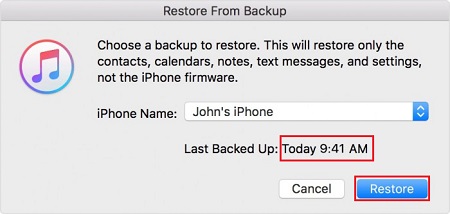
Method 3. Unlock iPhone with iCloud
Besides using iTunes, Apple allows you to remove the password on iPhone with iCloud, through the option "Erase iPhone" in "Find My iPhone." This way will erase your iPhone and remove your iPhone password. The iPhone will be reset like a new one. Follow the steps below.
Step 1. Visit iCloud.com and sign in with your account.
Tip: If you have enabled thetwo-factorauthentication and cannot receive it with your locked iPhone, you can click the text link "Didn't get a verification code? " and choose "Txt me" to receive the code via message. If cannot use your phone number, you can click "More options..." to update your phone number.
Step 2. After you get into your iCloud control panel, click "Find iPhone" and choose the locked device under the option "All Devices."
Step 3. Then click "Erase iPhone" and confirm the operation. Then your iPhone will be reset. You can connect the network and start to set it up.
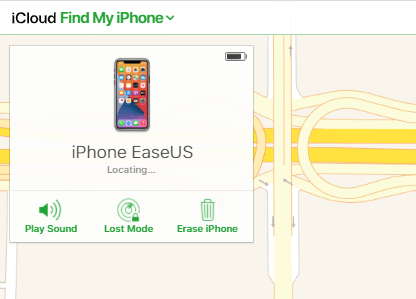
The Final Words
If you have not used the Voice Control feature before when your iPhone is locked, you can use either of thethree ways to unlock your iPhone without Siri. After that, you can follow the steps in this tutorial to set up a Voice Command on your iPhone , thus you can easily unlock your iPhone with voice, even after you forget the password.
Related Articles
- How to Factory Reset an iPhone Without a Computer
- 2023 HGST Hard Drive Recovery: How Do I Recover Data from HGST Hard Drive
Data loss issue is an occurrence that happens in Windows and Mac. No need to worry about how to do the recovery job. See the straightforward HGST hard drive recovery tool. More than that, you can get the HGST hard drive repair steps here. - How to Recover Data from 2TB External Hard Drive in Windows 11/10/8/7
Do not worry about large amounts of data recovery. Here, we come up with a DIY recovery solution - Qiling data recovery software. It helps you recover data from a 2TB external hard drive or internal hard drive with simple steps. You can get this hard drive recovery software by clicking the download button.