How to Factory Reset an iPhone Without a Computer
A factory reset can delete all of your personal data stored on the iPhone and returns your device to its original state.It is an invaluable troubleshooting tool to fix various iOS issues, also, a necessary step when selling or giving your iPhone to someone else. Usually, you can perform a factory reset by using iTunes and a computer. But if unfortunately, there is no computer available, can you factory reset an iPhone without a computer?
The answer is NO, but you can use a similar way - "reset your iPhone" to achieve the same goal. Before you go into the details of resetting, it's necessary for you to know the difference between a reset and a restore (as shown below). After that, you can follow our step-by-step instructions to factory reset your iPhone without a computer.
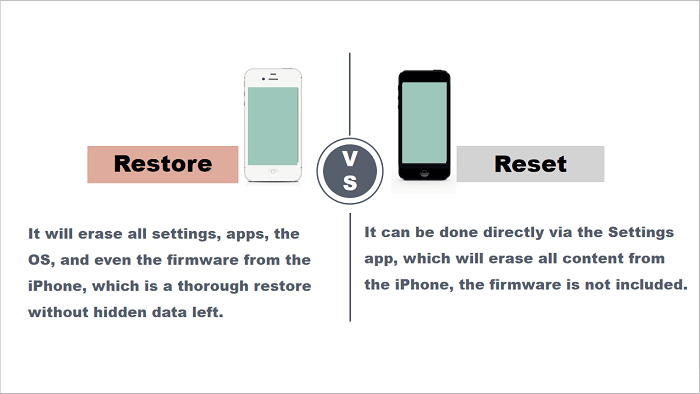
- Part 1. Factory Reset an iPhone Without a Computer via Settings
- Part 2. Factory Reset an iPhone Without a Computer via Find My iPhone Feature
- Part 3. A Thorough Way to Reset iPhone with Qiling MobiUnlock (Recommended)
Part 1. Factory Reset an iPhone Without a Computer via Settings
In this part, we will introduce the steps to perform a factory reset on your iPhone. But before you start, remember to back up all your information on iPhone since once you reset, all of your information on the iPhone is gone and can not be recovered.
Step 1. Go to the Settings app > General > Reset > Erase All Content and Settings. If you turned on Find My iPhone, then you'll need to enter your Apple ID and password. Forget your password? Here are some solutions to do a factory reset the iPhone without a password.
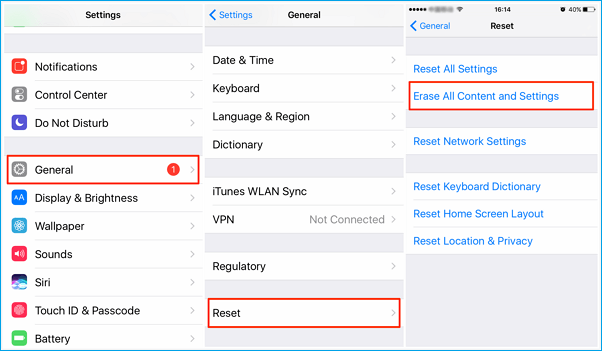
Step 2. The process will take a couple of minutes to complete. Once the process is complete, your iPhone will be reset to its original state and you can set it up as a new device.
Part 2. Factory Reset an iPhone Without a Computer via Find My iPhone Feature
Apple offers two options to use Find My iPhone features - via icloud.com and via the "Find My" feature on the iPhone. The first option requires you to prepare an internet-connected device (either a computer or a mobile phone). And the second option requires you to prepare an iOS device with Find My iPhone app installed.
Option 1. Use Find My iPhone Website to Reset an iPhone to Factory Settings Without a Computer
Step 1. Open Safari or any browsers on any of your device > Enter icloud.com> Log in with your Apple ID and password.
Step 2. Then, Apple will send thetwo-factor authentication code to your registered devices, input it. After that, tap "Trust" to allow your device to sign into this site.
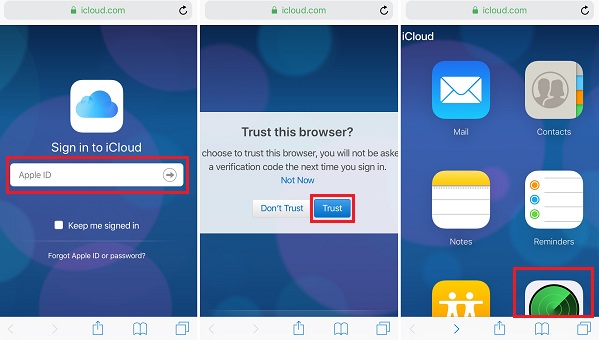
Step 3. Tap "Find My iPhone" from the new page > Tap "All Devices" > Select the iPhone you want to reset > Tap "Erase iPhone".
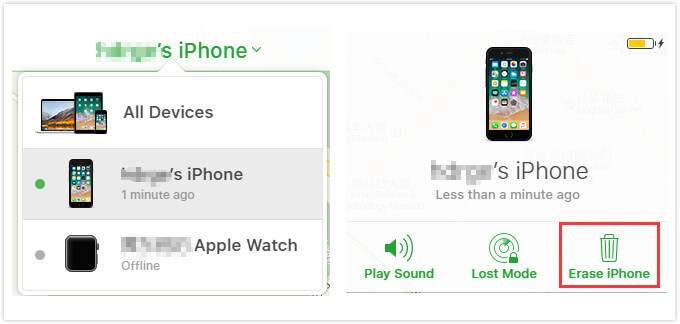
Option 2. Use Find My App to Reset an iPhone Factory Settings Without a Computer
As we mentioned earlier, to use this method, you'll need to prepare another iOS device with Find My (also called Find My iPhone)app installed.
Step 1. Launch Find My app or Find My iPhone app on your device.
Step 2. Tap on the "Devices" > Select the device you want to perform a factory reset > Scroll down to tap "Erase This Device" > Tap "Continue".
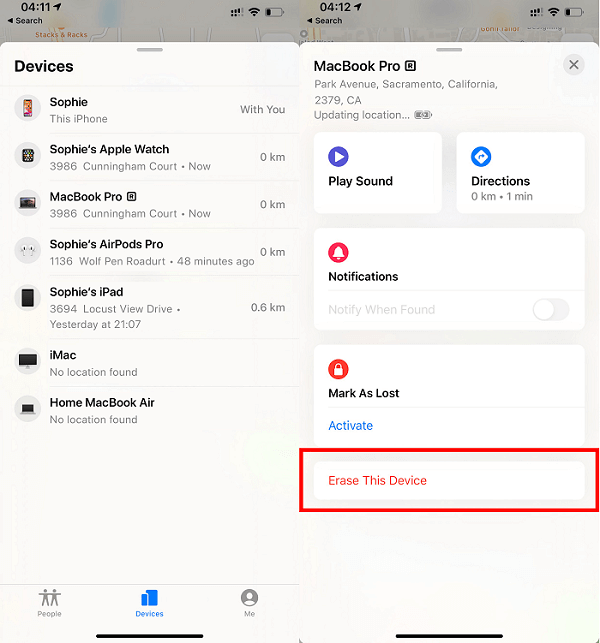
Through the above-listed three ways, you can only erase all content from an iPhone but can not delete any iOS system apps, including camera, mail, calendar, phone, and more. If you want to erase all contents thoroughly, you have to ask iTunes or some iTunes alternatives for help. Of the two solutions, Qiling MobiUnlockis better and more recommend since it has a list of advantages that iTunes don't have. In the next part, you can see how to reset the iPhone via Qiling MobiUnlock.
Part 3. A Thorough Way to Reset iPhone with Qiling MobiUnlock(Recommended)
Qiling MobiUnlock is a professional iPhone unlocker that allows you to unlock iPhone, iPad, or iPod touch without a password, meanwhile, erase all kinds of iPhone data includes call history, videos, attachments, photos, messages, and other personal information. All of the data you erase cannot be recovered, which can prevent data leaks.
Theonly drawback of this tool is that it requires a computer. If you don't have one, try to borrow one from your friends. Then, follow the instructions below to reset your iPhone without hassle.
Step 1. Plug your iPhone, iPad, or iPod into the computer with a USB cable and open Qiling MobiUnlock. Select "Unlock Screen Passcode" from the main screen.
Step 2. Click on the "Start" button after your device is detected by Qiling MobiUnlock.
Step 3. Click "Next" to download a suitable firmware for your device.Or you can also click "Select" at the bottom of the window to select the existing availbale firmware if you've previously downloaded one.
Step 4. After downloading firmware, click "Unlock Now" to continue. Ina new warning window, enter the information required in the box and click "Unlock" again.
Step 5. Wait for the unlock process to complete. Then, your iPhone or iPad will be erased and taken to its original settings.
The Bottom Line
As you can see, there is no direct way to do a factory reset on the iPhone without a computer. If there is no computer available, you can just erase all content from the device. Therefore, we sincerely recommend you borrow a computer from your friends to perform a factory reset with the powerful tool - Qiling MobiUnlock.
Related Articles
- Best Free Windows 7 Image Backup Recovery Software – Qiling Disk Master
Looking for the best free backup image recovery software for Windows 7/8/10? Qiling Disk Master would be your best choice to restore backup image and partition. - Easy Solution to Restore HP Laptop Recovery Partition
This tutorial illustrates how to restore HP Pavilion/Mini/Envy laptop Recovery Partition with its backup image manually by using Qiling Disk Master in Windows 7/8/10/Vista/XP. - Best Free SSD Backup Software for Windows 11, 10, 8, 7
This article will introduce you the best free SSD backup software - Qiling Disk Master Standard and how to use it to protect your data. - Best Strategy for Gateway Laptop Hard Drive Failure Problem
Encounter Gateway laptop hard drive failure unexpectedly? This tutorial will show you how to backup data from the hard drive and move to new drive without booting Windows.