3 Top Ways to Import Photos from iPhone 8/8 Plus/X to Mac
Quick Navigation:
- How to import photos from iPhone 8/8 Plus/X to Mac with Qiling MobiMover
- How to import photos from iPhone 8/8 Plus/X to Mac with iPhoto
- How to import photos from iPhone 8/8 Plus/X to Mac with AirDrop
If you have both iPhone and Mac at the same time, data transfer between them must be very regular, including import photos from iPhone to Mac. Today, in this blog, we will focus on how to import photos from the latest iPhone device, iPhone 8/8 Plus, and iPhone X to Mac in a simple and quick way. In general, we provide three easiest ways to help to transfer photos from iPhone 8/8 Plus/X to Mac with ease by using Qiling MobiMover, iPhoto and AirDrop. Among the three, Qiling MobiMover is the most comprehensive and easiest solution to import all photos from iPhone to Mac at a time quickly.
How to import photos from iPhone 8/8 Plus/X to Mac with Qiling MobiMover
Qiling MobiMover is an all-in-one iPhone data transfer program that enables users to import photos from Mac to iPhone or back up iPhone photos to Mac for freeing up space or data safe. As long as your Mac is running 10.12 (Sierra), 10.13 (High Sierra), OS X 10.7 (Lion), 10.8 (Mountain Lion), 10.9 (Mavericks), or 10.11 (El Capitan), you can install and use Qiling MobiMover on your Mac to transfer data between iOS devices and Mac. Except for photos, contacts, messages, notes, calendars, voice mails, books, Safari bookmarks & history, photos, videos, and audios from iPhone or iPad to Mac in one-click are supported.
Step 1. Connect your iPhone X, iPhone 8, or iPhone 7 to your Mac. Run Qiling MobiMover, choose "Phone to Mac", then click the "Next" button to go on.
Step 2. To transfer photos from your iPhone X/8/7 to Mac, make sure the "Pictures" option is checked. You can save the exported files anywhere you like on your computer or external hard drive. Other than photos, you can also transfer videos, audio, contacts, messages, and more other files.
Step 3. Now, click the "Transfer" button to start transferring photos from your iPhone X/8/7 to Mac. Transferring files from iPhone to Mac not only can free up your device's space but also keep your data safe.
How to import photos from iPhone 8/8 Plus/X to Mac with iPhoto
iPhoto is the default photo app on Mac and can be used to transfer photos between iPhone and Mac. Check the simple steps below:
1. Connect your iPhone 8/8 Plus/X to the Mac via the original USB cable.
2. Open iPhoto app on your Mac. iPhoto will automatically scan and load all the photos on your iPhone.
3. Select specific or the whole photos you want to transfer to Mac and click "Import Selected". Besides, you can choose to delete those photos from iPhone or keep the photos. It's up to you.
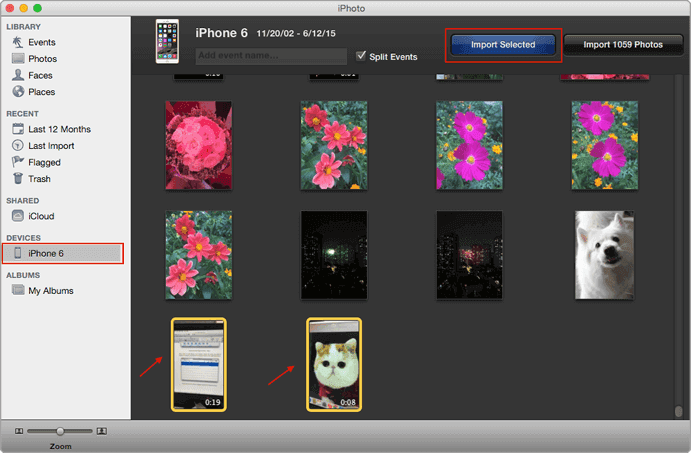
How to import photos from iPhone 8/8 Plus/X to Mac with AirDrop
AirDrop is a wireless way to transfer files from iPhone 8/8 Plus/X to Mac or from iPhone 8/8 Plus/X to another iOS device, like sync contacts from iPhone to Mac with AirDrop or copy notes from old iPhone to new iPhone 8/8 Plus/X. At the very beginning, turn on Wi-Fi, Bluetooth, and AirDrop on both iPhone 8/8 Plus/X and Mac. Please keep the iPhone and Mac within 30 feet. If some unknown reasons have caused AirDrop not working in iOS 11 iPhone 8/8 Plus/X, fix it following professional guides.
1. Open Photos app on your iPhone 8/8 Plus/X.
2. Tap "Select" in the top right corner to choose the photos you wish to import to Mac.
3. Tap the "Share" icon in the lower left corner of the screen.
4. Tap AirDrop and choose your Mac to transfer photos. Go to your Mac, and tap "Accept" to receive the photos from iPhone.
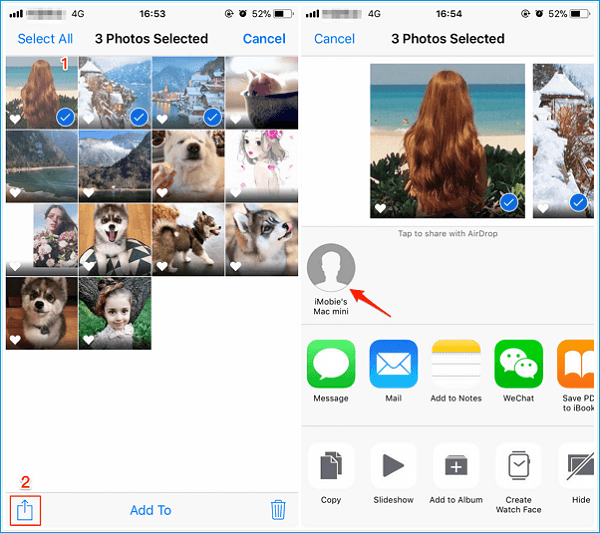
Related Articles
- 3 Tips | How to Transfer Contacts From iPhone to PC without iTunes
- Disk Management Combine 2 Partitions in Windows
If you want to use Disk Management to merge partitions without losing data in Windows 7, 8, 10, and 11, you can refer to this article to get a step-by-step tutorial. - How to Extend Volume with Disk Management in Windows?
This post shows how to extend volume in Windows Disk Management and solutions for extend volume greyed out. - Shrink Volume with Disk Management in Windows 11, 10, 8, 7
Many people may want to know how to use Disk Management to shrink volume. This article will teach you how to do it and provide other solutions.