What is iPhone Sleep Mode and How to Change It
If you do not do any operations on your iPhone in a period of 3 minutes or 5 minutes, the screen will be off. That is when we consider that the iPhone is now in the sleep mode. But sometimes we just don't want the iPhone screen to be turned off or frequently enter the passcode or use your finger to unlock the iPhone over and over again. Here we will show you how to change it.
How to change the sleep mode on iPhone
You can change the sleep mode on iPhone by changing the Auto-Lock period. You can set the period of time that should last before sleep mode is activated, or switch off the sleep mode completely. You have an option of up to five minutes. If you tap Never, you will be able to keep iPhone from sleeping.
Step 1. Go to Settings on your iPhone.
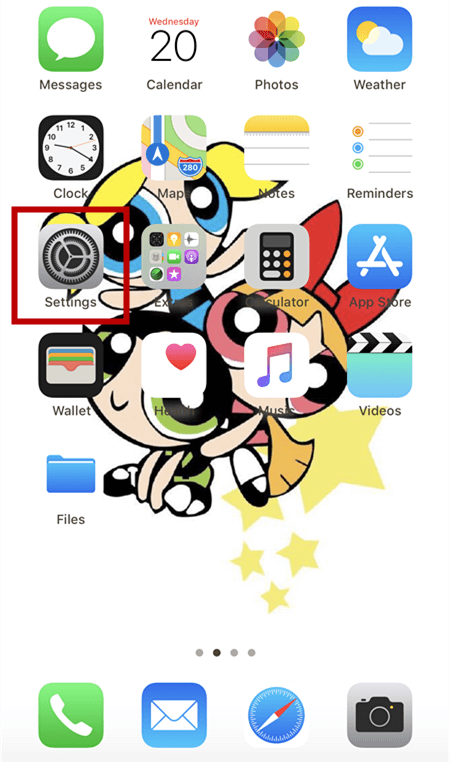
Step 2. Scroll down and find Display & Brightness.
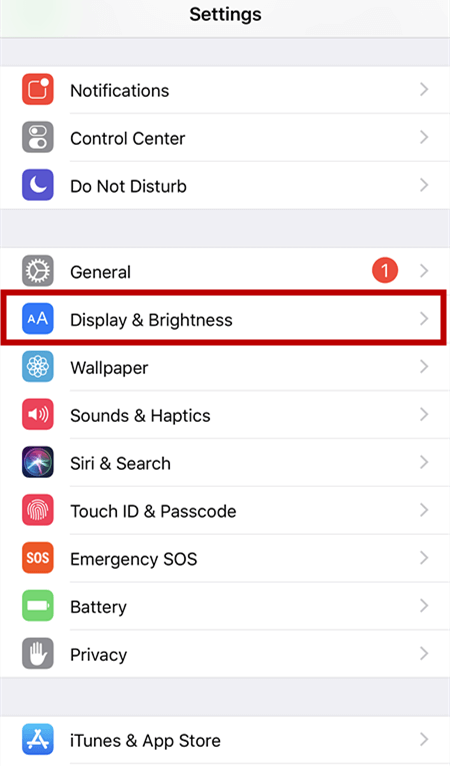
Step 3. Tap on Auto-Lock and set the period for whatever you like.
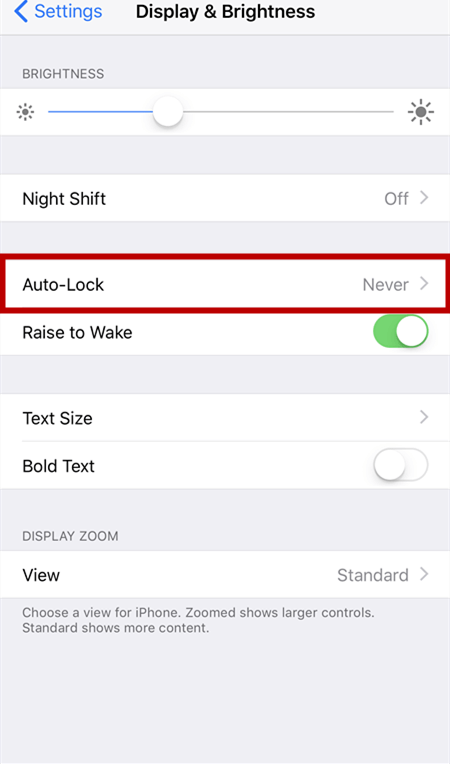
Step 4. If you want to keep your iPhone from sleeping, you can set the Auto-Lock to Never.
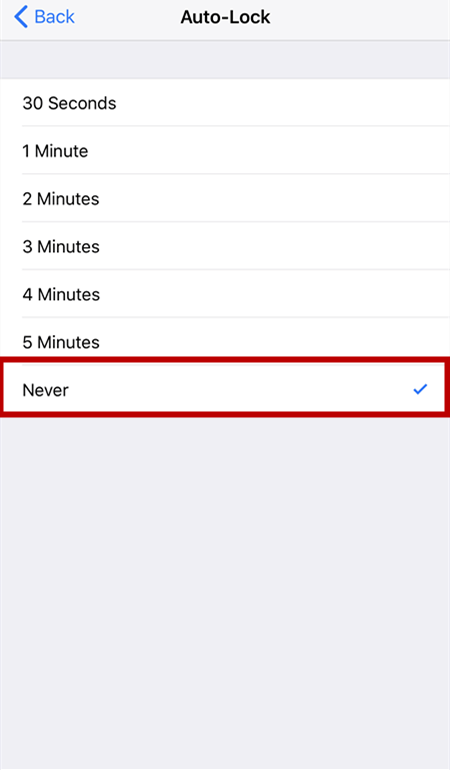
Related Articles
- Siri Not Available in iOS 11/11.1/11.2? Fixed Here!
- Some volumes will be lost after converting dynamic disk to basic
Solutions for how to avoid volumes lost after converting dynamic disk to basic. - How to Merge C Drive That Is Less Than 2GB with Unallocated Space?
When we planned to use Qiling Disk Master to merge C drive that is less than 2GB with unallocated space, but unallocated space can't be ticked. How to succeed in merging C drive that free space is less than 2 GB with unallocated space? - Best Way to Move Windows Server SSD without Reinstalling System
Here comes the best way to move Windows Server 2003, 2008, 2012, 2016, 2019, SBS or Home Server 2011 to SSD and boot the system from successfully.