How to Sync Contacts from iPhone 8/8 Plus/X to iCloud
Quick Navigation:
- How to sync contacts from iPhone 8/8 Plus/X to iCloud
- How to sync contacts from iPhone 8/8 Plus/X to Windows computer
iCloud gives you a wireless way to back up the photos, mail, contacts, calendars, reminders, notes, Safari, etc. without physically connecting to the computer. With iCloud, you can access your contacts from your iPhone, iPad, iPod touch, Mac, PC, or on icloud.com and when you make a change on one device, the contacts will update on other devices with the same iCloud account automatically. Here, we will who you how to sync contacts from iPhone toiCloud, like the new iPhone 8 or iPhone X to iCloud and update them to your other iDevices. What's more, you can find a highly recommended iPhone data transfer tool - Qiling MobiMover Free in this page to help you transfer iPhone contacts to the Windows PC or laptop for data backup and iPhone space freeing up.
How to sync contacts from iPhone 8/8 Plus/X to iCloud
Actually, it's quite easy to transfer contacts from iPhone to iCloud after you have set up iCloud on your iPhone. Except for contacts backup, iCloud still can be used to restore iPhone with iCloud backupwhen you have restored your device to the factory resetting.
1.Open your iPhone and update to the latest iOS version.
2.Connect your iPhone to a stable Wi-Fi or an active cellular network. Next, set up iCloud on your iPhone.
3.Go to "Settings" > [your name] > "iCloud". If you're using iOS 10.2 or earlier, go to "Settings" > "iCloud."
4.Turn on "Contacts." When a pop-up occurs and asks if you want to merge or cancel with existing local contacts on your iPhone, tap "Merge." Then, all of the information stored in contacts will be synced to iCloud.
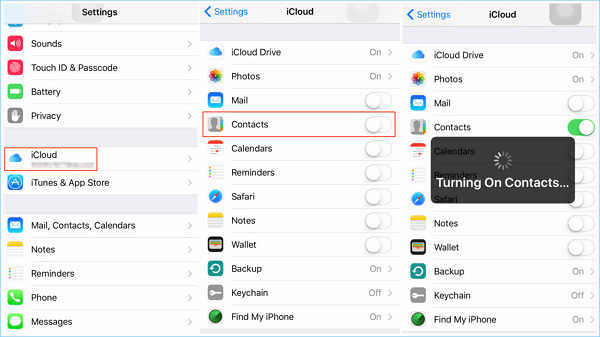
How to sync contacts from iPhone 8/8 Plus/X to Windows computer
Except for the virtual iCloud space, you can still sync your iPhone contacts to the Windows computer with Qiling MobiMover Free, the top one free iPhone data transfer master in the world. With MobiMover Free, you can set a storage path for the exported iPhone contacts on your computer flexibly and also view & edit the files as you need. And other data transfer features of MobiMover Free are "Transfer to Other Device" to transfer everything to new iPhone without iTunes or iCloud, "Transfer to This Device" to put files from PC/laptop to iOS device without wiping any previous data and "Custom" to transfer and manage iOS data with comprehensive solutions, such as delete all photos on iPhoneor remove the whole contacts from iPhone.
Step 1. Connect your iPhone X/8/7 to your Mac, launch Qiling MobiMover for Mac on your computer > Unlock your iPhone and click "Trust" in the prompt asking for your permission > Choose the "Phone to Mac" Option > Click on the "Next."
Step 2. Check "Contacts" and click the default storage path to set a position where you want to house these contacts. Then click "Transfer" to start transferring from your iPhone or iPad to your Mac.
Step 3. When the transfer process has finished, you can go to view the contacts on your Mac. Then contacts will be saved as an HTML file on your Mac. Thus, you need to open it with a browser to view the details.
Related Articles
- How to Easily Download iCloud Backup Files
- How to Transfer Windows 10 from One SSD to Another (2 Ways)
This article illustrates how to transfer Windows 10 from one SSD to another, as well as an easier way to migrate OS than using the built-in system image recovery. - Auto Backup Windows 10 to WD My Cloud | 2 Easy Ways
This tutorial presents how to run WD My Cloud auto backup on Windows 10 in two efficient ways. You may use File History to backup files or Qiling Disk Master to backup the whole PC. - How to Break Windows 10 Hard Drive Limit without Data Loss?
What's the maximum hard drive size for windows 10? How to break the hard drive size limit in Windows 10? All are explained right here.