How to Sync iPhone X/iPhone 8 Calendar with Windows PC in 2 Ways
Want to access your iPhone X/iPhone 8 calendars or other data on your Windows PC? Generally speaking, there are two ways to make it. One is to sync your iPhone calendars to iCloud, the other is to transfer your iPhone files to PC with Qiling MobiMover Free without any cost or limitation. Both ways are completely free and are detailed in this article. Read on to get more details about the two methods and choose the one you prefer to apply to your devices.
| Workable Solutions | Step-by-step Troubleshooting |
|---|---|
| Tip 1. Sync Calendars with iCloud | Open "Settings" and choose [your name] > "iCloud"...Full steps |
| Tip 2. Sync Data Without iCloud | Connect your iPhone to the computer and open the iOS data transfer software...Full steps |
How to sync iPhone X/8/8 Plus calendar to Windows PC
Tip 1. Sync iPhone calendar to PC with iCloud
If you have enabled your iPhone calendars to be synced to iCloud, you can easily access your iPhone calendars on PC via a browser. Here are the details to make it.
Step 1. Open Settings App on your iPhone X/8/8 Plus in iOS 11.
Step 2. Choose [your name] > iCloud and then toggle on Calendars.
Step 3. Open a browser on your PC and visit iCloud.com.
Step 4. Sign in to iCloud with the Apple ID and choose Calendars among the options.
Step 5. Now you can view and edit your iPhone calendars on your Windows PC freely.
Some iPhone users are interested in how to sync Outlook calendar with iPhone. If you are one of them, read the related article to find the answer.
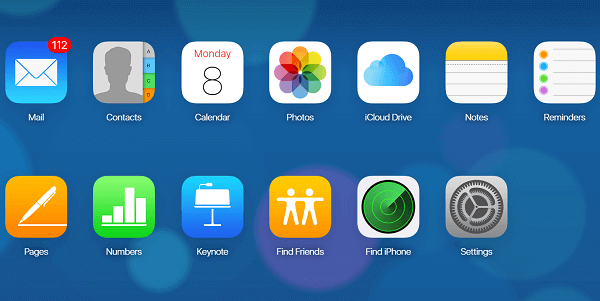
Tip 2. Copy iPhone data to PC without iCloud (FREE)
As mentioned above, there is an alternative way to sync your iPhone data to PC, which is to use Qiling MobiMover Free, the freeware for iOS data transfer and files management. With MobiMover installed on your PC running Windows 7 or later, you can transfer files between two iOS devices (iPhone/iPad in iOS 8 or later) or between iOS device and PC. In addition to calendars, other files including photos, videos, audios, contacts, messages, notes, and more can also be transferred to or out of your iPhone/iPad. For example, you can add music to your iPhone 8/8 Plus from the computer, back up your iPhone messages to PC or sync contacts from one iPhone to another easily and quickly via MobiMover.
Step 1. Connect your iPhone/iPad to your PC, unlock your device, and trust the computer. Then run Qiling MobiMover and navigate to "Backup Manager" > "Back up".
Step 2. Check the categories you want to back up from your iPhone/iPad and then click the backup button to start backing up your device data.
Step 3. Wait for the backup process to complete. If you need to restore the backup to your iPhone/iPad in the furture, go to "Backup Manager" > "Restore" to get it done.
Related Articles
- How to Download Videos from Websites in 3 Ways
- AirDrop Not Working on iOS 11 iPhone/iPad - How to Fix?
- 3 Easy Methods to Convert iPhone Video to MP4
- Complete Guide to Backup Specific Folders on Windows 11 | 5 Ways
This article tells you how to backup specific folders on Windows 11 in 5 different ways. Four of them are provided by Microsoft, and one is the best free backup software.