Why Are My iPhone Photos HEIC and How to Convert
Why Are My iPhone Photos HEIC
HEIC is a file format that is adopted by Apple since the release of iOS 11. It is considered as an improvement of the current JPG file format since it takes less device space but keeps the high quality of the image compared with a JPG file. Thus, Apple makes it the default format to store photos taken by your iPhone and uses it frequently on Apple devices.
However, since HEIC is a relatively new format, it is not widely accepted or supported by some devices or programs. You may find you can open and use HEIC files on various Apple devices but fail to open HEIC on Windows after you transfer your iPhone photos to a PC.
Given that, you may need to make your iPhone camera shoot JPG photos or convert HEIC to JPG in order to use these pictureson Windows, Android, or common programs.
How to Save Photos in JPG on iPhone
If you don't want to save iPhone photos in the HEIC format, you can set your iPhone to save photos in JPEG instead of HEIC, which can be done in the Settings app.
To save photos in JPG on iPhone:
Step 1. Go to the Settings app on your iPhone.
Step 2. Scroll down to choose "Camera" and tap "Formats."
Step 3. Select "Most Compatible" and your photos will be saved as JPEG files.
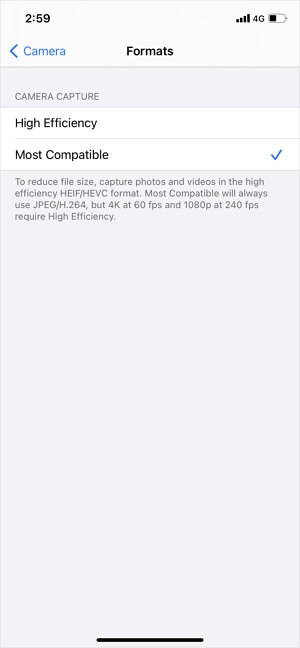
How to Convert HEIC to jPG
Depending on the device you use, you will need different ways to change HEIC to JPG. Whether you want to perform the file conversion on your iPhone or on a computer, you will know how to get it done from the tips below.
Convert HEIC to JPG on iPhone
If you want to change HEIC to JPG directly on your iPhone, you can use the Files App to help.
To convert iPhone photos to JPEG:
Step 1. Go to the Photos app and select the pictures you want to convert.
Step 2. Tap the "Share" icon and select "Copy Photos."
Step 3. Go to the Files app and tap "Browse" > "On My iPhone."
Step 4. Press and hold any part of the blank area and tap "Paste."
Step 5. Now you can see the photos are JPG files on your iPhone.
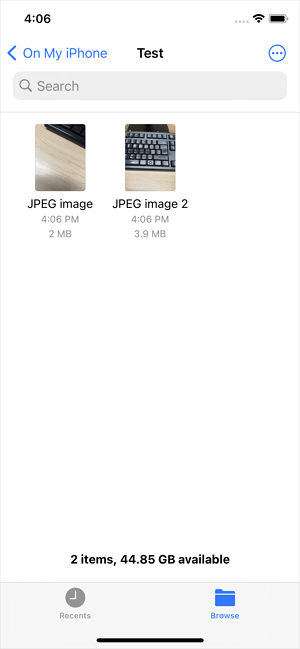
Change HEIC to JPG on PC/Mac
After you transfer photos from your iPhone to a computer, especially a PC, it will be necessary for you to convert HEIC to JPG so that you can open and view these pictures. To convert HEIC to JPG in batch or selectively, the iPhone data transfer tool as well as photo converter - Qiling MobiMover will come to assistance. With this tool installed on your Mac or PC, you will be able to:
- Transfer files between an iPhone/iPad/iPod and a computer
- Transfer files between two iDevices
- Back upiPhone/iPad/iPod data
- Convert HEIC to JPG
Qiling MobiMover includes almost all functions you need to manage your iDevice content and thus is a handy iDevice helper.
To convert HEIC to JPG on Windows or Mac:
Step 1.Launch Qiling MobiMover on your Mac, go to "HEIC to JPG," and then click "Browse."
Step 2.Select the HEIC files you want to convert and click "Open."
Step 3.Click "Convert"or "Start All"to startconverting HEICto JPG. After the file conversion completes, click the "View"button to check the converted JPG photos on yourMac.
If you are a Mac user, there are actually built-in apps for you to change HEIC to JPG. If you are interested, go to the guide on how to convert HEIC to JPG on Mac for more details.
The Bottom Line
Now you not only know why your photos are HEIC instead of JPG but also learn the ways to change HEIC to JPG. After you set your iPhone to take JPG photos, you can transfer and open these pictures on various devices like PC/Android and use them in your project.
Related Articles
- How to Sync Contacts from iPhone to iPad With/Without iCloud
- How to Transfer Contacts from iPad to iPhone 13/12/11
- Free iPhone Ringtones Maker to Add Ringtones to iPhone Easily
- Best Vlive Video Downloaders You Can't Miss