What Allocation Unit Size Should I Use for FAT32
When you buy a new USB flash drive or SD card, usually you don't think about formatting. But formatting the flash drive is actually a wise and necessary process. To make it simple, formatting your USB flash drive or SD card has two advantages. First, it prepares your drive for proper use by your computer. Second, it creates a filing system that makes your data organized while allowing you to store the most files possible.
While formatting your flash drive, you need to choose a proper allocation unit size (also known as cluster size). The different file system has different allocation unit size. In this article, we will tell you what allocation unit size you should choose for FAT32.
PAGE CONTENT:
- 1. How to Check Allocation Unit Size
- 2. What Allocation Unit Size Should I Use for FAT32
- 3. Bonus Tip: How to Convert FAT32 to NTFS with Partition Manager
How to Check Allocation Unit Size?
The allocation unit size, which is also called cluster size, is the block size on the hard drive when formatting FAT32, exFAT, or NTFS. A hard drive is divided into clusters. the size of the allocation unit demonstrates the size of a single cluster. When you format a partition, the file system which you use keeps a track of clusters. Whenever a file or a piece of a file is written on any cluster, it is considered occupied.
To check the allocation unit size of your USB drive or SD card, you can apply the following steps.
Step 1. Connect your flash drive to the computer. Open File Explorer.
Step 2. Right-click your USB flash drive, choose "Format".
Step 3. Under the Allocation Unit Size drop-down menu, you can see the allocation unit size of your drive now.
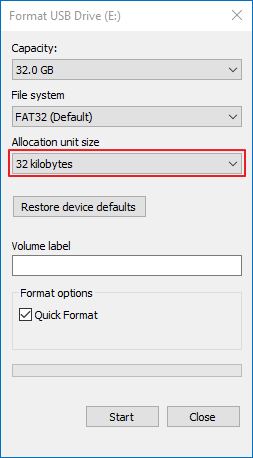
What Allocation Unit Size Should I Use for FAT32?
Sometimes, users need to convert USB flash drives from NTFS to FAT32 or vice versa. Changing the file system of a drive means you should change the allocation unit size, too. But what is the proper allocation unit size for FAT32? Don't worry, we will tell you the answer.
The allocation unit size does not only depends on your file system but also depends on the size of your USB flash drive or SD card. For FAT32 drives, the default cluster size on Windows 10 is as follows.
| Volume Size | Default Allocation Unit Size |
|---|---|
| 32 MB–64 MB | 512bytes |
| 64 MB–128 MB | 1 KB |
| 128 MB–256 MB | 2 KB |
| 256 MB–8GB | 4 KB |
| 8GB–16GB | 8 KB |
| 16GB–32GB | 16 KB |
1 KB equals 1024 bytes. Generally, a common USB flash drive is larger than 2 GB. If your USB flash drive is smaller than 8GB, the most proper allocation unit size is 4096 bytes. If your flash drive is larger than 8GB but smaller than 16GB, the most proper allocation unit size is 8192 bytes. If your flash drive is larger than 16GB, the most proper allocation unit size is 16 kilobytes.
For NTFS drives, the default cluster size on Windows 10 is as follows.
| Volume Size | Default Allocation Unit Size |
|---|---|
| 7 MB–512 MB | 4 KB |
| 512 MB–1 GB | 4 KB |
| 1 GB–2 GB | 4 KB |
| 2 GB–2 TB | 4 KB |
| 2 TB–16 TB | 4 KB |
| 16TB–32 TB | 8 KB |
Bonus Tip: How to Convert FAT32 to NTFS with Free Partition Manager
FAT32, exFAT, and NTFS are all file systems that are applied in Windows operating system. The file system provides a way to organize drives. It specifies how the data is stored on the drive and what types of information can be attached to the file-file name, permissions, and other attributes.
Among the three mentioned file systems, NTFS is the most modern one. It's more efficient and supports a big feature set. So in some cases, users might need to format their flash drive from the old FAT32 to the newer NTFS. To perform such a process, we'd like to introduce a free tool for you - Qiling Partition Master Free.
This free tool is designed for partition management. You can resize your partition, fix C drive out of space, convert FAT32 to NTFS, and merge partitions with Qiling Partition Master Free. Now, please download the Qiling Partition Master Free from the button below, and follow the guide to see how to convert FAT32 to NTFS.
Step 1. Install and launch Qiling Partition Master on your computer.
Step 2. Select a FAT32 partition, right-click on it and select "Convert to NTFS". If you need to convert a storage device such as SD card or USB flash drive to NTFS, insert it into your PC first and repeat the previous operation.
Step 3. Click "OK" on the pop-up dialog box to continue.
Step 4. Now the converting process will start automatically. Wait until the operation process is finished.
The Bottom Line
Hope this article could solve all your questions about "what allocation unit size should I use for FAT32". Generally, the allocation unit size of FAT32 drives ranges from 4KB to 16KB. You can select the appropriate size by referring to the table in this article. What's more, if you are interested in converting FAT32 to NTFS, you can download Qiling Partition Master Free and have a try.
Related Articles
- How to Extend or Increase C Drive in Windows 8/8.1
- Fixes for Windows Cannot Be Installed to Disk 0 Partition 1 Error
- How to Merge Non-adjacent Partitions in Windows 11/10
- How to Format Hard Drive Using DiskPart - Quick Format Command 2022