3 Ways to Fix Convert to Dynamic Disk Greyed Out
"Hi, we are trying to extend a basic volume (size is 3TB) to dynamic, and the option is greyed out. Could someone help please to resolve this issue quickly? Thanks."
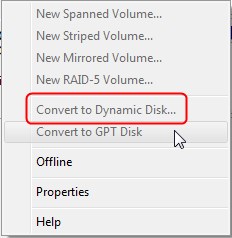
A user asked a question that when he wants to extend a 3TB basic volume to dynamic disk in a Microsoft forum, he finds out the convert option is greyed out. He wants to know how to fix this "convert to dynamic disk greyed out" issue. In this article, we will tell you why this problem arises and how to solve it.
What Causes Convert to Dynamic Disk Greyed Out
According to the user's question, the problem appears when he wants to extend a basic volume in which the size is beyond 2TB. And this is the reason why he can't convert the basic disk to dynamic disk. For MBR disk, its partition system is limited to 2TB storage space. Thus, if you switch a disk over 2TB to dynamic disk, the allocated space won't allow Disk Management to perform the conversion.
How to Fix Convert to Dynamic Disk Greyed Out
Since the problem is mainly about the capacity of MBR disk, you can solve it by converting the disk from MBR to GPT. Because a GPT disk does not have limitations that MBR suffers from. It can hold a nearly unlimited number of partitions. And the disk capacity size is no longer limited to 2TB. You have three choices to convert a disk: a partition management tool - Qiling Partition Master, the Disk Management on the computer, and the DiskPart Command Prompt.
- 1. Convert Disk from MBR to GPT without Data Loss
- 2. Convert Disk from MBR to GPT with Disk Management
- 3. Convert MBR Disk to GPT with DiskPart Command Prompt
1. Convert Disk from MBR to GPT without Data Loss
All the conventional converting methods will cause data loss. Even if you have made full backups of all your volumes, restoring the backups need quite a long time. As a result, we recommend you to choose Qiling Partition Master.
Qiling Partition Master enables you to convert a disk from MBR to GPT or GPT to MBR without deletion or data erase. So you don't need to wait a long time to conduct the backup and restore process. Besides, you can also apply this tool to resize partition on Windows, format a partition, or merge partitions into a larger one.
Download Qiling Partition Master now, and follow the guide below to explore a safe and sound conversion.
2. Convert Disk from MBR to GPT with Disk Management
In Disk Management, you can convert the disk type, delete a volume, and extend and shrink a volume, etc. Please follow the steps below to see how to convert the disk from MBR to GPT. This method involves a volume deletion. Please make sure you have made a full backup.
Step 1. Go to Control Panel, head to Administrative Tool, and choose "Computer Management".
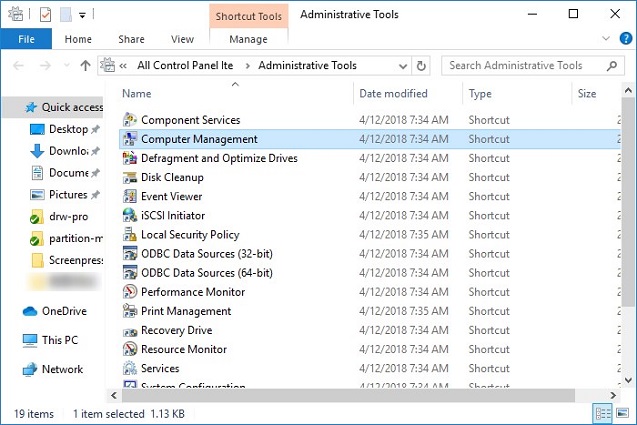
Step 2. Click "Disk Management", you can see all your disk volumes here. Right-click one volume and choose "Delete Volume". Repeat the process to delete all the volumes.
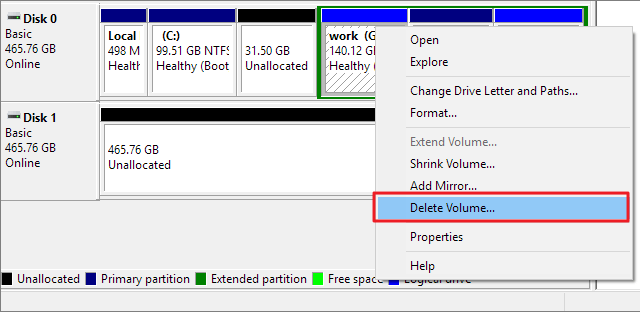
Step 3. Now right-click the MBR disk and choose "Convert to GPT Disk".
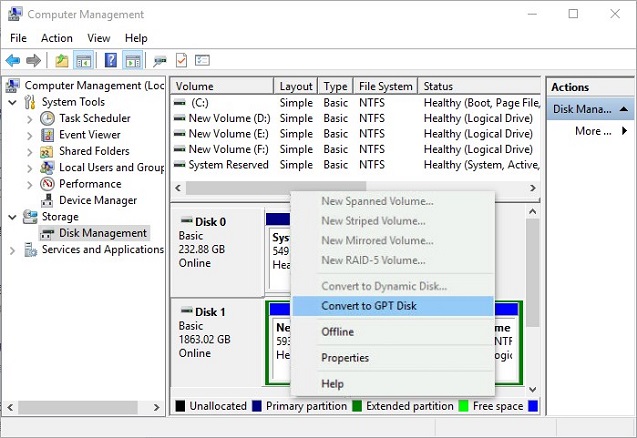
3. Convert MBR Disk to GPT with DiskPart Command Prompt
You can also convert the disk to GPT with the command prompt. But this method will also require you to delete the volume. Please remember to make a backup.
Step 1. Run as an administrator, press Win, and select "Command Prompt".
Step 2. Type the command diskpart, then type list disk and press Enter.
Step 3. If disk 1 is the MBR disk, type select disk 1. Once selected the MBR disk, type clean to remove all the data on this disk.
Step 4. Now type convert GPT and press Enter to proceed.
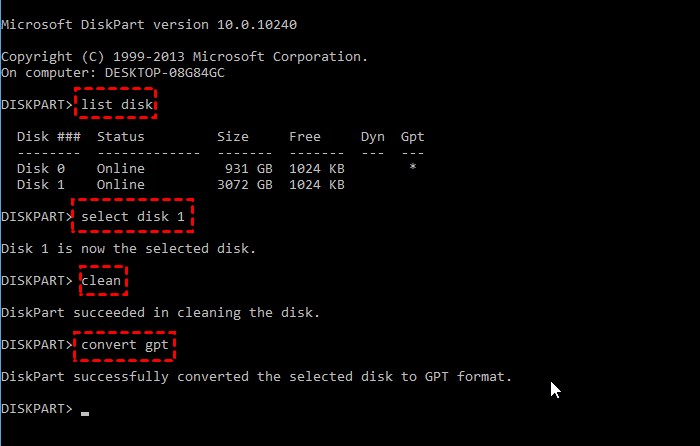
The Bottom Line
In a word, convert to dynamic greyed out issue happens because of the MBR disk system limitation. The next time you encounter the same problem, check the MBR disk's size first and pick one method you prefer to solve your problem. Anyway, the Qiling Partition Master is our recommendation, for it saves users data, and is easy to use.
Related Articles
- How-to: Create USB Bootable Partition Manager to Manage Partitions Safely
- NTFS or exFAT, Which is Better for HDD, SSD, M.2, or NVMe? Find Your Answer Here
- How to Fix DiskPart Virtual Disk Service Errors in 2022
- Instruction for SanDisk Write Protection Removal and Formatting Tool