How to Convert Basic Disk to Dynamic or Dynamic Disk to Basic in Windows 10/8/7
5 Ways to Convert Basic Disk to Dynamic/Dynamic Disk to Basic
To convert a dynamic disk to a basic disk, you need to delete all data on the dynamic disk and then use Windows' built-in tool or Command Prompt to convert it back to a basic disk. Alternatively, you can use a professional tool like Qiling Partition Master to convert the dynamic disk to a basic disk without losing any data. Additionally, this tool can also be used to convert a basic disk to a dynamic disk.
2. Convert to dynamic using CMD
4. Convert to basic with Diskpart
To convert a basic disk to a dynamic disk, it's recommended to use Qiling Partition Master, a powerful and user-friendly disk management tool. With Qiling Partition Master, you can easily convert a basic disk to a dynamic disk, allowing you to create and manage multiple partitions and volumes on your disk. This tool provides a safe and efficient way to perform this conversion, minimizing the risk of data loss or corruption.
How to Convert to Dynamic Disk in Windows 10/8/7
Converting a basic disk to a dynamic disk is theoretically safe and won't result in data loss, but it's always a good idea to back up your hard drive data first to be on the safe side. There are three ways to convert a basic disk to a dynamic one, making it a risk-free activity. However, before taking any unfamiliar actions, it's always a good idea to back up your hard drive data first to be on the safe side.
Method 1. Use Disk Management to Convert Baic to Dynamic
If you prefer to use the built-To convert a basic disk to a dynamic disk, you can use the Disk Management tool instead of a basic-to-dynamic converter. This allows you to make the conversion without installing any additional software.
Step 1. Right-click on This PC (for Windows 10/8 users) or My Computer (for Windows 7 users) and select "Manage".
Step 2. Open Computer Management and click on "Disk Management".
Step 3. Select the basic disk that you need to convert and right-click on it, select "Convert to Dynamic Disk".
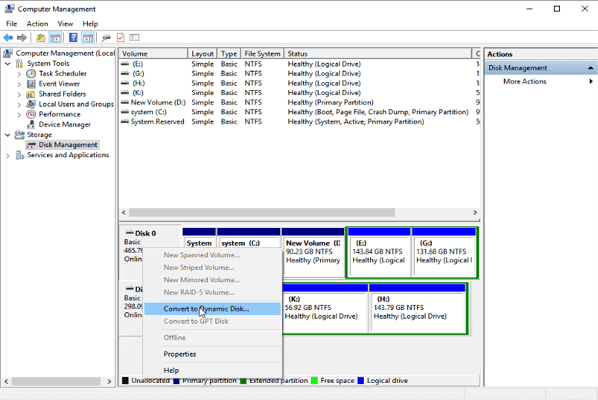
Step 4. Make sure that you are converting the right disk to dynamic and click "OK" to finish the process.
Method 2. Use CMD Command to Convert Basic to Dynamic
If you are familiar with the command prompt, you can also use CMD to convert to dynamic disk without data loss. Follow the guide below and convert the basic disk to a dynamic disk as you wish.
Step 1. Open Command Prompt by pressing Win + R at the same time in Windows 10/8/7.
Step 2.Type the following command and hit "Enter" after each command. Do remember the number of the disk that you want to convert to Dynamic.
- diskpart
- list disk
- select disk #
- convert dynamic
1. Insert the Windows CD into the CD-ROM drive.
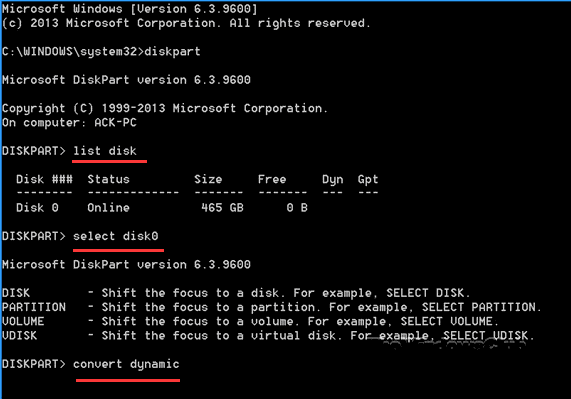
Step 3. When the process is finished, type: exit and hit "Enter" to end the disk converting process.
Method 3. Convert Dynamic to Basic with Disk Management
When converting a dynamic disk to a basic disk, it's crucial to note that you'll need to delete all volumes first, which is why creating a backup beforehand is highly recommended. This step is necessary because converting a dynamic disk to a basic disk requires deleting all volumes. This process should be done with caution, and a backup should be created beforehand to ensure that all data is safe.
Step 1. Open Disk Management tool and right-click on the dynamic disk which you need to convert or change to basic.
Step 2.Select "Delete Volume" for each volume on the disk.
Step 3. All volumes on dynamic disk have been deleted, right-click on it and select "Convert to Basic Disk".

Method 4. Use Diskpart Command to Convert Dynamic to Basic Disk
Step 1. Open command prompt diskpart window. Note the disk number of which you need to convert to basic.
Step 2. 0 is the disk number, and 1 is the volume number.
- list disk
- select disk #
- detail disk #
- select volume= 1
- delete volume
- select disk #
- convert basic
list disk This tool displays information about disks in the system, including their size, free space, and type (basic or dynamic), providing a concise overview of the storage setup.
select disk Selects the specified disk and gives it focus. The disk number is the number of the disk.
detail disk Displays the properties of the selected disk and the volumes on that disk.
select volume The select command selects the specified volume, giving it focus, and lists the current volume if none is specified. The volume number is the disk number.
delete volume This action permanently removes the selected volume, and you cannot delete the system volume, boot volume, or any volume that contains the active paging file or crash dump.
convert basic - Converts an empty dynamic disk into a basic disk.
Important: To delete all partitions on a disk, you can start by selecting the first partition and running the delete volume command. If there are multiple partitions on the disk, you can continue to select the next partition and repeat the delete volume command until all partitions are deleted.
Step 3. After this, type: exit to finish the process.

Method 5. Use Qiling Partition Master to Convert Basic to Dynamic (Recommended)
Qiling Partition Master allows you to convert a dynamic disk to basic, resize partitions, or clone/copy the dynamic disk with ease. To convert a basic disk to dynamic, download and install Qiling Partition Master, activate it on your PC with a serial key, and follow the software's simple steps.
Step 1. Install and open Qiling Partition Master on your Windows computer.
Step 2. Select the disk that you want to convert, tight-click it and choose the conversion option:
- To convert a basic disk to a dynamic disk, click on the basic disk, click on "More" and select "Convert to Dynamic" from the context menu.
- To convert a dynamic disk to a basic disk, click on the dynamic disk, click on "More" and select "Convert to Basic".
Step 3. Click "OK" on the pop-up notice window and the app will begin to convert the basic disk to dynamic or dynamic to basic.
Additional Information About Basic Disk and Dynamic Disk
Cooperating with a computer hard drive is a daily task for many of us, and having a basic understanding of how it works is essential to make the most of it. One common question is what it means to convert to a dynamic disk, which is a process that allows a hard drive to be divided into multiple volumes, making it easier to manage and organize data. This feature can be particularly useful for users who need to store large amounts of data or have multiple operating systems on the same computer. By understanding the basics of hard drive functionality, users can optimize their storage and improve overall computer performance.
Hard drives can be categorized into two storage types: basic disks and dynamic disks. Both types are supported by modern Windows operating systems, including Windows 10, 8, and 7. The primary difference between the two lies in their functionality and capabilities, with dynamic disks offering advanced features compared to basic disks.
1. Number of volumes
- Basic disk support only allows primary partitions, extended partitions, and logical drives. The total number of primary and extended partitions cannot exceed 4.
- When converting a basic disk to dynamic, you can create volumes that span multiple disks, such as spanned and striped volumes, with a recommended limit of 32 or less, but a maximum of 2000 volumes allowed.
2. Flexibility for volume management
Dynamic disks are able to create fault-tolerant volumes like mirrored and RAID-5 volumes, and are compatible with all Windows OS from Windows 2000 to Windows 10.
The main difference between a basic disk and a dynamic disk lies in their structure and functionality. A basic disk is a traditional type of disk where all partitions are contained within a single volume, whereas a dynamic disk allows for multiple volumes to be created on a single disk, with each volume being a separate entity that can be managed independently.
| Features | Basic Disk | Dynamic Disk |
|---|---|---|
| Supported operating systems | Basic disks are supported by all Windows operating systems | The older operating systems do not support dynamic disks |
| Expanding the capacity of volumes | No | Yes |
| Number of partitions | Limited | Unlimited |
| Convertibility | Basic disks can be converted to dynamic disks without any data loss, allowing for dynamic disk features such as disk striping and redundancy to be utilized. | The only option to avoid losing data is to use third-party tools, such as EaseUS Todo Backup, that can create a full backup of your computer and allow you to recover your data in the event of a system failure or other issue. |
Bonus Tips: Restore Lost Data After Dynamic-to-Basic Conversion
Converting or changing a disk to dynamic or basic is unavoidable and will result in data loss if you don't create backups of your disk data first. If you forget to do so, you'll have to face the consequences of data loss.
Fortunately, you don't have to worry about data loss due to disk conversion anymore. Powerful data recovery software from Qiling can help you fix this issue, and Deep Data Recovery will assist in restoring lost data due to basic to dynamic or dynamic to basic disk conversion.
Conclusion
Converting a basic disk to a dynamic disk or vice versa can be easily done using Qiling Partition Master. The top 4 methods can help you achieve this with ease. These methods have been tried and proven to be effective, and I hope you can benefit from them. If you have any questions or need further assistance, feel free to ask.
Convert Dynamic Disk to Basic or Basic Disk to Dynamic FAQs
The issue may be related to the fact that the original document is in a format that is not compatible with the Google Docs editor. You can try to convert the document to a more compatible format, such as PDF or Word, and then upload it to Google Drive.
Can you convert a dynamic disk to basic without losing data?
Converting a basic disk to a dynamic disk can be done directly using the Windows disk management tool without losing any data. However, the reverse process of converting a dynamic disk to a basic one requires deleting all volumes and data on the dynamic disk, which can be a significant loss. Fortunately, with a professional tool like Qiling Partition Master, users can convert dynamic disks to basic ones without losing any data, making the process much more user-friendly.
What happens when you convert to a dynamic disk?
Converting a basic disk into a dynamic disk is a semi-permanent operation, as it cannot be reversed without deleting all volumes on the disk.
What is the difference between the basic disk and dynamic disk?
- A basic disk is a type of disk storage that uses traditional partition tables or logical drives to organize data on a hard drive.
- A dynamic disk does not use partition tables but instead uses dynamic volumes, which are similar to partitions but do not require a partition table.
How do I undo a dynamic disk?
Here are the basic steps:
Step 1. Open Disk Management tool and right-click on the dynamic disk which you need to convert or change to basic.
Step 2. Select Delete Volume for each volume on the disk.
Step 3. All volumes on dynamic disk have been deleted, right-click on it and select Convert to Basic Disk.
Related Articles
- 20 Tips and Tricks on How to Speed Up Windows 10 2019/2020/2021
- Download System Clone Software to Clone OS in 2 Procedures
- How to Fix System and Compressed Memory 100 Disk Usage (7 Fixes)
- How to Reallocate Disk Space Without Losing Data in Windows 11/10/8/7
- Quick Ways On How To Extend C Drive In Windows 11 Without Formatting
- How Do I Make My Partition Bigger Than 2 TB?