Download System Clone Software to Clone OS in 2 Procedures
You can clone your computer system disk to a bigger HDD or SSD using a cloning software. The cloning software will create an exact copy of your current system disk, including the operating system, programs, and data, onto the new hard drive disk. This method is simple and effective, and it will save you time and effort.
You can easily solve all these problems with professional system clone software. This software will allow you to clone your OS to a new disk (HDD or SSD) successfully without reinstallation in just 3 procedures. We'll provide you with reliable access to download this software on this page and guide you through the process.
PAGE CONTENT:
To clone an OS (Windows 10/8/7, Windows XP/Vista) smoothly, follow this guide and use system clone software to do it on your own.
Procedure #1. Preparations
Download System Slone Software, Install New Disk
To clone an OS to another disk without reinstallation, start by downloading a reliable system clone software and preparing the new disk, ready for the cloning process.
#1. Download Professional System Clone Software
If you're searching for system clone software online, you might not find the information you're looking for. However, you can try using a professional system clone software like Qiling Backup to get the desired results.
You can also use its system clone feature to clone the OS to a new disk.
#2. Install and Initialize New Disk
To clone an operating system to another disk, the target disk must be at least as large as the used space on the C drive. Additionally, the new disk must be initialized with the same partition style as the system disk, whether that's MBR (Master Boot Record) to MBR, or GPT (GUID Partition Table) to GPT.
Follow to get your new disk ready:
Step 1. Install the new disk to your computer properly.
Step 2. Restart PC and enter Disk Management to find your new disk.
Step 3. Right-click the new disk and initialize it to MBR or GPT.
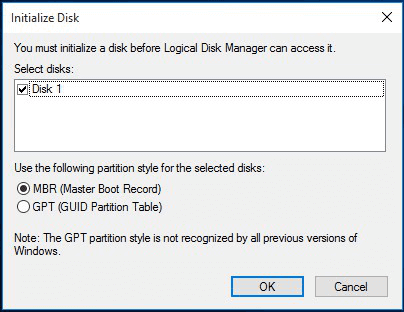
Procedure #2. Preform System Clone
Clone OS (to HDD/SSD) via Qiling System Clone Software
Cloning an OS typically takes around 30 minutes for a 120GB system disk. The process involves just three steps:
Tip
If you're trying to clone a Windows system to a new HDD or SSD, first make sure the new disk is empty. Additionally, it's a good idea to format the new disk to match the existing system disk's partition style, whether that's MBR or GPT, to ensure a smooth boot process after cloning.
To clone your current Windows OS to a new HDD/SSD without reinstallation, you can use a cloning software such as Acronis True Image, EaseUS Todo Backup, or Macrium Reflect. These tools allow you to create a bit-for-bit copy of your current OS, including all installed programs, settings, and data, to the new drive.
Step 1. Connect the new HDD/SSD to your PC.
Step 2. Run Qiling Backup to start system cloning.
To initiate the system clone process, select the "System Clone" option from the tool panel by clicking on the icon located at the top-right corner of the screen.

Tips: System Clone is not available for use under the condition that your system partition and boot partition are not on the same drive, which means the system partition and boot partition must be on the same drive.
Sector by sector clone - In the cloning process, selecting the "sector by sector" option ensures the destination hard drive or partition is an exact replica of the source, including all sectors, even if they're blank, resulting in the target being the same size as the source disk after cloning. This option is chosen during the destination selection step in both the Disk clone and Partition clone wizards.

Step 3. Choose the destination disk - HDD/SSD to save Windows system
Select the new HDD or SSD as the target disk for cloning the Windows system.

Step 4. Then click "Proceed" to start cloning Windows system to HDD/SSD now.

Insert your new HDD or SSD into your computer and reboot PC, then change the boot order to set the computer to boot from the new HDD/SSD with the cloned Windows 10 system. This will allow your computer to recognize and load the cloned Windows 10 installation from the new drive, effectively replacing the old drive.
- To resolve the issue, the user should restart their PC and immediately press F2 or F8 (depending on the specific system) to access the BIOS settings. This allows them to configure the boot order and ensure the PC boots from the correct device.
- In the Boot option, select the new HDD/SSD as the new boot drive and save all the changes.
- After replacing the old disk with the new one, exit the BIOS and restart the computer. This should allow you to boot into Windows 10 on the new disk without any issues.
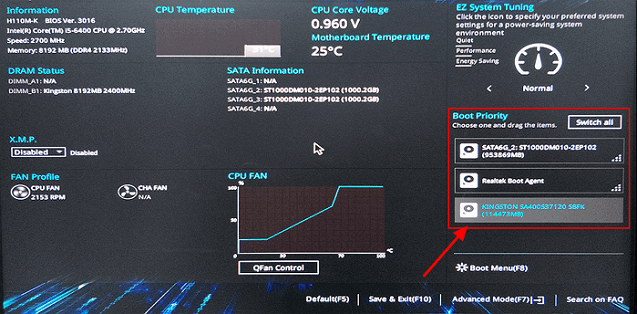
The process of cloning a Windows system to a new disk using Qiling system cloning software involves creating a bootable USB drive, installing Qiling on the new disk, running the cloning software, selecting the source and target disks, and initiating the cloning process. This process allows for a reliable and efficient transfer of the operating system and all data to the new disk, ensuring a seamless transition to the new system.
Other Features You May Like in Qiling Backup:
Qiling Backup allows you to execute advanced operations such as system cloning besides system cloning.
Take Action, Clone Your OS to a New Disk Now
Tip: There are various system cloning software available, including Qiling Backup, Clonezilla, True Image, and Macrium Reflect. Qiling Backup stands out by not only cloning the OS but also providing data protection features.
Follow the above procedures to clone your system successfully to another new disk now.
Related Articles
- How to Create and Restore (Windows 10) System Image to Different Computer
- Reset Lenovo Laptops with OneKey Recovery Without Data Loss
- How to Ghost a Hard Drive in 3 Steps
- How to Migrate Windows 10 from HDD to SSD
- Migrate OS to M.2 SSD with M.2 SSD Clone Software