Delete or Format? How to Clear An SD Card on Windows
Quick Navigation:
The SD Card can be used in many devices now, like the Android phone, the camera, or the surveillance camera. Sometimes, you might want to completely clear an old SD Card and then apply it for reuse. But what is the best way to clear an SD Card? Delete all files and data on it? Format it to the initial state? Keep reading and you will get the answer.

What is the Best Way to Clear An SD Card?
Generally, there are two ways for users to clear the stored data in an SD Card, deleting, and formatting. Some users might be confused about these two terms, and wondering what is the best way to clear the SD Card. Here we will tell you the difference between delete and format and tell you which way should you use.
Delete:When deleting a file, the file is removed and the file system will mark it as an empty space. Claiming that this space is now available for rewriting. Usually, the deleted files can be recovered if no overwrite happens.
Format:When formatting a storage device, the system will completely erase the index and restore it to the original empty settings. If you perform a quick format, you will have a great chance of recovering formatted data. If the full format is performed, the chance of recovering the lost data is small.
So if you want to completely clear an SD Card, you should perform a full format to erase all data on your SD Card. Because it will not only delete the files and content but also wipe all the index and cache files.
How to Format SD Card on Windows 10
To format a storage device, both Windows and third-party software provide users with efficient ways. In this part, we will tell you how to use Windows built-in features to format an SD Card.
Step 1.Connect your SD Card to the computer with an adapter.
Step 2.Open File Explorer, and find your SD Card.
Step 3.Right-click on your SD Card and choose "Format".
Step 4.Check the capacity of your device, choose the proper file system (You could choose the default option), and allocate the unit size. Then click "Start".
Step 5.A warning will pop up telling you that formatting will erase all data on this disk. Click "OK" to confirm.
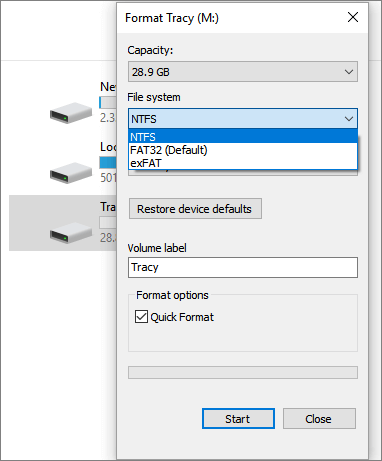
Format SD Card in File Explorer is the easiest method in Windows, you can also format it in Disk Management or use DiskPart.
How to Wipe SD Card Data in Windows 10
If you use data recovery software, the formatted data can still be recovered. What if you want to clear your SD Card and then sell it? To minimize the possibility of recovering your SD Card data, we suggest you wipe it.
Wipe means to remove or eliminate your SD Card data for good. And after wiping, you can't recover the lost data even if you try the data recovery software. If you want to wipe your SD Card, we recommend you choose Qiling Partition Master. With this free tool, you can easily wipe your data. It even supports you choose the number of times to erase the SD card. The more erasing times, the smaller the chance of recovering lost data.
Now you can download the FREEQiling Partition Master, and follow the guide below to see how to wipe SD Card.
Step 1. Connect the external devices to the PC. Then, and choose Wipe Data.

Step 2. Click the external device, Set the number of times to wipe data. (You can set to 10 at most.) Then Click Proceed.

Step 3. Check the Restart message and click OK.
You can also use Qiling Partition Master to format SD Cards or external hard drives.
How to Format SD Card in Windows 10/8/7
Altogether, three SD card formatting approaches are given here to help format SD memory cards effortlessly, including format SD card using CMD Command Prompt, Windows utility, and third-party SD card formatting tool in Windows.
The Bottom Line
If you want to completely clear an SD Card, you can't just simply delete the files on it. Deleting won't clear the system files or reinstall the operating system. Formatting or wiping data is a better choice. If you prefer to format the SD Card, you can do it in File Explorer, Disk Management, or with DiskPart. If you prefer to wipe the SD Card data, then the free partition management tool - Qiling Partition Master won't let you down.
Related Articles
- Guide | How to Format Hard Drive from USB with Bootable Format Tool
- Fixes for Windows Cannot Be Installed to Disk 0 Partition 1 Error
- We Couldn't Update the System Reserved Partition Windows 10
- Check Disk Windows 11/10: How to Check and Scan Hard Drive for Errors