We Couldn't Update the System Reserved Partition Windows 10
QUICK VIEW: The System Reserved Partition (SRP) requirements for installing a Windows 10 upgrade, or update:
- To upgrade your device, you'll need to free up at least 15MB of space on the SRP
- If you're updating Windows 10, you need to free up at least 13MB on the SRP.
Otherwise, the Windows 10 upgrade or update will fail due to the error message [We couldn't update the system reserved partition].
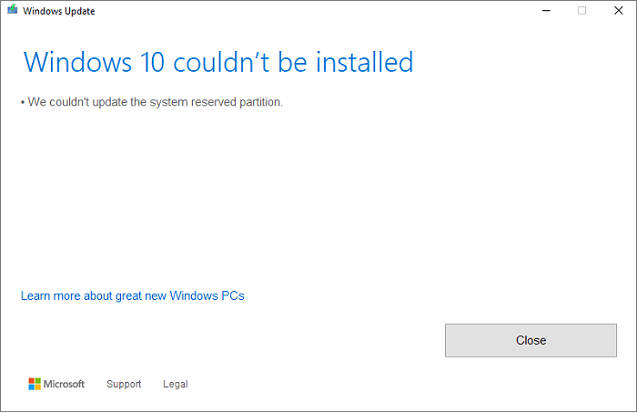
Don't panic. You can easily get the appropriate System Reserved Partition space by using Qiling partition manager as soon as possible.
Windows 10 [We couldn't update the system reserved partition]
"I cannot install Windows 10 on my computer, and it insists warning me with the error message [we couldn't update the system reserved partition]. What is the system reserved partition? What should I do to remove the error and continue installing the Windows 10 upgrade on my computer? I wish somebody could help."
Have you ever encountered the same problem related to the System Reserved Partition (SRP) while trying to upgrade Windows 7 to Windows 10, Windows 8 to Windows 10, or simply get a Windows 10 new update on your PC? You're not alone. Here on this page, you'll figure out the reasons why you receive Windows 10 unable to update the system reserved partition and meanwhile get corresponding solutions.
Causes: We couldn't update the system reserved partition
When upgrading to, or updating, Windows 10, you might encounter the error "We couldn't update the system reserved partition", error code 0xc1900104, or error code 0x800f0922. First of all, what leads to Windows 10 could not update the system reserved partition?
Regarding the incident of a hidden System Reserved Partition, there are mainly two reasons to meet the error during the Windows 10 update or upgrade procedure.
1. The system reserved partition is full, lack of free space for the system files - 80% likeliness
2. The system reserved partition inner error, something goes wrong with the drive
Hence, to possibly install Windows 10 updates on your computer without receiving the system reserved partition error, you should attempt to increase the system partition in the first place, and try to fix the corrupted system drive as a complementary solution.
Tip: No matter how you choose to fix Windows partition problems, we highly recommend you back up important personal files and data firstly, to avoid the unexpected data loss trouble.
Solution 1. Fix the system reserved partition full problem
One major reason that Windows 10 couldn't update the system reserved partition is that the system reserved partition is in low disk space for updating and installing the new system files. Therefore, to directly fix such a problem, you need to extend the system reserved partition space. For average users particularly, you must try Qiling Partition Master Free which can resize system and non-system partitions automatically for you without losing any data.
The success of fixing we couldn't update the system reserved partition hugely depends on what fixing tools you choose. Qiling free partition manager will be 100% helpful in extending the system reserved partition and get extra free space that required to install the Windows 10 system files on SRP.
Follow the simple steps to extend your system reserved partition now:
Step 1: Locate the drive/partition
Select the drive/partition that want to adjust its size and right-click on it to choose "Resize/Move".

Step 2: Resize or move the partition
1.To shrink the partition, simply drag one of its ends to free up unallocated space. Once done, click "Proceed".

2. To extend the partition, make sure that there is unallocated space aside (if there isn't, follow the above steps to create some). In the same way, drag your mouse into the unallocated space. Click "Proceed".
3. To move a partition position, you need to leave unallocated space next to the target partition. If no, free up some unallocated space first.
Click the target partition, select "Reize/Move". Then drag the whole partition left or right to adjust its position. Click "Proceed" to confirm.
Solution 2. Fix the corrupted system reserved partition
Though the chance is small, It might be the Windows system partition inner error that causes Windows 10 couldn't update the system reserved partition and fail to get the latest updates. So do you know how to check and fix Windows partition errors? If you are not quite familiar with Windows disk management, you are highly recommended to use this simple repair tool again - Qiling Partition Master Free. It allows users to check and fix partition errors within only 3 steps. Now download the software for free and follow the below guide to check and fix system reserved partition error with ease.
Guide: How to fix the system reserved partition corruption with three steps
Step 1. Download Qiling Partition Master and install it. Click the disk that you want to check in "Disk Management" page, and then click "Surface test".
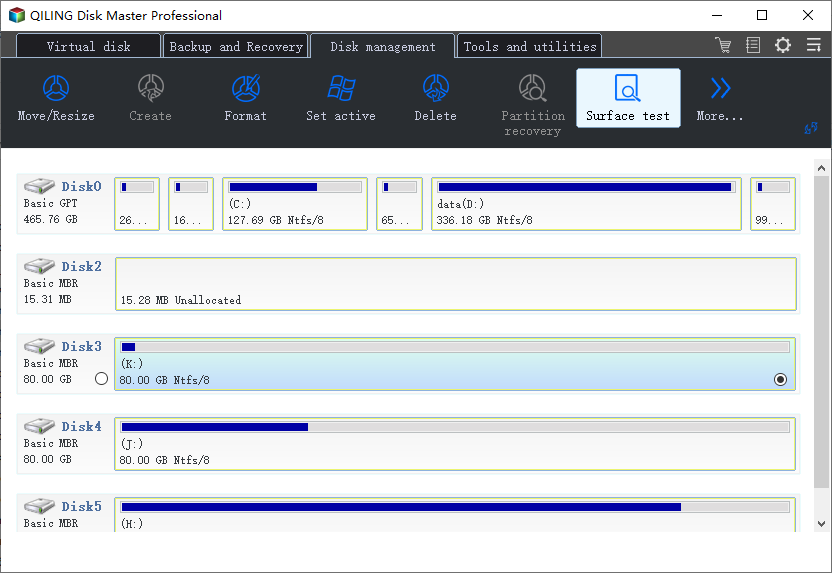
Step 2. Click "Proceed" button, then operation will be immediately performed. Bad sectors will be marked as red.
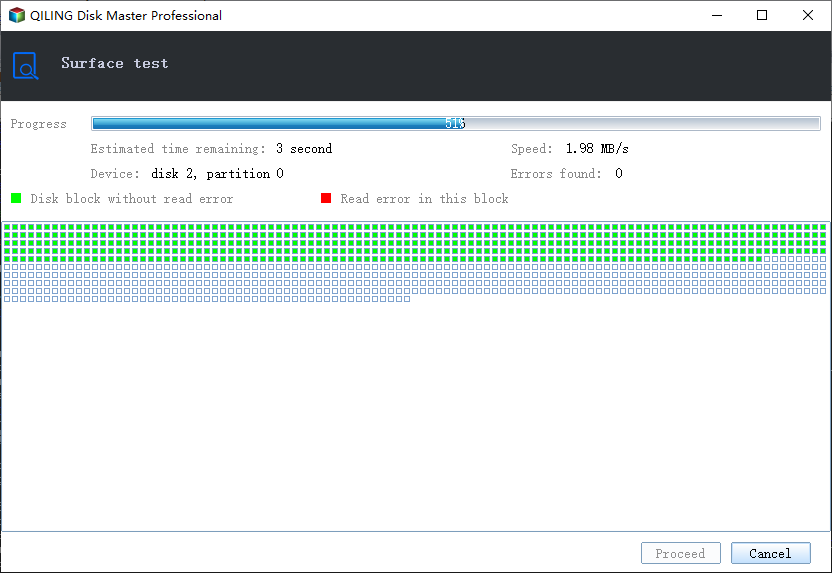
Some useful 'system reserved partition' related articles you might be interested:
- How to delete a system reserved partition
- System reserved partition recovery
- Low system reserved partition in Windows 7/8/10
Related Articles
- How to Ghost a Hard Drive in 3 Steps
- Fix Diskpart Clean Not Working on Disk/USB/SD Card [5+ Fixes]
- Windows 11 End of Support Date Confirmed and What to Do With That [2022 Guide]
- How to Convert GPT to MBR (Without Data Loss) with 3 GPT to MBR Converter
- Fix 'The Specified Disk Is Not Convertible' Error in Windows
- How to Change Dynamic Disk to Basic Disk Safely