How to Reformat Windows 11/10 PC/Laptop | In-depth tutorial
"Hi there, I'd like to completely reformat my PC and then install Windows 11/10 on it. This is the first time I've done something like this. Below are the steps I plan to follow. Can anyhow point out something which I have missed? Any advice/comments would be much appreciated."
Why do you want to reformat Windows 11/10 PC? Check the corresponding methods in different scenarios:
- Reset your PC for reuse (Better performance) - Resort to Windows Settings and USB recovery drive.
- Sell or donate your computer - Data wipe software.
Read on to get how to reformat Windows 11/10 easily reinstall Windows 11/10.
Main Content:
Preparation before Reformat
How to Reformat Your Windows 11/10 from Settings
How to reformat windows 11/10 with USB Recovery Drive
How to Reformat Your Windows 11/10 with Automatic Software
Preparation before Reformat
If you are trying to reset your PC for re-using, you can take step 1 into account. And if your computer is about to sell or donate, apply step 1 and step 2 before reformatting.
1. Back up your precious data.
The reformat will completely erase your data so that data recovery software unable to do anything for you. You'd better do a hard disk backup using a USB flash drive or another external hard drive.
2. Encrypt SSD (Optional)
If selling your PC to other users is down the line, I'm sure you don't want anyone to dig out your private photos and files with data recovery software. To encrypt your SSD is the way to go, which prevents files from being restored.
Steps: Navigate to Control Panel > BitLocker Drive Encryption > Turn on BitLocker
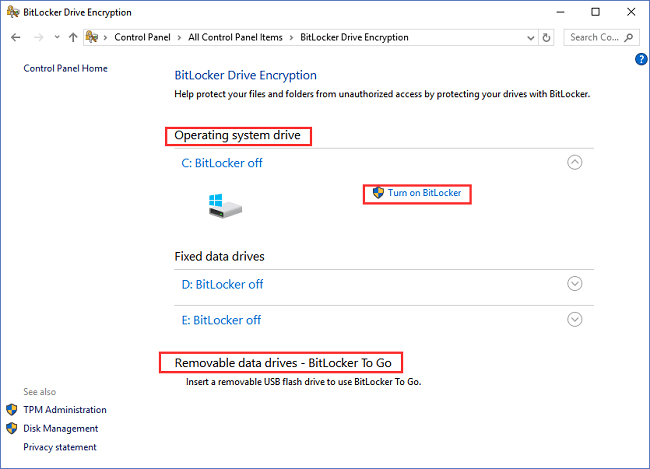
How to Reformat Your Windows 11/10 from Settings
Step 1. Click the Windows icon on the left corner of the screen. And then go to "Settings".
Step 2. Choose "Update & Security".
Step 3. Select "Recovery" on the left panel.
Step 4. Under the "Reset this PC" section, click "Get started".
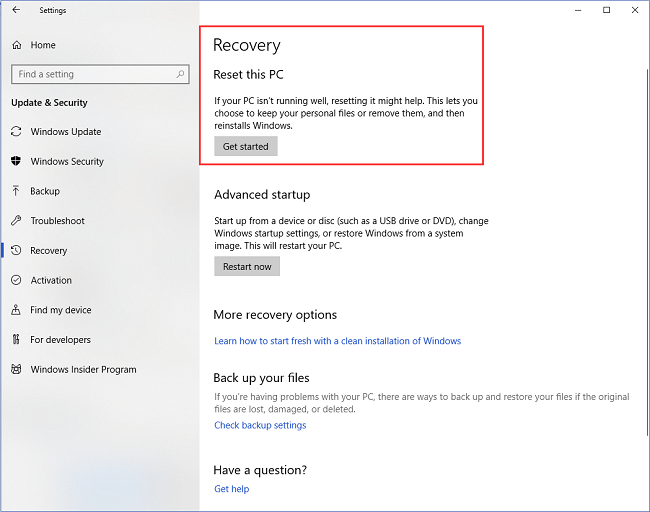
Step 5. You can see the "Reset this PC" window with two options: "Keep my files" and "Remove everything".
If you are planning to reformat Windows 11/10 without losing files, you can try "Keep my files". If you are trying to sell your computer to get crash, choose to "Remove everything".
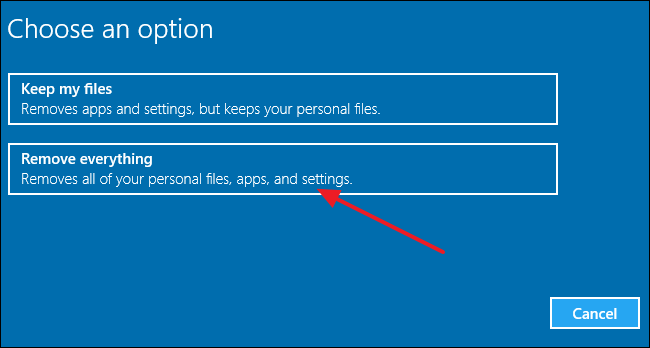
Step 6. You can see the "Get things ready" screen.
Step 7. Click "Next".
When your PC is ready to reset, it will show you the list of applications to be removed. This list will be saved to the Desktop so you can check it after resetting this PC.
Step 8. On the "Ready to reset this PC", click "Reset".
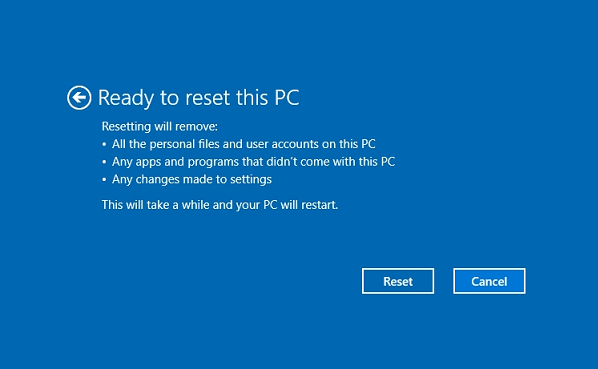
Step 9. Restart your PC.
How to reformat windows 11/10 with USB Recovery Drive
If your PC has a boot issue, you can use a USB recovery drive to reset the computer.
Step 1. Connect USB to a health PC and format your USB to exFAT.
Open "This PC" > Right-click and choose "Format..." > Under the "File system" section, choose exFAT.
Step 2. Create Recovery Drive and boot from USB.
- Type "Create a recovery drive" in the search box.
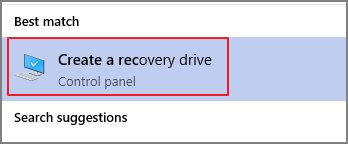
- Check "Back up system files to the recovery drive" > Click "Next".
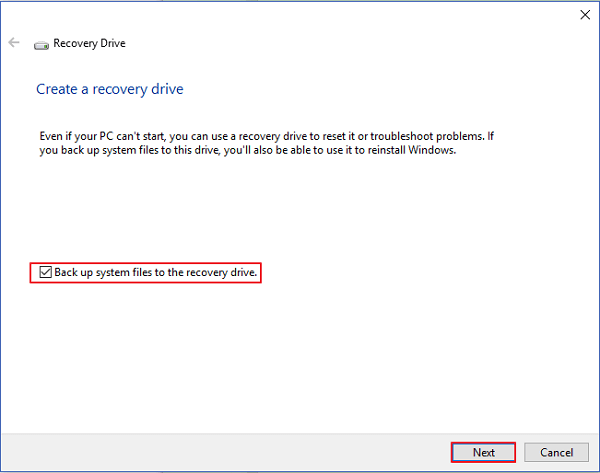
- Select your USB hard drive under "Available drive(s)" > Choose "Create".
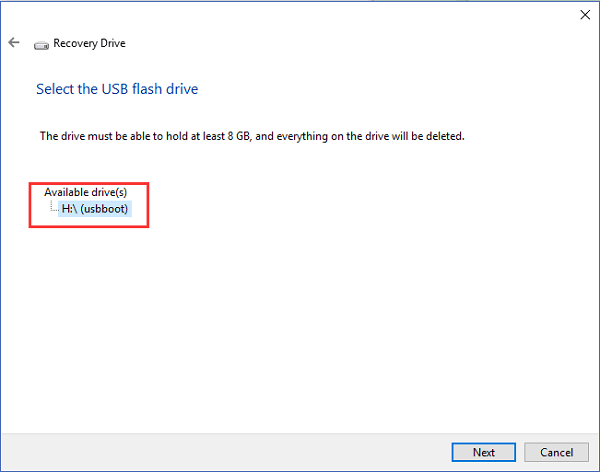
- Your USB hard drive will be renamed "RECOVERY".
Step 3. Reset your PC with a USB.
- Restart your PC and press the "Shift" button.
- On the "Choose an option" screen, click "Use a device".
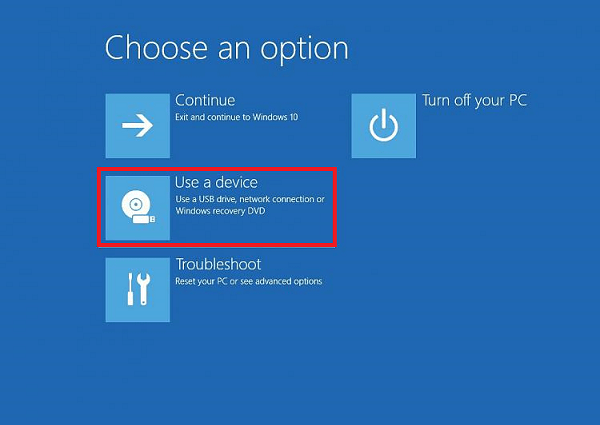
- Select your USB hard drive.
- Your Windows will reboot from USB. Choose keyboard layout and then click "Troubleshoot" on the menu.
- Choose the "Recover from a drive" option.
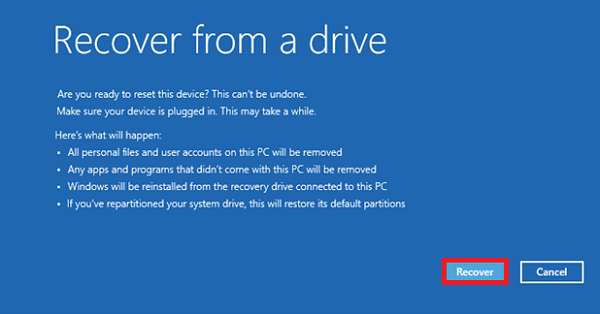
How to Reformat Your Windows 11/10 with Automatic Software
Planning to wipe all your data before selling or donating your PC? Unlike the above two ways to reset your computer, erasing the system disk needs to be operated under a WinPE environment. Take easy. It is easy to set up with robust software.
Qiling Partition Master can complete resetting in 2 steps - create a bootable disk first and then apply the "Wipe Data" feature.
1 - Create WinPE bootable disk
Step 1. To create a bootable disk of Qiling Partition Master, you should prepare a storage media, like a USB drive, flash drive or a CD/DVD disc. Then, correctly connect the drive to your computer.
Step 2. Launch Qiling Partition Master, find the "Create bootable media" feature on the tools page. Click on it.
Step 3. You can choose the USB or CD/DVD when the drive is available. However, if you do not have a storage device at hand, you can also save the ISO file to a local drive, and later burn it to a storage media. Once made the option, click the "Proceed" button to begin.
When the process finishes, you have successfully created an Qiling Partition Master WinPE bootable disk. Now, you can manage your hard disks and partitions through the bootable drive whenever the computer fails to boot normally.
If you have RAID drives, load the RAID driver first by clicking Add Driver from the menu bar, which can help you add the driver of your device under WinPE environment, as some specific device cannot be recognized under WinPE environment without drivers installed, such as RAID or some specific hard disk.
2 - Wipe all data from PC
We've set two options for you to wipe data. Choose the one you need.
Option 1. Wipe Partition
- Choose "Wipe Data" in the tools page. In the new window, click the partition you want to erase data from.
- Set the time for which you want to wipe your partition, then click "Proceed".
- Check the message. Then click "OK".
Option 2. Wipe Disk
- Choose "Wipe Data" in the tools page. In the new window, select the HDD/SSD.
- Set the number of times to wipe data. (You can set to 10 at most.) Then Click "Proceed".
- Check the message. Then click "OK".
Get Three Ways to Reformat Windows 11/10 PC
Can you reformat or reset your computer in the above three ways?
If you are ready to reset your PC for reuse, you can try Windows settings and a USB recovery drive.
If you want to sell your computer, I recommend the data wipe tool in Part 3 for simple steps.
Related Articles
- How to Find Hidden Partition or Hide Partition in Windows 10/8/7
- How to Wipe All Data from PC (Windows 7/8/10/Vista/XP)
- 3TB Hard Drive Only Shows 2TB - How to Break 2TB Limit and Format 3TB HDD Windows 11/10
- How to Fix SD Card Saying Full When Empty in Windows 11/10/8/7