[New] How to Add Unallocated Space to C Drive in Windows 11/10
Can I Move Unallocated Disk Space to C Drive in Windows 11/10
I partitioned my laptop disk into two partitions, partition C, and partition D when I bought it two years ago. The C drive is only 11/10 GB and D drive is 65 GB. Now I find that the system drive is too small to perform well. So I want to shrink D drive to create some unallocated space, and then I can extend C drive with unallocated space. However, I have no idea how to merge unallocated space into C drive. I am using Windows 11/10. Any suggestions will be appreciated!
Merge unallocated space to system partition in Windows 11/10 is an easy and efficient solution when C drive is full problem happens. Have you ever encountered such a situation? Don't worry! This page will talk about how to merge unallocated space to C drive to increase system partition space with a third-party Windows 11/10 partition magic tool. Read it and you can find a step-by-step guide about how to do the job.
How to Add/Move Unallocated Space to C Drive in Windows 11/10 [Easy]
Usually, you can easily add unallocated space to C drive by Disk Management in Windows 11/10 to extend system partition if the unallocated space is right behind it. Otherwise, you might need a third-party Windows 11/10 partition tool to help you do the job. Qiling partition software is a reliable one. It could be much easier to move unallocated disk space to C drive in all Windows OS with the help of this program.
Here are two functions of Qiling Partition Master to extend C drive space:
- Your C drive is full. -- Allocate Space
If your C drive doesn't have enough space to allocate, you can use Allocate Space in Qiling Partition Master to add disk space from other drives to C drive.
- Unallocated space is not adjacent. -- Resize/Move
It has no requirements for the location (right side/ left side/ end of the drive).
Learn how to add and move unallocated space to C drive in Windows 11/10:
Step 1. Locate the Target Partition.
To start extending partition, you should first locate the target partition and select "Resize/Move".

Step 2. Extend the Target Partition.
Drag the partition panel rightward or leftward to add unallocated space into your current partition and click "Proceed" to confirm.

Extra Option: Get Space from Another Drive
If there is not enough unallocated space on your disk, click on a big partition with enough free space, select "Resize/Move".
Then select the target partition that you want to extend at the allocate space to column.
Step 3. Execute Operations to Extend Partition.
Drag the dots of the target partition into the unallocated space and click "Proceed" to keep all the changes.
How to Add Unallocated Space to C Drive with Disk Management
In any case, the unallocated space is not on the right behind the C drive. You can not add it to the hard drive because the Extend Volume is greyed out. If your unallocated space is adjacent to C drive, you can get Disk Management to move unallocated space in Windows 11/10.
First, you need to open Disk Management by pressing Windows + X and enter the interface. Then Disk Management has appeared, right-click the C drive, and choose the Extend Volume to extend the C drive with the unallocated space.
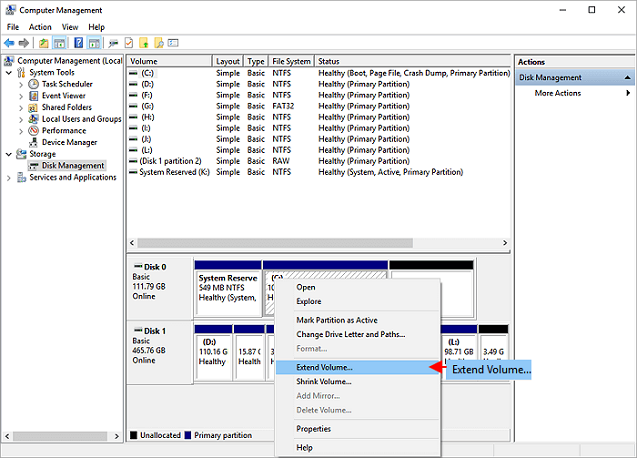
Related Articles
- How to Fix The Selected Disk is not a Fixed MBR Disk
- How to Merge Non-adjacent Partitions in Windows 11/10
- SD Card Shows Read Only? See How to Fix It (4 Solutions)
- How to Fix "No Audio Output Device is Installed" Windows 11