How to Fix The Selected Disk is not a Fixed MBR Disk
Some users have mentioned that when they want to make a primary partition as active with the DiskPart, they received an error message saying "The selected disk is not a fixed MBR disk. The ACTIVE command can only be used on fixed MBR disk." They have no idea why this message appears and want to know if they could fix this problem.
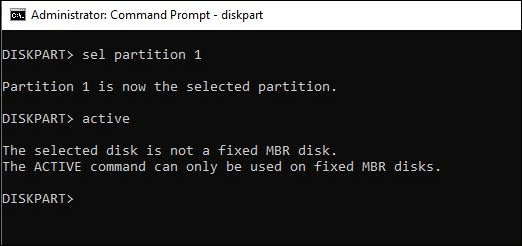
If you are under the same situation, this article will provide you with what you need. You will know why you see this error message and how to solve it.
The Reason Why This Problem Arises
Fix "The selected disk is not a fixed MBR disk" (2 Solutions)
The Reason Why The Selected Disk is not A Fixed MBR Disk Arises
Several possibilities would cause this "The selected disk is not a fixed MBR disk" problem. We list the most common two reasons below.
The partition is formatted as GPT
The active command only works on BIOS/MBR system. When the partition is GPT and your computer is installing a system in UFEI mode, the computer would have trouble recognizing the active command.
Boot manager problem.
It can also lead to the error message if the computer is booting in a wrong way. You can solve the problem by fixing the boot manager.
If you are confused about what MBR and GPT are, you can refer to the article about MBR vs GPT to get more information.
How to Fix "The selected disk is not a fixed MBR disk"
Now you know the reasons that lead to the error message, you can fix this problem with the solutions introduced below.
Method 1. Convert GPT to MBR
Since the active command only works on a BIOS/MBR system, converting the partition from GPT to MBR could solve your problem. You can choose DiskPart Command Prompt and Computer Management on your computer to conduct the conversion. But both of the two methods will require you to delete volume first, which means these methods are involved in data deletion.
So we recommend you to choose a third-party partition manager - Qiling Partition Master to fix "The selected disk is not a fixed MBR disk" without data loss. This tool supports users in resizing partitions, converting partitions from MBR to GPT or vice versa, deleting partitions in Windows, etc.
Please download and launch the software on your computer and follow the steps below to convert GPT to MBR.
Click the GPT disk that you want to convert and click "More..." and select "Convert to MBR".
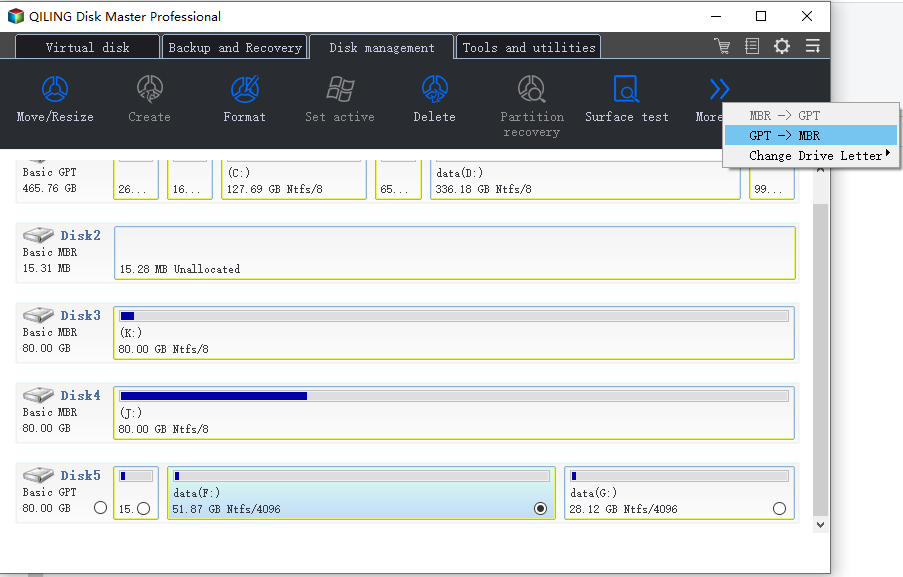
Method 2. Fix Boot Manager
This method needs your Windows installation drive. If you can find the installation drive or DVD, follow the steps below to fix the Boot Manager.
Step 1. Boot your computer from the installation drive.
Step 2. Choose "Repair your computer" from the welcome screen.
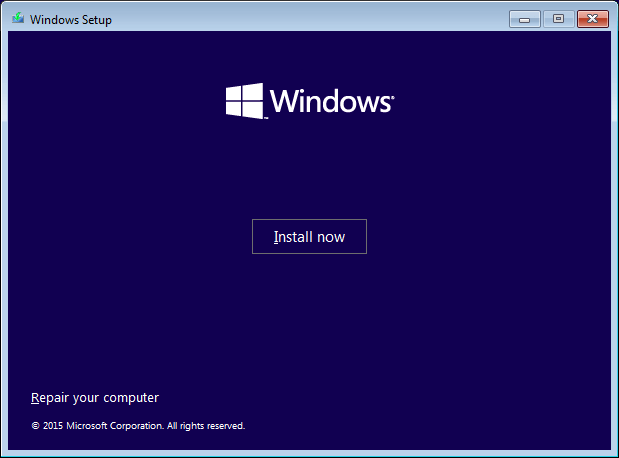
Step 3. Head to Troubleshoot > Command Prompt.
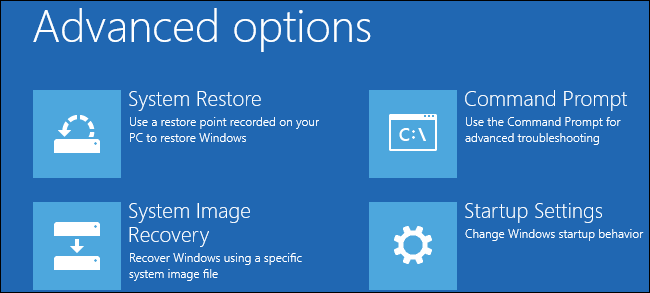
Step 4. Type the following command:
- bootrec
- FixMbr bootrec
- FixBoot bootrec
- ScanOs bootrec
- RebuildBcd.
And press "Enter" after each command.
Step 5. Wait until the operation is finished, remove the installation drive from your computer.
Step 6. Type exit and press the "Enter" button.
Now restart your computer to check if it can boot properly, and check if the selected disk is not a fixed MBR disk error message is still exists.
The Bottom Line
This "The selected disk is not a fixed MBR disk" problem happens mainly because of the conflict of MBR and GPT partition on your computer. Once you have understood the difference between MBR and GPT, you will know how to solve this kind of problem. Qiling Partition Master is your best choice to manage your partition. With this tool, you can clone, format, and merge partitions without data loss.
Related Articles
- How to Fix PS3 Can't Read NTFS USB Drive
- Windows 11 Install: Windows Cannot be Installed To This Disk GPT
- Free Download 2021 Best Memory Card Format Tool, Format SD Card for Free
- Clone Hard Drive with Paid/Free Cloning Software Windows 10
- 8 Fixes: Can't Install Windows on GPT or Windows Cannot Be Installed to This Disk Error
- How to Safely Delete Recovery Partition in Windows 10/8/7 PC and Laptop