Free Download 2021 Best Memory Card Format Tool, Format SD Card for Free
What Can SD Card Format Tool Do for You
Here are some cases where you might need a third-party SD card format software:
- Fix sd card not formatted error for reuse
- Repair corrupted, unrecognized or inaccessible SD card
- Change file system, raw to NTFS, FAT32 to NTFS, etc.
- Restore SD card to original size or full capacity
- Remove write-protection of the SD card
- Clean up unknown malware or virus
- Erase data for privacy protection
- Format SD card for optimal performance
Best Memory Card Format Tool Free Download - Qiling Partition Master
There are various format tools available for memory cards and USB drives, such as HP USB Disk Storage Format Tool, MMC Format tool, Panasonic SD Format Tool, Urescue Format Tool, and SD formatter. However, the "best" one is subjective and depends on individual preferences and needs. Some tools may offer specific features or compatibility with certain devices, making them more suitable for certain users. Ultimately, the choice of format tool depends on the user's specific requirements and preferences.
Qiling free partition software is a recommended tool for formatting disk partitions and external storage devices like SD cards and USB drives, even in complex cases such as formatting write-protected SD cards or recovering RAW drives. It supports various memory card brands, including Sandisk, Kingston, Panasonic, Lexar, Samsung, and Sony. This software allows you to easily format your SD card back to its original size, or convert it to NTFS without losing data, making it a useful tool for formatting Android, Raspberry Pi, or 3DS SD cards. The process is straightforward and only requires a few simple steps.
Format SD Card with Qiling Free SD Card Format Tool
Step 1: Launch Qiling Partition Master. On the Disk management window, select the partition that you want to format and click "Format".

Step 2: Set a new partition label, file system (NTFS/FAT32), and cluster size to the selected partition, and click "Proceed" to continue.

The program is a free disk partition management tool that can help you deal with various tasks, including partitioning hard drives, memory cards, or USB drives, resizing partitions, and managing disk space on MBR and GPT disks. It's also a useful tool for resolving low disk space issues. Just try it whenever you need help with disk management. Good luck!
Use memory card format tool - Disk Management
If you're experiencing issues like running out of space due to deleted files, you can use the Windows built-in tool - Disk Management. It's user-friendly and offers various functions, such as extending, shrinking, or deleting volumes. To format an SD card or micro SD card, you'll need a card reader. Follow the steps to utilize Disk Management and resolve your storage capacity concerns.
Step 1: Insert your SD card to your computer.
Step 2: To format an SD card, press the Windows key + X on your computer, select Disk Management, right-click the SD card you want to format, and choose Format from the dropdown menu.
Step 3: In the format window, set the volume label, file system, and allocation unit size. Then click OK.
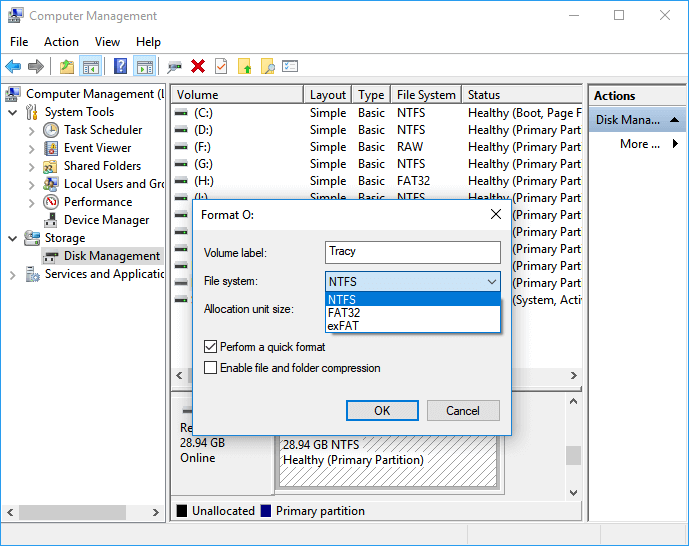
Easy SD card formatter - Windows Explorer
Windows Explorer is a tool that can be used to format a memory card in normal circumstances. To format an SD card using Windows Explorer, the guide is as follows: [insert guide here].
Step 1: Insert your SD card into the card reader and connect it to your computer.
Step 2: Open File Explorer, choose This PC. Right-click the SD card and choose Format.
Step 3: Customize your file system and volume label. Click Start and OK.
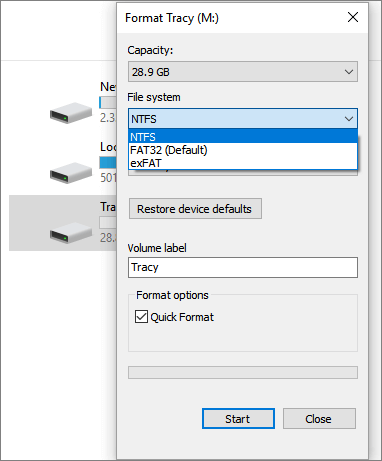
Use SD formatter - Diskpart
Step 1. Input Diskpart on the search box, right-click it, and click Run as administrator.
Step 2. Type the commands one by one and press Enter.
- list disk
- 1. Open the Disk Management console. To do this, search for "Disk Management" in the Windows search bar.
- list partition
- select partition 1 (# with the partition number of your target drive.)
- format fs=fat32 quick
- exit

Related Articles
- How to Install Windows 10 on GPT Partition in 2021
- How to Format a Bootable USB Drive in Windows 10
- How to Ghost a Hard Drive in 3 Steps
- FIX: Missing Operating System (Operating System Not Found) for Windows 10/8/7/XP/Vista
- How to Clone WD SSD on Windows 10/11 [Full Guide]
- Partition Manager for Windows 11 Free Download in 2022