Featured Partition Magic for Windows Server Free Download 2022
Partition Magic for Windows server is one of PowerQuest's most popular partition software. It can be used for creating, deleting, formatting partitions, and performing other operations. Many server administrators try to find the best partition magic compatible with the Windows server.
Partition Magic offers compatibility with Windows NT, 95/98, 2000, ME, and XP desktop versions. However, we haven't seen a new update release since Symantec purchased it in 2003. If you are using OS Windows Server 2000/2003/2008 or any other updated edition, you won't use Partition Magic for Windows Server to manage disk partitions.
Thus, if you want to manage the hard drive, you need to use the best Partition Magic alternative tool like Qiling Partition Master for Windows Server.Qiling Partition Master is an all-in-one Windows Server partition management tool that can maximize storage space usage and keep the server working at its maximum performance.
Today, we will be looking at the best alternative for Partition Magic for Windows Server free download.
| Workable Solutions | Step-by-step Troubleshooting |
|---|---|
| Partition Magic for Server Free Download | Qiling Partition Master is the best alternative to partition magic for Windows server free download...Full steps |
| How to Manage Disk Partitions | Step 1. Check for free space...Full steps |
Is Partition Magic Still Available?
Partition Magic is a popular partition tool because it offers built-in data protection technology and a disk partition copy feature. It is helpful to keep your data unharmed while partitioning. It comes with Hot Resize technology that is helpful to extend the system partition without rebooting the system. It supports all types of the hard disk drive, VMware virtual disk, hardware RAID array, removable USB disk, Hyper-V, and memory cards.
Partition Magic was originally built by PowerQuest Corporation. However, it was bought by Symantec in 2003, and no update was released after that. On October 13, 2011, the official statement on Symantec's website stated, "Sorry, we are no longer offering Norton Partition Magic." The final version of the tool is Partition Magic 8 that is only compatible with Windows 98, XP, NT, and Windows 2000 Professional.
As we have told earlier, Partition Magic is not free, and it doesn't offer support forWindows Servers, including 2022, 2019, 2016, 2012, 2008, 2003, 2000. The best partition tool for Server users is Qiling Partition Master, and it is a reliable partition manager that works well on Windows Server 2000, 2003, 2008, 2012, 2016, and 2019. Moreover, it also supports Windows 7/8/10 and Windows Vista/XP.
Partition Magic for Server 2022/2019/2016/2012/2008/2003 Software Free Download
Since Partition Manager for Windows Server isn't available now, users are looking for the best alternative for partition management. Qiling Partition Master is the best alternative for users looking for partition magic for Windows server free download.
It is an all-in-one partition manager compatible with Windows Server 2022, 2019, 2016, 2012, 2008, and 2003 that helps run servers at their peak performance. It helps in extending partition, managing disk space efficiently, and solving low disk space problems. It is a tool that helps create, resize, clone, merge, move, and format partitions. It is a trusted tool having more than 60,000,000 users globally. It supports Windows 10 and the previous versions. It supports different file systems, including EXT2, EXT3, FAT12, FAT16, FAT32, NTFS, and ReFS.
This tool's three significant features are Partition Recovery Wizard, Partition Manager, and Disk & Partition Copy for solving all of your partition problems under hardware MBR, RAID, GPT disks, and removable devices. This tool helps to drag and drop on the disk map to simplify your job. There is no need to reboot the system while extending the NTFS partition and reducing computer downtime.
Qiling Partition Master Enterprise
Your trustworthy Windows Server disk manager.
- Extend System drive, combine/split partitions.
- Clone disk, migrate OS to HDD/SSD.
- Convert MBR to GPT, GPT to MBR, no data loss.
- 1-click adjust disk layout, create volumes at one time.
Here are some great features:
Basic Features
1. Resize/Move, Extend, Shrink, Merge, Split Partitions
It helps to resize/move, merge, extend, shrink, and split partitions on servers to solve low disk space issues and make full use of your hard drive capacity—merger FAT partition to NTFS and NTFS to FAT.
2. Create, Delete, Format, Erase Partitions
Easily create, delete, erase, and format partitions. Quickly delete useless partitions or clear sensitive data for keeping your data secure.
3. Explore, Check Disk Error, Repair Software Bad Sectors
It helps in exploring the hard drive to find any disk errors and fix them quickly. You can also find and resolve hardware and software bad sections with the help of this tool quickly.
4. Change Drive Letter or Volume Label
You can change the drive letter or volume label to improve data organization.
5. Hide or Unhide Partition
The best solution is to hide or unhide partitions and keep your data private quickly.
Advance Features
1. Partition Recovery
It is designed to recover lost, or deleted partitions on unallocated disk space or recover lost partitions in case of a repartitioned hard drive.
2. Clone Disk or Partitions
Easily clone disk or partitions, dynamic volume, disk upgrade, or GPT partition for data protection, without reinstalling Windows.
3. Migrate OS to HDD/SSD
It is designed to migrate OS to HDD/SSD easily with few clicks without installing Windows.
4. Create WinPE Bootable Disk
It helps create a WinPE bootable disk that aids in reviving the Windows Server system and repairing it in case of system failure.
5. Change Cluster Size
The disk management system helps in changing cluster size quickly.
6. 4K Alignment SSD
It helps realign all 4K sectors of SSD to get optimized performance. It is a great feature to migrate OS or transfer data from HDD to SSD.
7. Allocate Partition or Disk Space
It is a great tool to allocate partition or disk space without harming your important data.
8. Fix Low Disk Space Error in 1 Click
Helps in cleaning up junk files and unnecessarily large files to fix low disk space errors in a single click and optimize disk performance.
How to Manage Disk Partitions with Qiling Partition Magic Software in Windows Server
Qiling Partition Master is the best alternative for Partition Magic for Windows server. It is helpful in quickly creating and modifying partitions with the help of this disk partitioning tool. It is trusted by more than 60M+ loyal customers globally. This tool is suitable for different users, including home, business, and service providers.
Qiling Partition Master Enterprise
Your trustworthy Windows Server disk manager.
- Extend System drive, combine/split partitions.
- Clone disk, migrate OS to HDD/SSD.
- Convert MBR to GPT, GPT to MBR, no data loss.
- 1-click adjust disk layout, create volumes at one time.
Qiling Partition Master is a full-featured partition manager utility that helps operate primary and advanced partition functions and maximize disk capacity usage. It helps reallocate disk space for simplifying disk management and organizing business data efficiently.
1. Partition Hard Drive
Qiling offers an ideal tool to solve partition issues for Windows Server users.
Step 1. Check for free space
To divide a disk partition into multiple ones, you must ensure that there has adequate free space to be allotted.
Step 2. Shrink a disk partition to create unallocated space
By doing so, start with the "Resize/Move" feature. Click on a partition with a lot free space and select "Resize/Move".

Drag either end of the partition rightwards or leftwards so you can shrink its size as the red arrow does, in order to get ample unallocated space. You can visually know how much space you've decreased in the "Partition size" area.

At last, you need to click the "Proceed" to save all the changes. Go back on the main window, there should be unallocated space appearing under the same disk of the shrinked one.
Step 3. Create a new partition on unallocated space
The last step is to turn the unallocated space into a usable partition drive with a recognized file system. Right-click on the unallocated space and choose "Create".
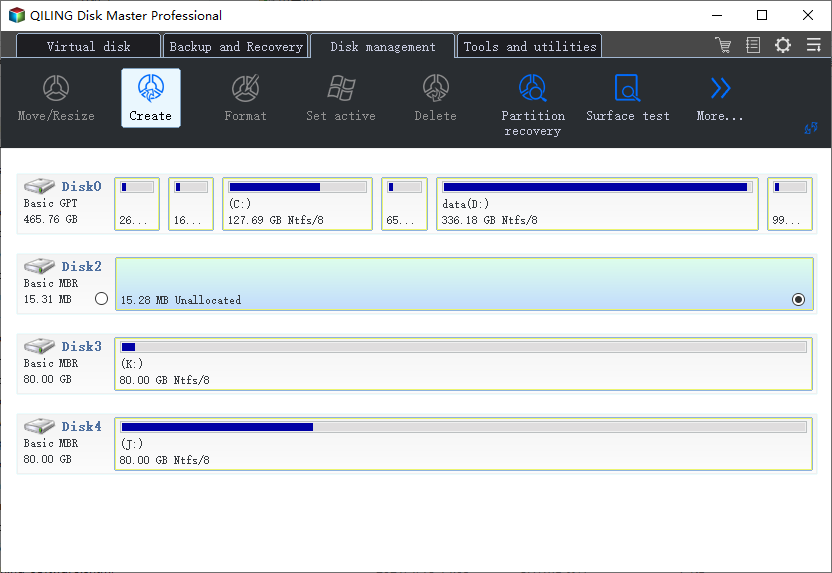
Customize the partition information by choosing a drive letter, partition label, file system (NTFS, FAT32, EXT2/3/4, exFAT) and many more settings in the Advanced Settings.
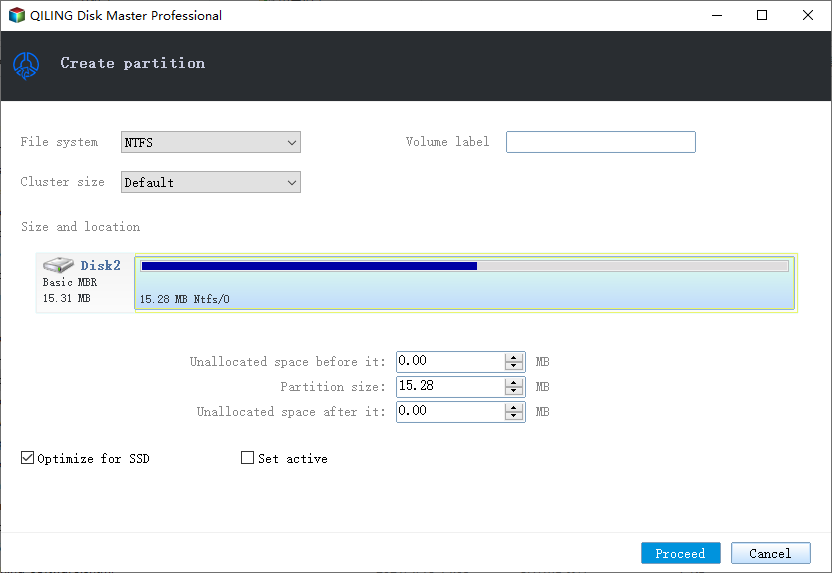
Finally, click "Proceed" to confirm that you want to create a partition on the unallocated space. Repeat the whole steps to partition a hard drive in many more partitions.
2. Extend System C Drive
It offers various methods for increasing C drive space. You can implement the most suitable solution in extending or adding free space to the system C drive.
Option 1. Extend System C drive with unallocated space
- 1. Click on the System C: drive and select "Resize/Move".
- 2. Drag the system partition end into the unallocated space so to add it to the C: drive.
- 3. Click "Proceed" to execute the operations and extend the C drive.
Option 2. Extend System C drive without unallocated space
- 1. Click a big partition with enough free space on the system disk, select "Resize/Move".
- 2. Drag the end of big partition to shrink it for the unallocated space. Click "Proceed" to confirm.
- 3. Select the system drive at the Disk management page, and select "Resize/Move".
- 4. Drag the end of System C drive into the unallocated space.
- 5. Click "Proceed" to save the changes and extend the C drive.
3. Convert GPT to MBR or MBR to GPT
Helps in converting MBR to GPT while installing Windows without losing any critical data.
4. Migrate OS to HDD/SSD
Qiling also works as the OS Migration Tool that helps users migrate/move/transfer OS to HDD or SSD without even installing Windows.
Conclusion
Qiling Partition Master is a reliable all-in-one Partition Magic alternative for Windows Servers. It offers Windows XP, Vista, 7, 8, 10, 11, and other Windows systems. It is designed to support Windows Server, such as Windows Server 2022, 2019, 2016, 2012, 2008, 2003, 2000.
Moreover, you can also upgrade to the professional edition of Qiling Partition Master. It helps allocate free space, changing NTFS to FAT 32 file system, and converting MBR to GPT disk without losing any data, and so on.
Related Articles
- How to Wipe a Hard Drive in Windows XP Without CD
- Difference Between SFC, CHKDSK, and DISM Windows 11
- How Do You Create Partitions in Windows with Infographics 2022
- Full Guide to Check and Fix Disk Error in Windows 11