What to Do If PC Keeps Freezing | How to Fix PC Keeps Freezing
Have you met the same "PC keeps freezing" as this guy?
"Computer FREEZING randomly!!! HELP! I've had my computer for about 2 years now. I have not replaced anything......it randomly fully freezes on, I have to manually turn off the computer......I really need help, im getting pissed because my computer is killing me!!!"
You are not alone. Most of us have annoyed by the crashing PC. It's always happened when you nearly reach the end of a task. Fine. Now it's time to do the troubleshoot with reliable solutions. Here we will teach you how to fix a computer that keeps freezing and no response.
Why is My Computer Keep Freezing
To dig out the reasons behind the scenario, the culprits are usually problems with third-party software. Part of the reasons exist for hardware and virus issues, and more.
1. Running too many programs
Sometimes many applications could be open at the same time for meeting your needs. But it causes your computer to run slow and crash.
2. Not enough space on the hard drive
Your C drive stores system file and other files. If your C drive is out of space, your PC will show malfunctions.
3. Overheating Computer
Move your PC to a cool place and keep ventilation. CPU overheating is the important reason for PC's freezing.
4. Virus Infection
The temp files or external devices might carry unknown viruses.
5. Drive Errors/Outdated program
No matter what reasons result in this issue, what you gonna do next is to apply seven instant ways.
1. Check Your Computer First
Once the PC keeps freezing, restart is our first choice. You need to back up your important data to avoid device crash again when the PC runs normally. If your PC constantly freezing or no response after the restart, you had better check for software and hardware problems via the below solutions.
2. Shut Down Third-Party Software
Your device might be tired to run too many applications at the same time. Open Device Manager and Click to stop running.
Step 1. Right-click Windows icon and select Device Managerfrom list.
Step 2.Click Processes > Find the frozen program > Click End Task
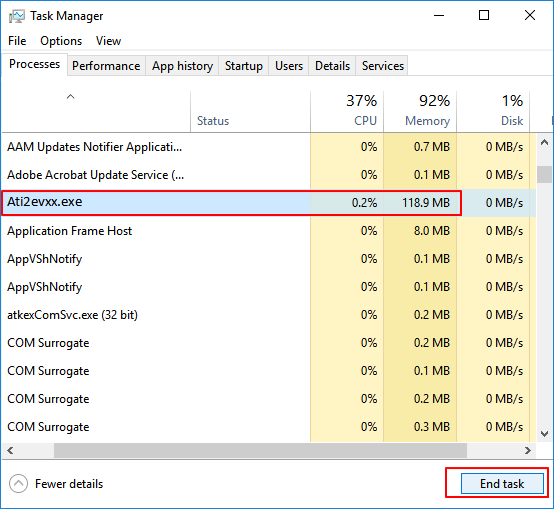
3. Extend C Drive with Qiling Partition Master
If your C drive has no enough space, the PC will freeze randomly. You can resort to professional software, Qiling Partition Master, to extend your C drive.
In-depth Tutorial
Option 1. Extend System C drive with unallocated space
- 1. Right-click on the System C: drive and select "Resize/Move".
- 2. Drag the system partition end into the unallocated space so to add it to the C: drive.
- 3. Click Proceed" to execute the operations and extend the C drive.
Option 2. Extend System C drive without unallocated space
- 1. Right-click a big partition with enough free space on the system disk, select "Allocate Space".
- 2. Select the system drive at the Allocate Space From (*) To section, and drag the end of System C drive into the unallocated space.
- 3. Click "Proceed" to save the changes and extend the C drive.
4. Delete Temp File
Your system can be attacked by viruses due to keeping unnecessary temporary files. So the wise option is to clean up those files.
Note: Is it safe to delete temp files? Don't delete temporary files in use (Program error happened). Make sure you have closed the program and the temp files still exist. Then you can delete data in a safe.
Step by Step Tutorial
Step 1.Press Windows + Rto open the Run window.
Step 2.Type content: %temp%and click OKto open the temp folder.
Step 3.Check the temp files and press Ctrl + Ato select all.
Step 4.Click Delete > Yes
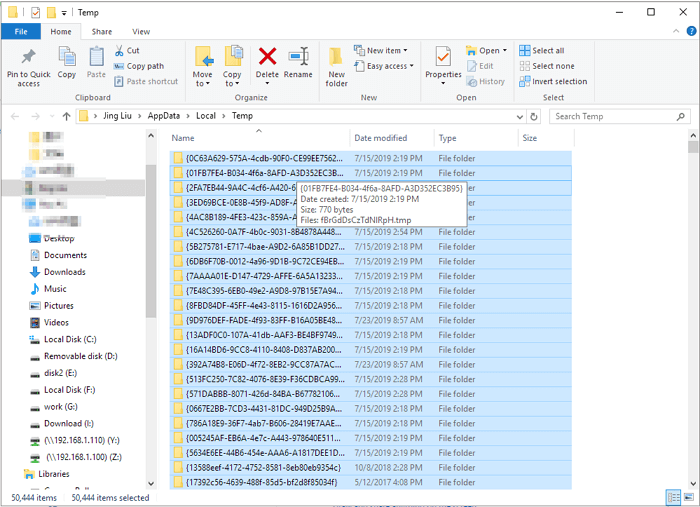
5. Update Drivers
Drives show as a bridge to let Windows and applications run smoothly. You can update your drivers to fix the freezing problem.
Step 1.Press Windows + Rand click Device Manager.
Step 2.Click Disk Drives.
Step 3.Right-click your hard drive and choose Update Driver.
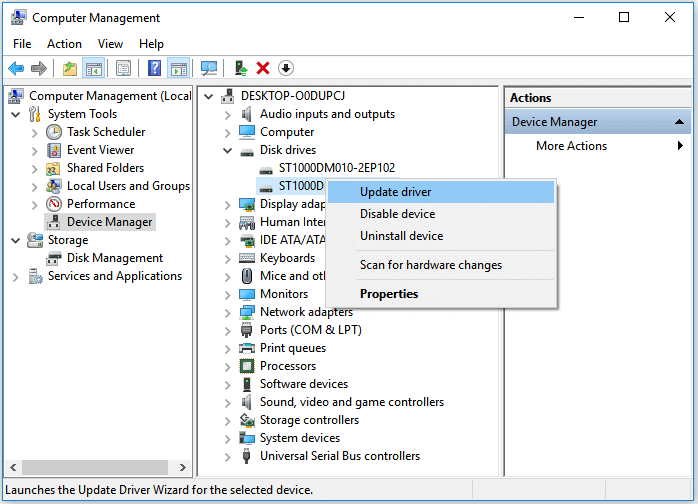
6. Update or Reinstall Your Programs
The corrupted program can also let your PC keep freezing or crashing. You can update your often-used software to the newest version or re-download it from the website.
7. Replace External Equipment
The malware may exist on your computer. If the frozen issue happened constantly when you insert the external device, we recommend you replace it in time.
Extra Tip: How to Export Your Data When PC Keeps Freezing
If the seven instant ways are useless for your computer, you can search for a professional computer service. Before sending it to a repair shop, you can migrate your files, applications, and settings to another computer for reuse. Try Qiling Disk Masters and apply the "File sync" feature.
Step 1. Take out the disk from the old PC.
- Disconnect the power supply. Please take out the battery if it is a laptop.
- Open the case to see the hard disk in the old PC.
- Disassemble the shell by using a screwdriver to find the hard disk.
- Disconnect the hard disk and cable, then take out the hard disk.
Step 2. Connect the hard disk to the new PC.
Multiple connection methods:
- USB hard disk drive Enclosure: Use this special device to connect the old disk and the Enclosure, and then connect to the new PC by USB.
- USB hard disk drive Adapter: It is a device like a "Cable". One end is connected to the hard disk, and the other end is connected to the USB port on the new PC.
- Desktop Computer: If the new PC is a desktop PC, the old disk can be connected as the second disk.
Step 3. Recover/Migrate the applications, files, accounts from the old disk.
1. Download and launch Qiling Disk Master. Choose "Tools and utilities" page, and click "File sync".

2. Check your disk is connected to the PC. Select the old disk to recover.
Select the desired applications, files, and accounts you want to copy.

3. Then click "Destination" to select the hard drive as the backup storage location.

4. Click "Filers" if you want to specify certain types of files to backup. Here, multiple types of files including Documents Files, E-mail, Financial Files, Music Files, Picture Files, and Video Files, etc can be selected.
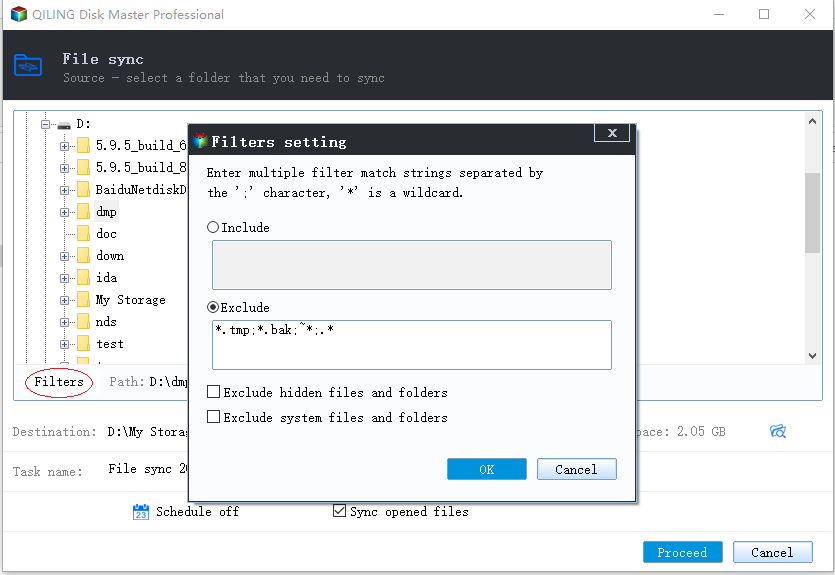
5. Click "Proceed" to sync folders or files to the hard drive.
Related Articles
- How to Reformat Windows 11/10 PC/Laptop | In-depth tutorial
- Windows 11/10 Media Creation Tool: How to Download and How to Use (a Complete Guide)
- Repair and Restore Not Working/Failed/Dead SSD
- Download the Best Free Transcend Format Tool for USB/Memory Card