How to Convert SD Card RAW to FAT32/NTFS in Windows 11/10/8/7
If your SD card becomes RAW and you can't access saved data, don't worry, this page offers practical solutions to convert RAW SD to NTFS/FAT32 without losing any data through formatting or other methods. You can follow the steps to recover RAW to NTFS or FAT32 on your own.
SD Card Becomes RAW, How to Convert RAW to NTFS/FAT32
According to Google search results, the SD card RAW issue has been resolved, with the problem now being that the SD card is not being recognized or is being read as RAW, causing issues with data transfer and storage.
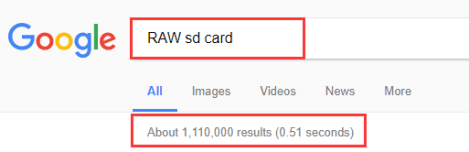
Due to various reasons, an SD card, USB drive, external hard drive, or even a hard drive partition in Windows can become inaccessible and display as RAW. To resolve this, the file system needs to be converted from RAW to NTFS or FAT32 on these devices.
Fortunately, this page provides useful tips and methods to help you convert a RAW SD card to NTFS or FAT32, which can guide you in resolving RAW drive or file system errors on your own. You can follow these steps to repair or recover your RAW SD card and convert it to a usable file system.
This guide provides a step-by-step tutorial on how to convert a RAW file system to NTFS and recover data from a RAW system. By following the detailed instructions, you can successfully convert your RAW file system to NTFS and recover your important data.
Step 1. Recover Data from RAW Drive Before FOrmatting
When an SD card or hard drive becomes RAW, it's inaccessible, but you can still recover data with the help of Deep Data Recovery, a powerful data recovery software that supports deleted file recovery, formatted file recovery, and RAW drive recovery.
- Data recovery software can recover deleted, formatted, and inaccessible data in various data loss situations. This software can scan the storage device, identify the deleted data, and restore it to its original location or a new location.
- Recover photos, audio, music, and emails from any storage with a reliable and user-friendly solution that ensures safe and complete recovery.
- You can recover data from the recycle bin, hard drive, memory card, flash drive, digital camera, and camcorder using data recovery software. This software can scan the device, identify the deleted files, and recover them.
To recover data from a RAW drive, download and run a RAW drive recovery software, which can help you get back your important files and data.
Step 1. Select file types and click "Next" to start
- Download and install Deep Data Recovery on your Windows PC.
- Use the proper way to connect your SanDisk/Lexar/Transcend SD card to the computer.
- Open Qiling SD card recovery software, select file types and click "Next" to start the recovery process.

Step 2. Select the SD card to scan
- Select your SD card and click "Scan" to proceed.

Step 3. Check for scan results
- Wait for the scanning process to complete.
- To narrow down the search results, click the "Filter" button and select one or multiple file types to display, such as images, Word documents, Excel spreadsheets, PDFs, videos, and more.
- Click "Preview" to check if they are the wanted files.

Step 4. Recover SD card data
- Choose desired files and click "Recover".
- To avoid overwriting the original files, choose a different location to save the recovered files instead of the original SD card. This ensures that the recovered files are stored safely and can be accessed later.
Step 2. How to Convert/Format SD Card RAW to FAT32/NTFS
After restoring SD card data, you can convert the SD card to FAT32/NTFS using various methods. This can be done by right-clicking the SD card and selecting the format option, or by using the Disk Management tool, or alternatively, a third-party format tool can be used.
- Right-click to Format RAW SD to NTFS or FAT32
- Use Disk Management to Format RAW SD to FAT32 or NTFS
- Use CMD to Convert RAW SD to FAT32 or NTFS
- Run Qiling Partition Master to Convert to FAT32/NTFS
1 - Right-click to Format RAW SD to NTFS or FAT32
Converting RAW SD to FAT32/NTFS is a straightforward process that can be completed quickly without the need for any additional software or tools.
Step 1. To connect your SD card to your PC, insert it into an SD card reader connected to your computer, or use a USB adapter to connect it directly to your PC. Once connected, open the "This PC" folder, which is usually found on the desktop or in the Start menu.
Step 2. Right-click on the SD card and choose "Format".
Step 3. Click "Restore Device Defaults" in the popup window.
Step 4. To start the formatting process, select the desired file system - FAT32, exFAT, or NTFS - and click the "Start" button.
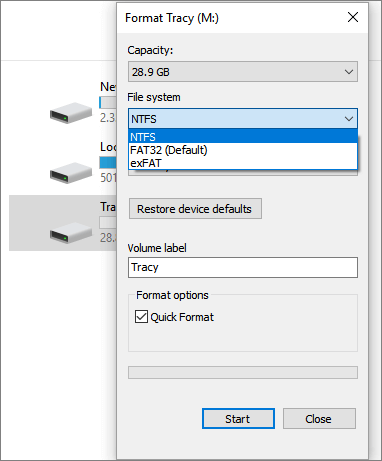
2 - Use Disk Management to Format RAW SD to FAT32 or NTFS
You can also go to Disk Management and convert your RAW SD card to FAT32/NTFS.
Step 1. To format a RAW SD card, go to Disk Management, right-click on the card, and select "Format".
Step 2. Set the volume label, file system (NTFS), and allocation unit size, select the "Quick Format" option, and click "OK" to begin the formatting process.
Step 3. After reformatting, you can access and use the RAW file system partition or drive as standard.
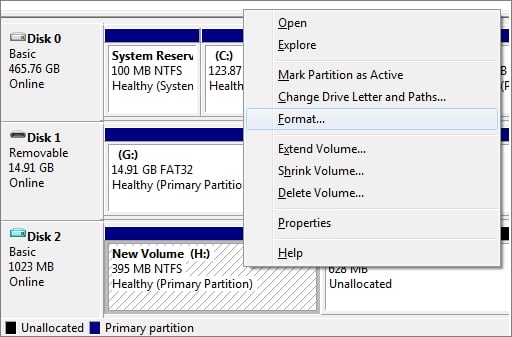
3 - Use CMD to Convert RAW SD to FAT32 or NTFS
If you're familiar with Command Prompt (CMD), you can use it to convert your RAW SD card to FAT32/NTFS.
Step 1. To access the Command Prompt in Windows 11/10, type cmd in the search box, and then select the best match Command Prompt. Right-click on it and choose "Run as administrator".
Step 2. In the command prompt, type diskpart and press "Enter".
Step 3. Type list disk to list all the available drives and press "Enter" to view the list.
Step 4. To select the SD card you want to format, type `select disk + disk number` (for example, `select disk 2`) and press "Enter".
Step 5. Type list volume and press "Enter".
Step 6. To select a volume, type select volume + volume number (e.g.
Step 7. To format a drive, type "format fs=ntfs" (or "format fs=exfat" for exFAT) and press Enter. This will format the drive with the specified file system.
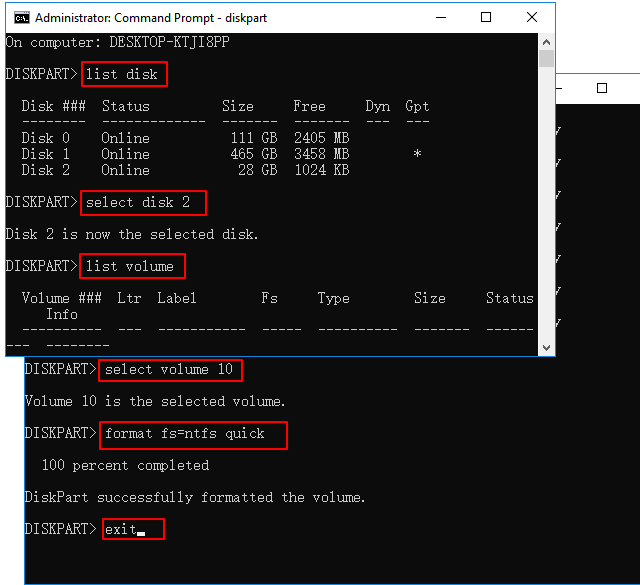
To create a primary partition and assign a drive letter, type "create partition primary" and assign a letter, then type "exit" to close Diskpart.
4 - Run Qiling Partition Master to Convert to FAT32/NTFS
You can change a RAW drive to NTFS using Qiling Partition Master, a partition manager software that allows you to easily format RAW to NTFS. This software also has many highlights that can help you, and you can cancel the process before clicking Execute, giving you added flexibility.
Windows Partition Manager
- Transfer free disk space from one drive to another directly.
- Resize/move, merge, clone partition, and check file system error.
- The clone disk feature allows you to create an exact copy of a disk, including its partition table and data. Additionally, you can convert the partition table from MBR to GPT or vice versa, and also convert between dynamic and basic disk modes.
- Migrate OS, increase partition space, and more
Step 1. Launch Qiling Partition Master.
To format a RAW partition or RAW external hard drive/USB/SD card, click on it and select the "Format" option from the menu.

Step 2. Format RAW Partition and reset the file system.
Assign a new partition label, set the file system to NTFS/FAT32/EXT2/EXT3/EXT4/exFAT, and cluster size to the selected partition, then click "Proceed".

Step 3. Click "OK" in the Warning window to begin formatting your RAW partition/USB/SD/external hard drive.
Why Does Your SD Card Become RAW
The file system of your SD card may turn to RAW due to various reasons, such as improper shutdown, power outages, or software glitches. This can cause the card to become inaccessible and display a RAW file system, making it difficult to retrieve your data.
- 1. A bad sector on a Micro SD card can cause data loss and corruption. It's recommended to use a tool like `badblocks` to identify and repair the bad sectors.
- 2. The SD card partition's file system has been structurally damaged.
- 3. The partition table of the Micro SD card gets corrupted.
- 4. Virus or malware attack.
If a Micro SD card becomes RAW format, it will show an error message saying "The volume does not contain a recognized file system" or "The disk in drive X is not formatted. Do you want to format it now". However, the issue can be resolved using the solutions mentioned.
Conclusion
You can convert a RAW SD card to FAT32/NTFS by running data recovery software, then using Disk Management, Command Prompt, or a third-party software to format the SD card. This process should be done with caution to avoid data loss.
SD Card RAW to FAT32 FAQs
If you want to get additional help, you can read these questions and answers below:
1. Why does my SD card need to be formatted?
The formatting message on memory cards occurs when the process of writing to the SD card is corrupted or interrupted, causing the computer or camera files to be lost, making the SD card inaccessible and requiring a format.
2. How do I fix a RAW file system on my SD card?
Step 1. Recover Data from RAW Drive Before FOrmatting
Step 2. Convert/Format SD Card RAW to FAT32/NTFS
How do I know if my SD card is FAT32?
When you insert your SD card into your computer or laptop, you can quickly check if it's in the right FAT32 format by right-clicking on the SD card and clicking "Properties". This will show you if the card is formatted as NTFS or FAT32.
Related Articles
- [Fixed] Boot Device Not Found Error in Windows 10/8/7
- Windows 11 KB5011563 Update: Unsupported Devices Display Desktop Watermark
- How to Format iXpand Flash Drive [SanDisk] in Windows 10/8/7
- 3 Reliable Ways to Wipe SSD on Windows 11