What Is exFat Format: Everything You Need to Know
| Workable Solutions | Step-by-step Troubleshooting |
|---|---|
| What Is the exFAT Format? | Windows supports three different file systems. NTFS was first introduced with Windows NT...Full steps |
| Where Is exFAT Used? | exFAT is widely used by many manufacturers. Your USB flash drive, SSDs, and HDDs can be in exFAT format...Full steps |
| Format HDD/USB Flash Drive to exFAT | Step 1. Right-click This PC or My Computer, select "Manage"; Step 2. Enter Device Manager and click "Disk Management"...Full steps |
| Format exFAT to Other File System Types | Step 1. Launch Qiling Partition Master, right-click the partition on your external hard drive/USB/SD card...Full steps |
What Does a File System Mean?
Before you are going to figure out what is exFAT, you must get to know about the file system. A file system is a process of managing how and where data on a storage disk. It performs the translation from logical file operations to actual physical storage of information. That is to say, a file system determines how data is stored and retrieved.
To get a deep understanding of a file system, you must learn about the file system architecture. A file system contains file two or three layers. For file operations, the Application Program Interface is provided by the logical file system. For processing, the requested operation is forwarded to the layer that is located below it. For physical operations of the storage device, the third layer is needed.
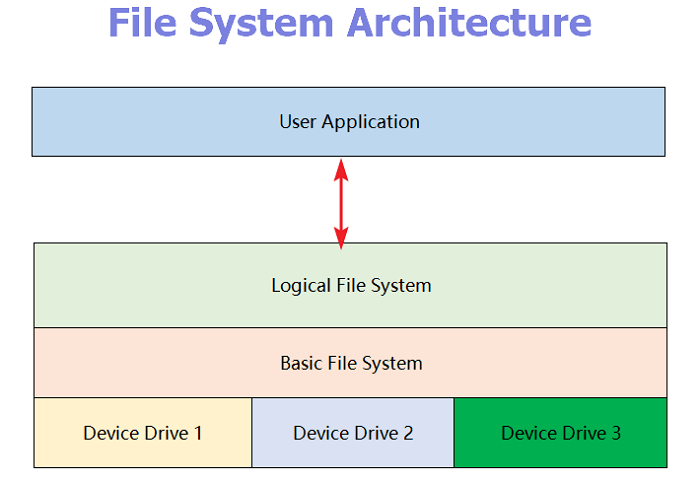
What Is the exFAT Format?
Whenever you run a hard drive, USB flash drive, or SD card format, you receive the choice of NTFS, FAT32, and exFAT. What is exFAT and when is it used? Read on to find out about the exFAT file system that is compatible with many operating systems.
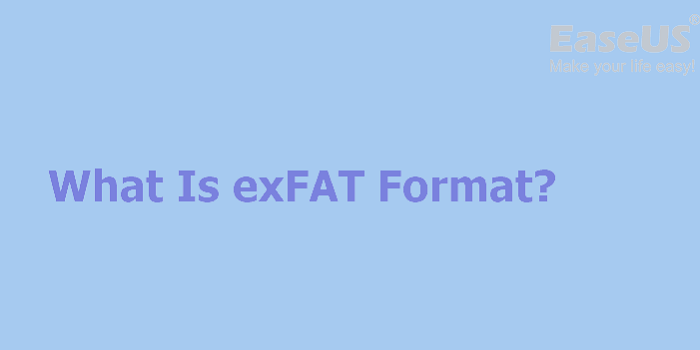
Windows supports three different file systems. NTFS was first introduced with Windows NT, but it is widely used after Windows XP. It is the most modern file system. FAT32 is a file system that was first introduced with Windows 95. It is an older file system that's not as efficient as NTFS. exFAT, Extended File Allocation Table, has large compatibilities and limits on file and partition sizes. It was introduced with Windows XP and Vista operating system. It is a modern replacement for FAT32.
Compatibility: Works for all versions of Windows and Mac. It can also work with Linux if you have downloaded additional software on your PC.
Limits: The maximum cluster size of exFAT is 32 mebibytes.
Where Is exFAT Used?
exFAT is widely used by many manufacturers. Your USB flash drive, SSDs, and HDDs can be in exFAT format. Although there are no technical limitations regarding the file size, exFAT works most efficiently if your device storage is small. Here are the reasons why most people are still using this file format.
- exFAT is useful when working with different operating systems.
- exFAT solves the problems of storing huge files across different platforms.
- exFAT works better on cameras, car radios, media players compared with NTFS.
Also read: the differences between exFAT, FAT32, and NTFS
How to Format Your HDD/USB Flash Drive to exFAT
You can easily convert your device to exFAT in Windows 11/10/8.1/8/7. All you need to do is insert your hard drive or USB flash drive, and follow the steps below.
Step 1. Right-click This PC or My Computer, select "Manage".
Step 2. Enter Device Manager and click "Disk Management"
Step 3. Open Disk Management and right-click the USB flash drive or hard drive, select "Format".
Step 4. Select "exFAT", tick "Quick Format", and click "OK" to confirm.
Then, your device will be turned into exFAT.
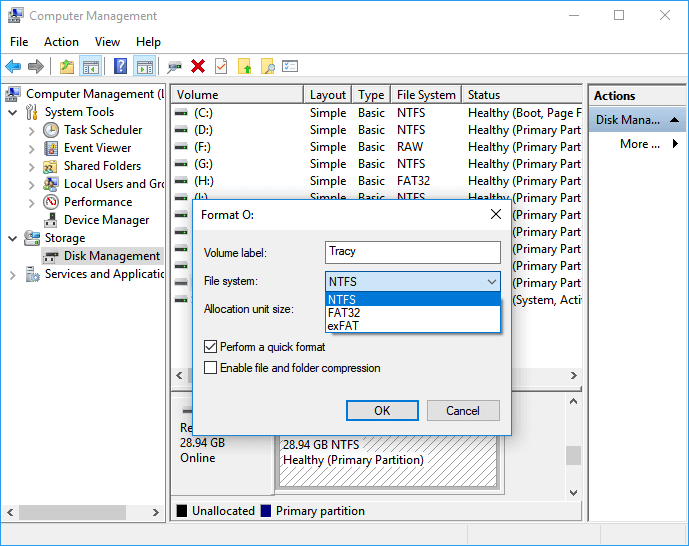
How to Format exFAT to Other File System Types
With intensive applications, exFAT often encounters problems, regardless of the operating system or platform. You may want to change it into NTFS or FAT32. Qiling Partition Master is an all-in-one internal/external hard drive, USB, SD, memory stick FAT32 formatting/reformatting solution. With it, you can convert FAT32 to NTFS without losing data, partition hard drive with simple steps, and extend C drive space from other partitions.
Follow the steps to format exFAT to other file types.
Step 1. Launch Qiling Partition Master, click the partition on your external hard drive/USB/SD card which you want to format and choose the "Format" option.

Step 2. Assign a new partition label, file system (NTFS/FAT32/EXT2/EXT3/EXT4/exFAT), and cluster size to the selected partition, then click "Proceed".

Step 3. In the Warning window, click "OK" to start formatting your external hard drive/USB/SD card.
Conclusion
In a word, exFAT is a modern replacement for FAT 32 and has more devices and OS support than NTFS. But this file format is not as widespread as FAT32 and NTFS for its limitations.
Related Articles
- How to Run CHKDSK /F /R/X to Fix Hard Drive Errors in Windows 10/8/7
- How Do I Convert Bootable Disk or Bootable USB to Normal in Windows 11
- Everything to Learn About SD Card Copier Software
- Windows 11 Shrink Partition: 3 Ways to Shrink Windows Partition