Windows 11 System Migration Software: Free/Paid Software to Move OS to SSD
How Do I Move My OS to A New SSD
If you're planning to upgrade your HDD to SSD, you may want to consider using a Windows 11 system migration software to transfer your OS without reinstalling Windows. This can be a simple and efficient way to move your operating system to a new disk, especially for personal users who may not want to invest in reinstalling their OS. There are several software options available that can help you migrate your OS to SSD safely and easily.
Top 1. Qiling Partition Master (Recommend)
Top 2. Macrium Reflect (Free)
Top 3. Paragon Migrate OS (Paid)
Top 4. Qiling Disk Copy (Paid)
Top 1. System Migration Software for Windows 10 and Windows 11 - Qiling Partition Master
Qiling Partition Master is a tool that allows for easy migration of an operating system to an SSD, making it simple to transfer the OS to a new device without reinstalling Windows. The "Migrate OS to SSD/HDD" feature ensures a smooth transfer of system and boot partitions, with no data loss or system errors.
Qiling Partition Master offers a range of features beyond those found in the Windows built-in tool, including managing disks, merging non-adjacent partitions, partition recovery, and creating a WinPE bootable disk, among others.
- To get your disk ready for Windows 11, you can follow these steps: Resize any existing partitions to free up space, merge adjacent partitions to simplify the disk layout, clone the disk to create a backup, format any unnecessary partitions to clear them, delete any unwanted partitions to declutter the disk, wipe any sensitive data from the disk to secure it, and finally, check the partitions to ensure they are properly aligned and configured for Windows 11 installation.
- Get lost data back - Take a quick partition recovery.
- Disk Converter - Convert MBR to GPT for Windows 11.
- Free or Paid: Pro version - $19.95; Lifetime version - $55.96 (20% Off)
View Full Features of the Latest Qiling Partition Master
Follow the detailed steps to transfer OS to SSD:
1 - Preparation Before OS Migration
Step 1. Connect New Disk to PC
- For PC users, you can install an SSD by either opening the PC package or connecting the machine via a SATA-to-USB cable.
- For laptop users, most people select the SATA-to-USB cable.
Step 2. Check Disk Space
If you're moving your OS from a HDD to an SSD, it's a good idea to clean up system junk files on the old HDD first. This can be done using a small utility like Qiling, which can help free up more space. This will make the move to the SSD more efficient and effective.
Step 1. To get started, download and install Qiling Partition Master Suite on your PC, and then click to download PC Cleaner on the panel.
Step 2. To install Qiling CleanGenius on your PC, navigate to the "Tools and utilities" page and click on "Surface test" to get started.
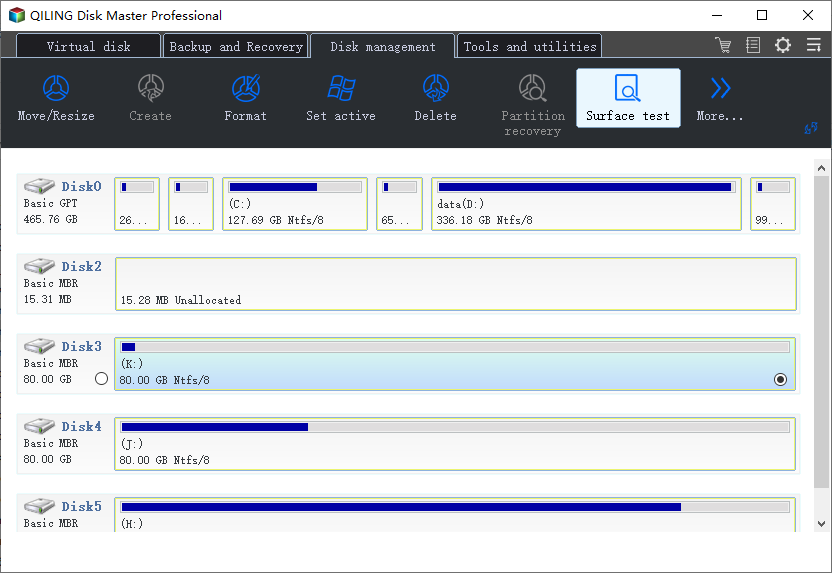
Step 2. After clicking the "Proceed" button, the operation will be performed immediately. Bad sectors will be marked as red.
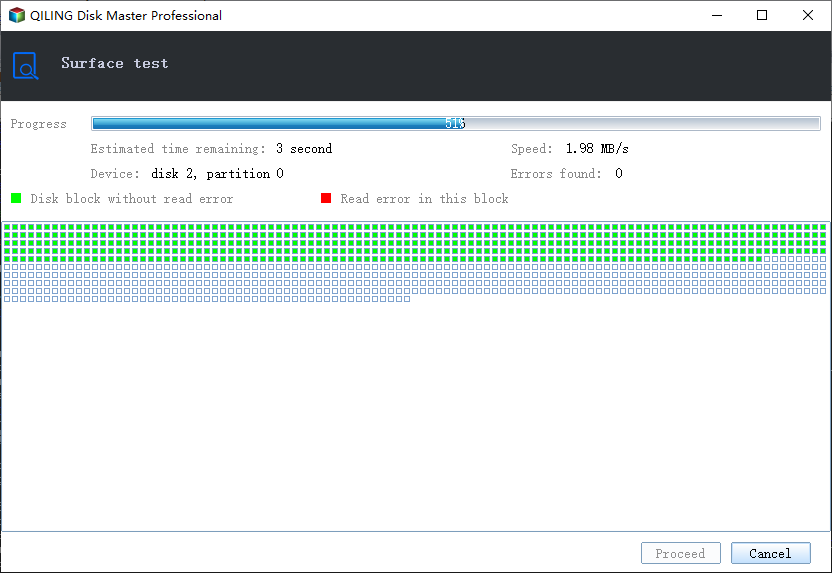
The WD hard drive diagnostic tool identifies and marks bad sectors with a red color, preventing the operating system from using them to protect saved data. The test result will show the total number of bad sectors on the drive.
Step 3. Back-Up System Partition Data
To prevent unexpected errors, such as a power outage during transmission, it's a good idea to back up all data on the C drive.
2 - Download and install Windows OS Migration Software
Steps to migrate OS to HDD/SSD:
- Run Qiling Partition Master, select Migrate OS from the top menu.
- Select the SSD or HDD as the destination disk and click Next.
- Be aware that formatting the target disk will erase all data and partitions on it, including any important files. Make sure to back up any critical data before proceeding, or do so immediately if you haven't already.
- Then click Continue.
- Preview the layout of your target disk. Then, click "Proceed" to initiate the OS migration process to the new disk.
Note: When migrating your operating system to a new SSD or HDD, be aware that the process will erase all existing partitions and data on the target drive if there's not enough unallocated space available. This means that if you have important data stored on the target drive, it's crucial to back up those files to an external hard drive beforehand to avoid losing them.
Top 2. Free OS Migration Software - Macrium Reflect
Macrium Reflect is a free software that allows you to create a backup, clone, or image of your running Windows OS, protecting your data by cloning your disks or partitions. It has a simple interface, making it easy for beginners to use, and displays all running operations directly.
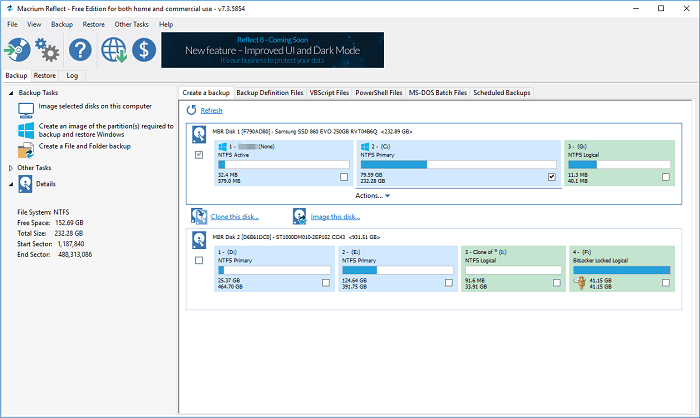
What we like:
- Create the Windows OS image for free.
- Work to restore non-booting systems.
- Support to do the differential imaging.
- Support to check backup files in Windows Explorer.
If you prefer to try the advanced options, including technical support, backup scheduling, ransomware protection, and encryption, you can try its 30-day trial for higher performance.
How to Use Macrium Reflect (Check the preparation on the first part):
Step 1. Download and launch software.
Step 2. Go to the "Create a backup" tab on the right panel.
Step 3. Select the partitions with an operating system, click "Actions..." and choose "Image this partition only".
Step 4. Choose the destination where the data will be saved to.
Step 5. Edit backup plan and click Finish.
Step 6. To restore the image file, go to the Restore tab on the left panel and follow the instructions.
Top 3. Professional OS Migration Tool - Paragon Migrate OS
Paragon Migrate OS is a paid software that makes it easy to transfer the operating system to a new, high-capacity hard drive or a high-speed solid-state drive.
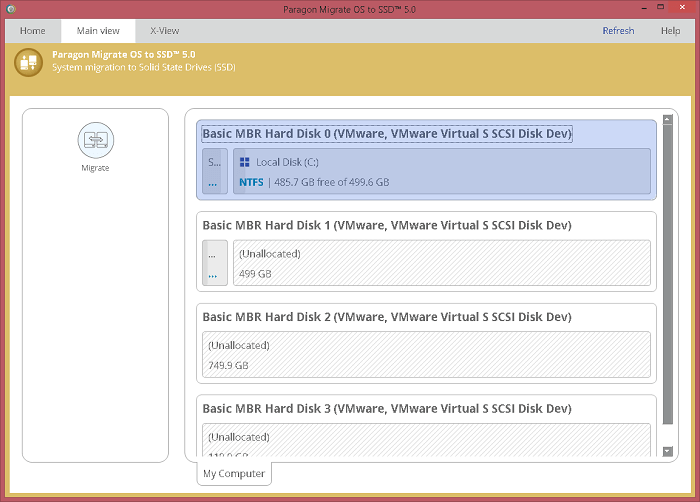
How to Migrate OS to HDD/SSD via Paragon Migrate OS:
Step 1. To complete the preparatory work, install the software and click the Migrate icon on the left panel.
Step 2. Welcome windows appear. Click Next.
Step 3. Select the system you want to migrate. Click Next.
Step 4. To proceed with the installation of the operating system, select the target disk where you want to install the system. Click Next to continue with the process.
Step 5. The tool will resize the system partition to fit the SSD. Choose Next.
Step 6. Confirm the decision to migrate the data, then wait for the migration to complete.
Top 4. Qiling Disk Copy (Paid)
Qiling Disk Copy can help upgrade a disk to a larger one without reinstalling Windows by using a safe and easy-to-use OS migration utility that excels in one-click OS migration and sector by sector disk cloning.

Price :
Pro version - $19.9/month
Lifetime: $59.90
How to Use Qiling Disk Copy:
Step 1. Download, install and run Qiling Disk Copy on your PC.
Step 2. Select the destination disk where you want to clone/copy the old disk and click Next to continue.
Step 3. Check and edit the disk layout as Autofit the disk, Copy as the source, or Edit disk layout. Click Proceed to start the disk cloning or disk copying process now.
Concluding Words
If you're looking to migrate your Windows OS from an HDD to an SSD, you can use one of the top 4 professional software tools that we've tested. These tools offer a simple way to transfer your Windows OS to a new SSD, and you can download the one that suits your needs.
Related Articles
- Don't Miss Best FAT32 Formatter: How to Choose A Free FAT32 Format Tool
- Beginner's Guide - Install A New Hard Drive/SSD in Windows 10/8/7
- SATA vs SSD: Which One to Choose [Indepth Comparison]
- How to Repair Invalid Dynamic Disk With Ease