Pen Drive Recovery 2021 | How to Recover Files from Pen Drive
Is it possible to restore files from a corrupted Pen drive? If you are eager to know, then keep reading, here you can find the best solutions for pen drive recovery !!!
Part 1. Introduction
I misplaced my PDF document on my Pendrive. I tried all I could to get it back, but nothing worked. Can someone help me restore data from a USB flash drive? I would be glad for any advice.
A pen drive, also known as a USB flash drive, thumb drive, or jump drive, is a device that can be used to store, transfer, or back up files such as images, videos, and Office documents. However, it is not a device for storing data securely and permanently. If you're looking for pen drive recovery," you've come to the perfect place. We'll show you how to recover files from a flash drive using or without software.
Before you begin restoring your data files, you must confirm what happened while your data was lost. You should stop using the USB flash drive and avoid adding new data to it. Further use of the pen drive may result in data overwriting, increasing the complexity of flash drive recovery. First, let's take a sneak peek at the reasons behind losing data from pen drive, then we will ponder the next option of this guide!!
Part 2. Reasons Behind Losing Data from Pen Drive
Too many elements can have an impact on the security of data stored on a thumb drive. The causes of data loss from a pen drive can be divided into three groups. Let's take a closer look at what makes the data inaccessible and the possible reasons:
- Data deletion mistakenly or any malware infestation
- Failure of hardware or a software bug
- Issues with the power supply to USB ports
Part 3. Methods to Recover Data from Pen Drive Without Software
After knowing the causes of Pen drive data corruption, you may be wondering how deleted data can be restored from flash drives. So scroll below and have a look at each of the methods!!
Method 1. How to Recover Data from Pen Drive Using CMD
The files may disappear if your pen drive becomes corrupted or runs out of space. These missing files are concealed rather than lost. When the files on your device are hidden, CMD can assist you in recovering data from a pen drive.
Here is the step of using CMD to recover hidden data from your pen drive:
Step 1: First of all, attach your "Pen Drive" to your PC.
Step 2: Next, hit on "Start", then choose "Search" and type "cmd".
Step 3: To proceed further, Right-click on "Command Prompt" then tap on "Run as administrator".
Step 4: After that, in Command Prompt, enter "attrib –h –r –s /s /d X:*.*"(X is the drive letter of your pendrive) and press "Enter".
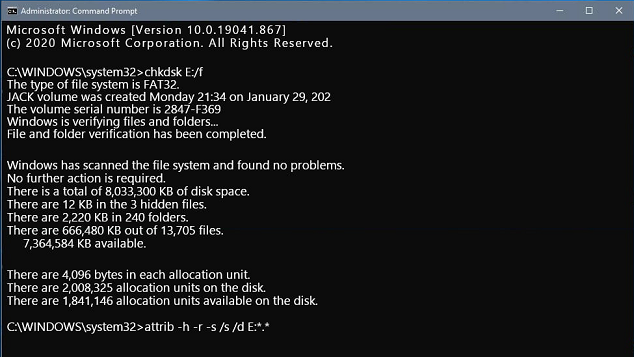
Step 5: Just wait patiently for the operation to finish, then type exit and press "Enter".
After this, your pen drive data will appear in its original location on your drive. And you'll be able to reaccess them.
Method 2. Use restore previous version technique
The "Restore previous version" option is another excellent method for restoring deleted files from a pen drive. You can also use this solution to recover deleted files without the need for third-party software. However, this method is only helpful if the feature is already activated when the data is lost. Here's how you can put this method into action.
Step 1: Connect your Pen drive to your computer.
Step 2: Now, navigate to "This PC", right-click on the USB flash drive, and select Properties from here.
Step 3: Select "Previous Version" on the menu tab and then check for recovery options available.
Step 4: Select the previous version you want to restore and click Restore.
If no previous versions are available, you will be unable to restore your data using this method. In this instance, you should use a third-party solution to quickly fix the deleted data from your Pen drive.
Part 4. Methods to Recover Data from Pen Drive With Software
If you want to recover data from a Pen drive that has been deleted, formatted, inaccessible, or lost, you should first acquire a reliable flash drive recovery software. We strongly advise you to use Deep Data Recovery to recover all lost files from a Pen drive. This user-friendly and dependable Pen drive recovery software can retrieve lost files from any type of USB flash drive or pen drive. It provides a complete recovery solution.
Your Effective Pen Drive Recovery Software
- The simplest pen drive data recovery tool for recovering files from a pen drive has been mistakenly deleted, formatted, or infected with a virus.
- It includes pre-recovery preview and file type filtering to assist you in recovering files from a pen drive on Mac or Windows.
- It is totally compatible with undelete or unformat pen drives under Windows 11/10 and previous versions.
Have a look to all the three steps that you need to do for Pen Drive Data Recovery on Windows
Guide for How to Recover Deleted/Lost Files from Pen Drive
Here in the following are the simple steps for how to use the data recovery from pen drive online download software to quickly recover lost, deleted or formatted files from pen drive. You can take it as reference:
1. Connect your pen drive with your computer, making sure it is detected by your computer. Next, download and install Deep Data Recovery on your computer. You need to choose the right version, Windows or Mac data recovery, according to your computer OS.
2. Launch the online pen drive data recovery software. From the main window, please only keep the file types you want to recover checked and selected. By default, all supported files are selected. It will slow download the pen drive data recovery process with the unwanted files selected to recover. Click "Next" to begin.

3. Next, you can see all drives on the computer, as well as your pen drive are listed in the main window. Please select the pen drive and click "Scan" to perform pen drive data recovery.

4. During the scanning process, you can see files are find by the software. They are sorted into categories on the left. If the files you're looking for are found, you can stop the scanning process right away. Preview the files and recover them to your computer by selecting "Recover".

By default, the Quick Scan is used in the first place. Quick Scan is effective to scan pen drive for deleted or lost files. However, if you do not find the target files in the result, you should try "Deep Scan" in the result window. It will scan deeper and more careful, trying harder to help you find the lost files.
To Conclude: Last But Not Least
Aside from deletion, the following factors can result in data loss: unintentional formatting, a sudden power outage during data transmission, RAW pen drive, and virus infection. Remember not to add any new data to a pen drive after an unanticipated data loss. This is due to the fact that as long as newly stored data occupy the space of lost data, you can no longer recover deleted files.
You may wonder why so many data recovery software is available and why do we recommend Deep Data Recovery. In fact, the vast majority of such software available online is so flawed that they cannot assist you in properly recovering your pen drive. Worse, it may cause secondary damage to data. Therefore, using the Qiling pen drive data recovery online tool is the best option for you.
Related Articles
- Adata Flash Drive Recovery Tool Free Download for 2021
- Online SD Card Recovery for 2021
- Ultimate Guide on SD Card Recovery in 2022
SD cards are widely used because of their high data transmission speed and hot-swappable features, which are accompanied by many data loss problems. If you accidentally lose files on your SD card, do not worry; you can use several recovery methods and SD recovery software to help recover deleted files from your SD card. - Dropbox Deleted Files by Itself, How to Recover Missing Files in Dropbox in 4 Ways
Your Dropbox files missing issue may happen because of human errors or Dropbox deleted files by itself. Read this tutorial and learn four useful ways to recover deleted files or folders from Dropbox.