3 Ways to Recover Chrome Browsing History
Quick Navigation:
- Part 1. Make Use of DNS Cache to Recover Lost Chrome History.
- Part 2. Chrome History Recovery by Using a Data Recovery Program
- How to use data recovery software to recover chrome history?
- Part 3. Restore Chrome History to Previous Version
Google Chrome is one of the most popular web browsers on computers, mobile phones and tablets. It records the browsing history for the device. However, people might clear or delete browsing history purposely or unintentionally. In this case, you cansee people always ask 'how to recover deleted history on google chrome'. Here in the following, 3 ways for how to how to recover deleted chrome history are covered. The software used is Deep Data Recovery. You can download it and be ready to do the recovery.
A few days ago, one of my friends asked me a question how to recover Chrome history as he cleared browsing history and other data by mistake. Recently, many questions about Chrome history recovery can be viewed on internet. So, I decide to share some useful advice on how to restore Chrome browsing history files as follows. Surfing on internet via Google Chrome is very common as it owns a mass of users around the world. During you browsing, every visited website will be recorded in browsing history so that if you want to visit again one day, you can find and access it easily. To some degree, Chrome history is of importance.
Part 1. Make Use of DNS Cache to Recover Lost Chrome History.
If you don't have any third-party data recovery software, you can follow the steps displayed subsequently to recover lost Chrome browsing history.
- 1.Click "Windows + R" keys at the same time and type "cmd" and click "OK" button.
- 2.You will see Command Prompt, in which type "ipconfig/displaydns" and hit Enter to continue.
- 3.Websites you visited recently will be demonstrated there. You can view them to find the needing ones.

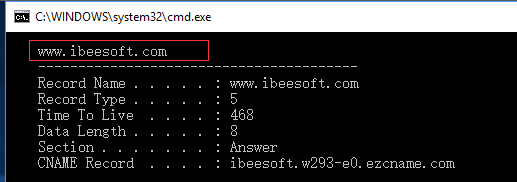
This method is fast but it has a limitation that only domains can be seen while particular pages you accessed can't be displayed. So if you want to recover all browsing history, this means may be not so helpful.
Part 2. Chrome History Recovery by Using a Data Recovery Program
If the former one methods don't work very well, it is time to choose a chrome history recovery software to conduct the task. Deep Data Recovery is absolutely the best choice. Undoubtedly, with the distinguished performance, it enables you to recover Chrome history as well as other data, including word document, picture, video, application from storage device. Now, let's go to see a simple tutorial on how to restore Chrome history bookmarks by using this software.
In addition, Deep Data Recovery also supports external device data recovery. So, don't worry when data loss accident happens to your SD card, pen drive or external hard drive because this practical recovery software can fix all data loss problems on every common storage device. Download this data recovery software if you are encountering such issues.
How to use data recovery software to recover chrome history?
Step 1: Launching this chrome history recovery software and click "Next" button to start recover chrome history.

Step 2: Select your (C:) partition(system partition) and click "Scan" button. If you import bookmarks into other partitions, you need to select the corresponding location.

Step 3: Perform Chrome history recovery, after the completion of the scan. Select the location where the Chrome history files and click "Recover" button to save them.

Note: The location of Chrome history is usually:"C:\Users\Username\AppData\Local\Google\Chrome\User Data\Default\Local Storage". please follow the image below and select this location
Part 3. Restore Chrome History to Previous Version
This way aims at recovering Chrome data (such as browsing history, bookmarks, passwords and other settings). But if the "Restore previous versions" option is unavailable, unluckily, you can't recover them as this feature is disabled on your current system.
- 1.Find your Google Chrome location, usually C:\Users\Username\AppData\Local\Goolge\Chrome.
- 2.Right click on User Data folder and hit "Restore previous versions" option from the menu.
- 3.Choose the desired version and click Restore button.
To be honest, i can not suggest you to back up Google Chrome history regularly. You know, it is a must to clear browsing history especially you have allowed the cookies temporarily. My suggestion is making use of the bookmarks fully to save important web pages. If you have deleted or cleared Chrome browsing hitory, try the Data Recovery to deleted recover Chrome browsing history as soon as possible!!!
Please download Deep Data Recovery to recover Chrome browsing history now!!!
Related Articles
- How to Recover Deleted Photos from Canon Camera
- How to Recover Deleted/Lost Photos from Fujifilm Camera
- Canon PowerShot Photo Recovery – Recover Deleted Photos from PowerShot
- HP Recovery Manager in Windows 10 [Free Download]
What Is and How to Use HP Recovery Manager? This guide gives a full understanding of HP Recovery Manager and covers a complete guide that you can follow to use HP Recovery Manager to Backup & Restore. - QILING Fast Cache Tutorials
Disk or Drive Articles - JPG VS JPEG: What's the Difference
Wondering what the difference between JPG and JPEG image formats is? Find it out in this JPG VS JPEG post!