Raw USB Recovery: How to Recover Data from Raw USB Flash Drive
Quick Navigation:
- Part 1. How to Recover Files from Raw Flash Drive
- Step 1. Install the raw USB drive recovery software on computer
- Step 2. Select file types and raw USB drive to scan
- Step 3. Select Raw USB Drive to scan
- Step 4. Recover files from raw USB flash drive
- Part 2. How to Fix Raw USB Drive in 2 ways
- Method #1. Use Error Checking Tool
- Method #2. Format Raw USB Drive
When your USB drive becomes raw USB drive, then you can't see any data on the USB drive even you haven't done anything to it. In this case, you should first learn how to recover data from raw USB drive, preventing data loss. And next, fix the raw USB flash drive to make it work normally. Follow the guide below to see how to recover files from raw flash drive with Deep data recovery and do the fix.
"I have a USB flash drive to save files and used for a long time. However, when I opened it today, there is no file at all. I checked the properties, it was 0MB with Raw file system. I did a search, it said it is a raw USB flash drive and denied access to files. There are so many important files. How to recover data from a raw USB drive?"
The apparent characteristic of raw USB drive is that you can't access to data. When you open it, it is empty. Or a pop-up asked you "disk is not formatted. Do you want to format now?". and a message said "sector not found". Why the USB flash drive becomes raw? There are many reasons, like the USB flash drive is not formatted properly or correctly, it is infected with virus, etc. No matter how the USB drive become raw, you should learn how to recover data from raw USB drive first, and then fix raw USB flash drive to normal.
Part 1. How to Recover Files from Raw Flash Drive
Please note that to prevent files on your raw USB flash drive losing, you're supposed to stop using the USB flash drive right away. Only after you successfully recover files from the raw USB flash drive, you can use it again.
To recover files from raw USB flash drive, you need Deep Data Recovery for help. It's developed for users to recover all kinds of file lost or deleted. You can't do it manually since you can't even access to the raw USB drive. Only with a professional data recovery software, you can recover files from raw USB drive effectively.
3 Simple Steps to Recover Data from Raw USB Drive
- Recover files from raw USB drive very easy and simple: select file types > scan > preview and recover.
- This RAW drive recovery software support over 200 file types, including videos, pictures, documents, audio files and more.
- Recover files lost, deleted, or trapped in raw USB drive.
- Simple interface and great recoverability, the recover raw USB flash drive software is developed for individuals to use. No jargon and streamlined interface, easy to operate.
You can click this download link to get Raw USB Drive Recovery Software now.
Here in the following are the simple steps for how to use the undelete or unformat USB program to recover data from USB stick raw. Check out the details.
Step 1. Install the raw USB drive recovery software on computer
Whether you're using a Windows PC or Mac, you can download the corresponding version for your computer by clicking the download link. After then, install the software on your computer. Next, connect the raw USB flash drive with your computer, making sure your computer can detect it and regard it as an external hard drive.
Step 2. Select file types and raw USB drive to scan
Launch the software. From the start-up window, you can see all supported file types. Please deselect the unwanted ones and click "Next".

Step 3. Select Raw USB Drive to scan
In the next window, you can see all listed hard drives, including the raw USB drive you connected with your computer in step 2. Please select the raw USB drive and click "Scan" to recover USB drive on Mac or Windows PC.

Step 4. Recover files from raw USB flash drive
It takes a few minutes for the recover raw USB flash drive software to scan the raw USB flash drive. When it finished, you can see all found files from the raw USB drive. Select file type in the left panel and check out the details on the right side. When find the files you want to recover from the raw USB drive, select them and click "Recover" to save them on your computer. Do not put it back to the raw USB flash drive again, because you haven't fixed the raw problem yet. Save the files to your computer.

You can see the "Deep Scan" option in the result window. It is another scanning mode to help you scan more files from the raw USB drive. You can try it to scan the raw USB flash drive again to get a better result.
Part 2. How to Fix Raw USB Drive in 2 ways
After recovering files from raw USB flash drive, you need to fix the USB drive now. Here are 2 ways you can try.
Method #1. Use Error Checking Tool
Computer built-in error checking tool can fix raw USB drive. You can try it with the following steps.
- 1. Plug in the raw USB drive to your computer.
- 2. Find the USB drive in "Computer" or "My Computer". Right-click on it and select Properties.
- 3. Click Tools > Check.
- 4.In the new pop-up, click "Scan and repair drive", letting the tool fix the raw USB drive for you.
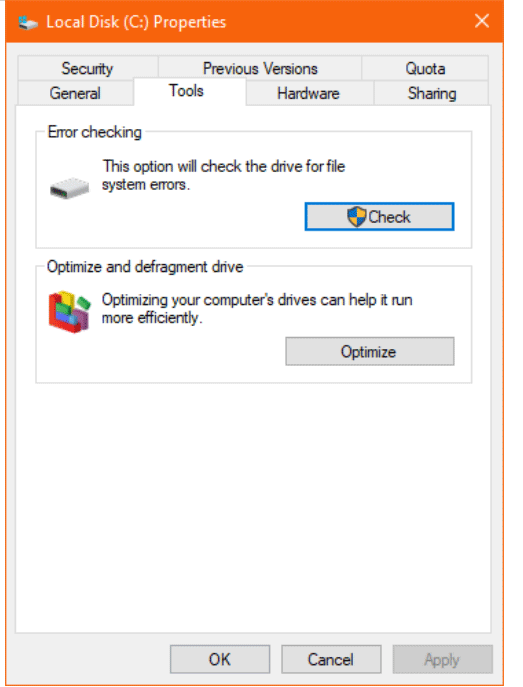
Method #2. Format Raw USB Drive
If the first method does not work, try the second one. It's the easiest way.
- 1. Connect USB drive with computer and right click on it.
- 2. Select Format > select the file system as NTFS, FAT32(Default) or exFAT.
- 3.Click "Start" to convert RAW to NTFS or other file system.
Though you have learned how to recover data from raw USB drive with Deep Data Recovery, you need to back up your USB drive important files regularly, either via QILING Disk Master or do it manually. It helps you keep your files safe. Anyway, if files lost or inaccessible from the USB drive, you still need to use Deep Data Recovery to recover them.
Related Articles
- How to Recover Data from Formatted SSD
- How to Recover Files from USB Flash Drive
- How to Recover RAW Photos from Digital Camera/Other Drive
- How to Do RAW Drive Recovery and Fix RAW Drive to NTFS/FAT
- 6 Ways to Fix Blue Screen Error APC Index Mismatch in Windows 10 [Full Guide]
Seeing the BSoD on your Windows 10? Typically, the BSoD or Blue Screen of Death occurs due to faulty hardware, incorrect configurations, or incompatible drivers. Here are some of the best ways to rectify this issue related to problems like incompatible updates, drivers, and more. - [3 Solutions] Fix Corrupted USB on Mac Without Losing Data
How to fix the corrupted USB on Mac? Users can fix the corrupted USB on Mac with three methods. You can update the USB driver, repair the USB with First Aid, or format the USB in Disk Utility.