How to Recover Deleted PDF File on Mac and Windows PC
Quick Navigation:
- Method #1. How to Recover Deleted PDF Files from Recycle Bin
- Recover Deleted PDF File from Windows PC
- PDF Recovery from Mac Trash Can
- Method #2. Recover Deleted PDF File with PDF Recovery Tool
- Step by step to perform PDF recovery
- Step 1. Download and install Deep Data Recovery
- Step 2. Select file types to scan
- Step 3. Select drive to scan
- Step 4. Preview and recover deleted PDF files
" Does anybody help me? I deleted my PDF report while I was trying to split it. I need recover deleted PDF files. It cost me one month to finish. Please help me! " - Roy
While you delete PDF files on your Mac or Windows PC, there is no "Ctrl+Z" command to cancel the deletion. If you haven't tried the permanent deletion, there is still a chance for you to recover PDF file. In the following, I'm going to introduce you the most widely used ways for how to recover deleted PDF file. Let's check them out.
Method #1. How to Recover Deleted PDF Files from Recycle Bin
As I have told you in the first place, if you haven't tried the permanent deletion command, your deleted PDF files may be put in the trash bin. In this case, whether you want to recover deleted PDF files on Mac or Windows PC, you can try your luck to look for them.
Recover Deleted PDF File from Windows PC
click to open the recycle bin on your Windows PC. Right-click or double-click on the PDF file, select "Restore" to recover deleted files in Windows 10, Windows 7, Windows XP and more. After then, you can see it is saved to the original place where it once was.
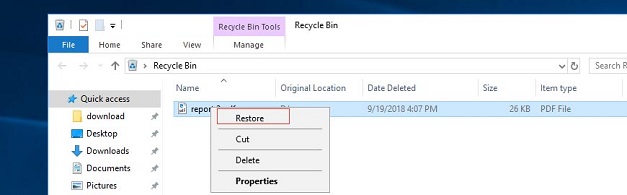
PDF Recovery from Mac Trash Can
Click to open the trash can at the bottom right. From there, you can see the deleted files in the trash can. When finding the deleted PDF file, select and drag it out of the trash can. That's it! You can still make use of the Spotlight on the top right. Type in the name of the deleted PDF file. When the result show it is in the trash can, command-click and restore deleted files on Mac.
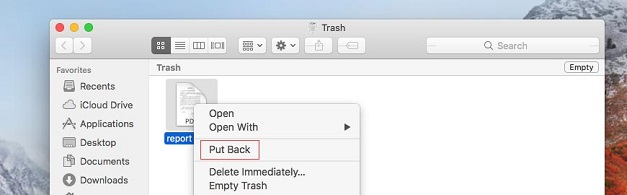
Method #2. Recover Deleted PDF File with PDF Recovery Tool
Many people are likely to empty recycle bin after they delete files. And I'm one of them. It makes PDF recovery more troublesome. The good side is that I have a powerful PDF recovery tool - Deep Data Recovery for help. It allows me to scan the whole computer or external devices for the recover deleted PDF file on Window or Mac easily. And what I need to do is letting it scan and show me the deleted PDF files. To be honest, I was surprised it can do the job, but it did. Here are some other features of Deep Data Recovery:
Your Safe & Effective PDF Recovery Tool
- It fully supports recover PDF file from the computer, external hard drive, camera devices, and more. In this case, you can think of it whenever you lost or delete PDF files.
- It enables you to recover all kinds of files and images, including documents, report, presentation files, PDF files, archives and more.
- Two scan mode: Quick Scan for time saving and Deep Scan for a better PDF recovery result. You can try both whenever you like. Designed for individuals, it is very easy to use.
You can click this download link to get PDF Recovery Tool now!!!
Ok, let's put it short. We can make use of it for PDF recovery, either on Windows PC or Mac. In the following, I'll cover the details of how to use Deep Data Recovery Software to recover deleted PDF files.
Step by step to perform PDF recovery
Step 1. Download and install Deep Data Recovery
You can download the Windows or Mac version. It fully depends on what kind of computer you're using. Both of them works greatly. You need to choose the right version according to your computer. Download and install it on your computer.
Step 2. Select file types to scan
Run the PDF recovery tool. In the main window, uncheck the other selected files, only keep "Documents" selected. It means you've given the order to the software, letting it only scan for deleted PDF files. Click "Next" to recover PDF file.

Step 3. Select drive to scan
Next, you need to select the hard drive on your computer from where once the deleted PDF file was. It only exists in this place, please remember that. Select the drive and click "Scan", letting the software begin the task.

Step 4. Preview and recover deleted PDF files
During the scanning process, the software displays the found files into categories. Listing them on the left side. Next, you can select found PDF files, preview them, select them and click "Recover" to save them on your computer. That's it! So easy.

If you haven't found the deleted PDF files with the Quick Scan. Please try the "Deep Scan" in the result window. For sure, it will take longer, but the result is better.
Related Articles
- How to Recover UnSaved/Deleted AutoCAD Files on Mac/Windows PC
- How to Recover Unsaved/Overwritten/Deleted Files in InDesign
- How to Recover Deleted Restore Points in Windows 10
- How to Transfer Photos from iPad to PC in Windows 10
If you are wondering how to transfer photos from iPad to PC in Windows 10, read this guide and you will learn four ways on how to import photos from iPad to Windows 10. - How to Transfer Voicemails from iPhone to Computer with 2 Easy Methods
Do you need to transfer voicemails from iPhone to computer to save them permanently on PC? This article will show you how to transfer voicemails from iPhone to computer with 2 easy methods. - Top 5 Free Tumblr Video Downloaders
If you are searching for how to download Tumblr videos, you can not miss this guide. It will recommend you top 5 free Tumber video downloaders. And the operations will also be detailed.