How to Recover Deleted Photos/Pictures from Computer in Windows 10
Quick Navigation:
- How and why people can recover deleted photos from computer in Windows 10?
- Part 1. how to recover deleted pictures from recycle bin windows 10
- Part 2. how to recover permanently deleted photos on Windows 10
- Let's see how to use thi tool to recover deleted pictures from Windows 10.
- Step 1. Select Pictures to Start
- Step 2.Select Drive/Partition to Scan
- Step 3. Preview Pictures to Recover
"How do I recover permanently deleted photos on Windows 10? It seems the stupid shortcut never can be withdrawn. I need the pictures back since some of them are the important moment of my career."

No matter how you delete the photos or pictures from your Windows 10 PC, say selecting them and click Delete to put them into the recycle bin, or using the short-cut to delete them permanently, you can easily recover the deleted pictures from Windows 10 or photo recovery in Windows 10.
How and why people can recover deleted photos from computer in Windows 10?
The theory is that all devices, including computer drives, USB flash drive, or SD card, TF Card, store the files. When the files are deleted, they're marked as useless files, waiting to be overwritten by new data. Simply put it in a word, the occupation is fixed for a device, and the deleted data never disappear even you issued the permanent deletion operation UNTIL it is replaced by new data. In this case, once you find you've lost or deleted the pictures from Windows 10, perform the picture recovery as soon as possible.
Generally speaking, there are 2 conditions you might face to recover deleted photos from Windows 10. One is that you just put them to the recycle bin, and another is that they're not in the recycle bin and you can find them anywhere. In this case, let's see how to recover the deleted pictures in Windows 10 computer in the 2 conditions.
Part 1. how to recover deleted pictures from recycle bin windows 10
It's as easy as ABC to recover deleted pictures from recycle bin in Windows 10. You just click to open the Recycle Bin, which is always on the Desktop. If not, please show the Recycle Bin first by following the steps:
- 1. Select the Start button, then select Settings.
- 2. Select Personalization > Themes > Desktop icon settings.
- 3. Select the Recycle Bin check box > Apply.
After then, you can see the deleted pictures in Windows 10. Select the ones you need and click "Restore the select items" to recover deleted pictures from Windows 10 to the original location where they stayed before the deletion.
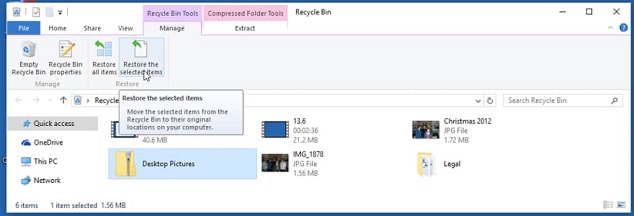
Part 2. how to recover permanently deleted photos on Windows 10
As I have mentioned if you emptied the recycle bin or confirmed the permanent deletion, you'll never see the deleted pictures in Windows 10 visually. In this case, you need the help of Deep Data Recovery, a professional data recovery tool to recover all deleted or lost pictures you need from Windows PC. See what is the software and how to recover deleted files from recycle bin after empty or restore photos from Windows 10 due to other lost cases.
Deep Data Recovery is specially designed for individuals to recover files which are intentionally or unintentionally deleted from the computer, preventing people lost data permanently. The sooner you use the software to recover permanently deleted files in Windows 10, the better result you'll get. Here are some of its main features:
Your Effective Windows 10 Photo Recovery Software
- Recover all kinds of pictures or photos from computer, memory card, USB drive, digital camera, and more. they including photos, screenshots, and images resulted from other software.
- The best data recovery software for Windows 10 has 2 scan mode ensures better results. It ensures complete recover permanently deleted pictures from Windows 10.
- Simple interface with little jargon, streamlining the whole Windows 10 deleted photo recovery process.
You can also click this download link to get Windows 10 Photo Recovery Software
Let's see how to use thi tool to recover deleted pictures from Windows 10.
First, click the download button to get the latest version of the software. Install it on your Windows 10 PC. It's fully compatible with Windows 10. Don't worry about the security of the software. It doesn't collect any of your data, but scan your computer for the pictures you want to recover. After the install, launch the program to recover deleted files in Windows 10.
Step 1. Select Pictures to Start
In the main window, you can see all supported files are selected, including Pictures. Here Pictures stands for all images, photos and so on. You just need to keep it selected and unselect other file types. Click "Next".

Step 2.Select Drive/Partition to Scan
In the next window, all drives in the Windows 10 computer are listed. Select the one where your deleted pictures once located. And click "Scan" to recover deleted photos from computer in Windows 10.

Step 3. Preview Pictures to Recover
It takes a few minutes for the photo recovery Windows 10 software to scan for the whole drive, looking for pictures for you. After then, you can see they're sorted into a category listed in the left panel. Filter the file extension will ease the process of looking for the target pictures. Select the ones you need to recover from Windows 10 and click "Recover", saving them on your computer.

Please note that in the result window, you can see the "Deep Scan" option. It's a powerful feature to let you scan your Windows 10 PC further for better recovery result. You can try it. Though takes longer, worth it!
Related Articles
- How to Recover Deleted Restore Points in Windows 10
- How to Recover Deleted Files from SD Card in Windows 10
- SanDisk SSD Data Recovery - How to Recover Data from SanDisk SSD
- How to Reset/Remove Windows Password with Partition Assistant?
In some cases, you might need to remove or reset your Windows account passwords. It is time-consuming and technical. With Qiling Disk Master, you can easily reset or remove Windows passwords without reinstalling the Windows computer system. - Restore Windows 10 or 11 System Image to New Hard Drive (2 Ways)
You can easily restore Windows 10 system image to new hard drive with Backup and Restore(Windows 7) or one more powerful software. - System Restore with Qiling Disk Master
The system backup image can be used to restore system to a correct configuration when computer crashes. It can avoid system reinstallation.