How to Recover Deleted Vimeo Videos
Quick Navigation:
- Is there a way to recover deleted videos on Vimeo?
- A Workaround for How to Recover Deleted Vimeo Videos
- Recover Deleted Vimeo Videos with Deep Data Recovery
- Step 1. Install the Vimeo Video Recovery Software
- Step 2. Target "Videos" as the File to Recover
- Step 3. Locate the Target Vimeo Videos
- Step 4. Preview and Recover Deleted Vimeo Videos
"how do I recover a deleted Vimeo video? The other day I uploaded a video, however, it disappeared, likely to be deleted by Vimeo. Is there a problem with my network or anything?"
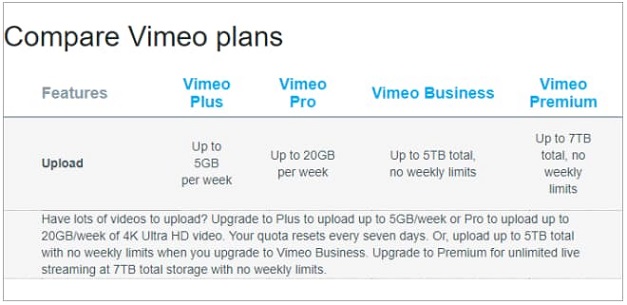
Generally speaking, there are two possibilities, you delete your Vimeo videos and Vimeo delete your videos. For the first situation, you might do it purposely or accidentally. For another, people might feel confused for the reason why Vimeo does it. Vimeo definitely makes your videos inaccessible by moving them to Vimeo Archive for up to 1 year, like being deleted by Vimeo. Why does Vimeo do it? It all belongs to the Vimeo membership. As an ordinary membership, you can only upload up to 5GB videos in total and 500MB per week. If you want to upload more videos to Vimeo, you have to upgrade to a higher membership. If not, Vimeo will move the videos that excel the maximum file size to Archive and delete them later after 1 year.
Is there a way to recover deleted videos on Vimeo?
The answer is very clear. Once your videos excel the file size limitation, your videos will be deleted by Vimeo and there is no way to recover them at all. And if you manually deleted the videos on Vimeo, there is still no way to recover deleted videos on Vimeo as well. The useful suggestions I can give are: first, before uploading videos, making sure you have enough space on Vimeo. If not, you need to upgrade your membership or delete unwanted videos. Second, think twice before the leap. Before you deleting videos on Vimeo, making sure you really need to do it and you have a backup on your computer or external hard drive.
A Workaround for How to Recover Deleted Vimeo Videos
If the videos you uploaded to Vimeo were deleted, you can have them if you have a backup. Some people said they always delete the local copies after they upload the videos to Vimeo. If so, you need to recover deleted Vimeo videos by recovering the videos deleted on the hard drive or external storage devices. Try Deep Data Recovery to scan your device for retrieving deleted Vimeo videos.
Recover Deleted Vimeo Videos with Deep Data Recovery
Deep Data Recovery is a great software tool to recover all kinds of file types on your computer, including videos in different formats, like MP4. It's developed for individuals, no jargon, no complicated interface, and no computer knowledge needed. It guides people through the whole process of Viemo videos recovery easily. Here in the following, we're going to talk about how to recover deleted Vimeo videos.
Step 1. Install the Vimeo Video Recovery Software
There are two versions of the data recovery software. One is for Windows PC and another is for Mac. Both of them are fully compatible with all the computer operating system. Click the download link to get the right version for your computer. If you're going to recover deleted Vimeo videos on the external hard drive, then feel free to download any of the software for your Mac or PC, and connect the external hard drive with your computer, letting your computer detects it. If you're going to recover deleted videos on Mac or Windows PC, you need to download the right version for your computer, because it will scan your computer for the deleted Vimeo videos.
Step 2. Target "Videos" as the File to Recover
Launch the software. From the first start-up window, you can see all supported files are selected. You can keep them all and click "Next" or only keep "Videos" selected. It will shorten the whole scanning process by only scanning "Videos" since you want to recover Vimeo videos.

Step 3. Locate the Target Vimeo Videos
Next, you need to make sure where the Vimeo videos were before the deletion. Select the hard drive or external hard drive, and click "Scan", letting the software scan for the deleted Vimeo videos. Be patient, letting the software scan the whole selected hard drive the target Vimeo videos.

Step 4. Preview and Recover Deleted Vimeo Videos
The Vimeo data recovery software will find all the recoverable videos on your computer or external hard drive. When the scanning is finished, you can find the "Videos" category on the left side. Click the category to unveil all the files. You can filter the find videos by selecting the file extension, like .mp4. After then, you can check out the details on the right side. When find the Vimeo videos, select to preview them on the right side. Select the needed ones, click "Recover" to save the deleted Vimeo videos on the right side.

Tips: If the quick scan is unable to locate your lost videos from Sony Handycam, then you can go for deep scan feature which is on the top of the software interface. It will defiantly find your lost videos from Sony Handycam.
Related Articles
- M4A Audio File Recovery - How to Recover Deleted/Corrupted M4A Audio Files
- Leica Camera Photo Recovery - How to Recover Photos from Leica Camera
- How to Recover Deleted Videos on PC
- How to Replace Laptop Hard Drive and Reinstall OS
This tutorial shows how to replace laptop hard drive and reinstall operating system step by step. You can also use Qiling Disk Master to replace a hard drive without reinstalling Windows. - Restore BIOS Based System Recovery Points to UEFI Based Computer
Learn how to restore BIOS based system recovery points to UEFI based computer in Windows 10/8.1/8/7 without reinstalling system and applications. - Restoring MBR System Image to GPT/UEFI (Safe Boot)
MBR cannot satisfy users' storage demand with the development of internet. Restoring MBR system image to GPT/UEFI is necessary to rescue MBR disk.