How to Recover Deleted YouTube Videos
Quick Navigation:
- Part 1. How to Recover YouTube Offline Videos
- Part 2. How to Recover Deleted YouTube Videos with Link
- Part 3. Recover Deleted YouTube Videos with Help Support
- Part 4. How to Recover Deleted YouTube Videos on Computer/Phone/External Hard Drive
- Step 1. Install the YouTube Video Recovery Software
- Step 2. Select Videos to Scan
- Step 3. Select Target Device to Scan
- Step 4. Recover Deleted YouTube Videos
"Can I recover my deleted YouTube videos? I deleted the YouTube videos accidentally, and I had deleted the original videos on my computer as well. Is there any way available to recover deleted YouTube videos?"
YouTube has been a great place for users to share or store videos. If users like to share the videos, just let them be public. If only for the storage purpose, make it private. However, managing videos means you may delete the videos intentionally or sometimes unintentionally. Here in the following, let's see how to recover deleted YouTube videos, how to recover deleted YouTube offline videos, and how to recover deleted YouTube videos with link.
Part 1. How to Recover YouTube Offline Videos
You know there are some reasons cause inaccessible to YouTube Offline videos, like offline videos are expired, I mean downloaded over 30 days. Some content is not available offline because of content restriction when you connect to the Internet. And if you have deleted YouTube Offline videos, the fact is that you can not restore them at all. YouTube never let you do it. In this case, my suggestions are:
- 1. First, try to find the reason why YouTube offline videos disappeared or inaccessible. If deleted, then you need to quit and try to download it for offline viewing again. If the offline videos expired, renew the data by following the steps: Go to the Settings > Data and Time. Switch off Automatica data & time and Automatic time zone. In the data option, change the data to a few days behind the actual date, making it work for the offline videos again.
- 2. Second, if you have downloaded YouTube videos, please make a backup, either on your computer or smartphone. A backup saves your time when an accident happens.
Part 2. How to Recover Deleted YouTube Videos with Link
If you have deleted a YouTube video and you know the original link of it on YouTube, you can make use of archive.org, namely the Internet Archive Way Back Machine, to download and recover the deleted YouTube videos with link. Here are the simple steps.
Step 1. Log in your YouTube registered email account, generally Gmail, find the deleted video related information.
Step 2. Get the link of the deleted YouTube video by copying it.
Step 3. Open archive.org and paste the copied URL of the deleted YouTube video in the search window. Click "Browse History".
Step 4. Find the deleted YouTube videos, you can recover the deleted YouTube videos by downloading it or uploading it again.
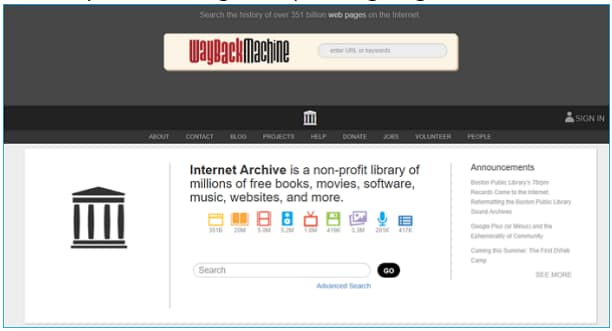
Part 3. Recover Deleted YouTube Videos with Help Support
You can also recover deleted YouTube videos with Help Support from YouTube if your channel has over 10000 views or you have taken part in the YouTube partner program. Here are the steps for how to recover deleted YouTube videos with Help Support.
- 1. Log in your YouTube channel and scroll down to the bottom and find "Help".
- 2. Click it and then select "Need more help" > then click "Get Creator Support", get the help by selecting the category of your issue and email support. If get the help successfully, it's very likely you can retrieve the deleted YouTube videos.
Part 4. How to Recover Deleted YouTube Videos on Computer/Phone/External Hard Drive
If you have not recovered the deleted YouTube videos online or offline, and you have the copy once on your computer, phone, or external hard drive, you can try Deep Data Recovery to recover them first, and then uploading them to your YouTube channel again.
Deep Data Recovery is a great software tool developed for users to recover all kinds of files deleted or lost due to virus attack, formatting, factory reset, system crash, and more. It scans the hard drive or flash drive devices, looking for the target files and save them again on the device. The supported file types including all the commonly used file types, like videos, pictures, documents, emails, audio files, and more.
Here are the steps for how to recover deleted YouTube videos copies in devices/hard drive.
Step 1. Install the YouTube Video Recovery Software
Click the DOWNLOAD link to get the installation package of the YouTube video data recovery software. Please select the right version according to your computer operating system. A separate version for Windows PC and Mac are available currently. If you need to recover the deleted YouTube videos on the external hard drives, please connect it with your computer beforehand.
Step 2. Select Videos to Scan
Launch the YouTube video recovery tool on your computer. Click "Next" or deselect the other file types before forwarding it. By doing this, it will only scan for videos, excluding other file types.

Step 3. Select Target Device to Scan
In the next window, you can see all hard drives as well external hard drives are all available. Please select the one where the YouTube videos were before the deletion. After then, click "Scan" to recover deleted videos from PC or Mac.

Step 4. Recover Deleted YouTube Videos
Last, you can see all the found videos after the scan. Filter the video types with the file extension on the left side and preview the details on the right side. When find the target YouTube videos, select them, and click "Recover" to save them on your computer.

You can also try the "DEEP SCAN" in the result window. It will help you find more videos from the target devices.
Related Articles
- DiskDigger Video Recovery – Undelete Videos from Windows PC/Android/Mac
- Top 6 Android Apps to Recover Data From a Corrupted SD Card
- How to recover deleted videos from Sony Handycam
- Solved: Seagate Discwizard Does Not Detect Drive
This article focuses on the issue that Seagate DiscWizard does not detect drive, analyzes possible causes for the issue and provides a quick workaround to it. - How to Switch Laptop HDD to SSD without Reinstalling in Windows 7/10?
Worried about losing data in disk upgrading? This tutorial illustrates how to switch from hard disk drive (HDD) to solid-state drive (SSD) without reinstalling in Windows 7 or later. - Fixed: System Restore Failed to Extract the File 0x80070301
Learn how to fix the issue System Restore failed to extract the original copy of the directory from the restore point in Windows 10, 8, 7 with the easiest solution.