How to Recover Permanently Deleted Files in Windows 10/8/7/XP
Quick Navigation:
- 3 Ways for How to Restore Permanently Deleted Files from Windows 7
- Part 1. How to Restore Permanently Deleted Files in Windows 7 with Windows Backup
- Part 2. How to Retrieve Permanently Deleted Files in Windows 7 from Previous Version
- Part 3. How to Recover Permanently Deleted Files on Windows 7 Efficiently & Easily
- Step 1. Install the data recovery software
- Step 2. Select file types and file location to scan
- Step 3. Scan partions for Permanently Deleted Files
- Step 4. Preview and recover permanently deleted files in Windows 7
I know it's a little bit hard to understand the deletion does not actually delete files permanently in Windows 7 unless you've applied file shredder to do it. However, it is that fact. If you've regret the deletion or try to make it up, then check out the 3 ways below to learn how to recover permanently deleted files in Windows 7, two ways are how to restore permanently deleted files and another way is how to make use of professional tool – Deep Data Recovery to retrieve permanently deleted files in Windows. You can download the software first, preparing the recovery task.
"How do I recover permanently deleted files in Windows 7? I emptied the recycle bin and everything there are permanently deleted."
Before we get down to the task of restore permanently deleted files in Windows 10, we should make sure in what kind of situation we can recover permanently deleted files in Windows 7. If your files in Windows 7 are permanently deleted by the ways mentioned below, then you can try the solutions for how to recover permanently delete files on Windows 7 PC.
- Shift + Delete shortcut to delete files in Windows 7
- Send deleted files to recycle bin and emptied the recycle bin later
- Factory reset Windows PC, resulting in files on desktop and hard drive permanently deleted
- Files deleted by security software due to virus attack
- Files disappeared while do the transferring when there is an unexpected interruption
3 Ways for How to Restore Permanently Deleted Files from Windows 7
In the following, the first 2 ways are how to restore permanently deleted files on Windows 7 PC with the OS built-in features. And the 3rd way is the most efficiently and easiest way to retrieve permanently deleted files Windows 7.
Part 1. How to Restore Permanently Deleted Files in Windows 7 with Windows Backup
If you have used Windows Backup to back up your Windows 7, then you can restore permanently deleted files with the backup file. Here are the simple steps.
- 1. Click Start > navigate to Control Panel > System and Security > Backup and Restore.
- 2. In the Restore area, click Restore my files > Browse for files.
- 3. Follow the built-in guide to finish the whole Windows 7 restore permanently deleted files process.
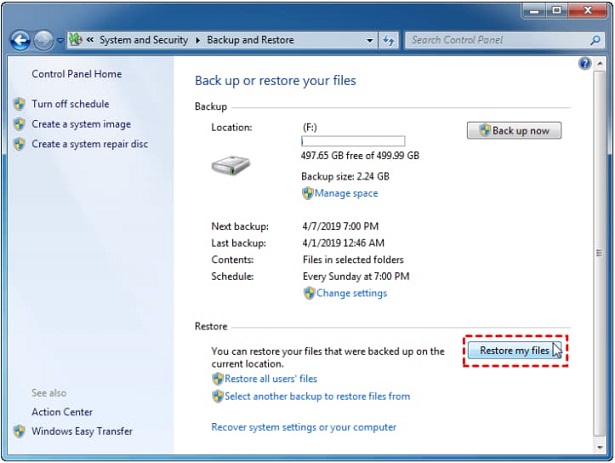
Part 2. How to Retrieve Permanently Deleted Files in Windows 7 from Previous Version
To use this way, you must had enabled the system protection on the drive and created restore point. If not, you have to make use the of the third way below.
The steps for how to retrieve permanently deleted files in Windows 7 from previous version is very simple and easy: find the folder where the deleted files were and right click on the folder > select "Restore previous versions" > select the version you want according to the date > click "Open" to preview the details > click "Restore" to permanently deleted files in Windows 7.
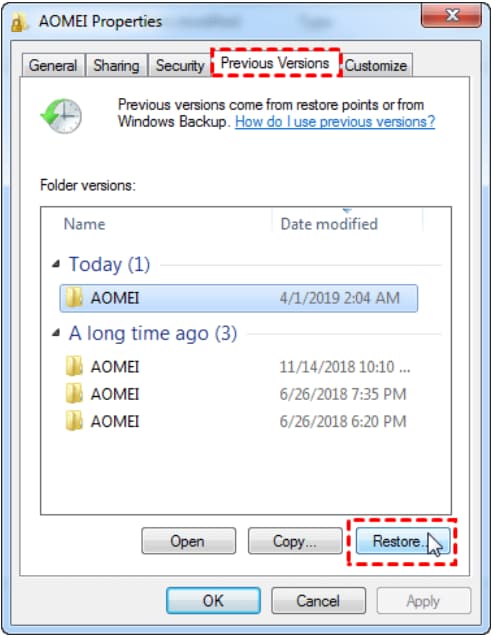
Part 3. How to Recover Permanently Deleted Files on Windows 7 Efficiently & Easily
If you haven't backed up Windows 7 or have not enabled the restore point, then the only way to recover permanently deleted files in Windows 7 is making use of Deep Data Recovery. It's a great software tool to recover over 700 fie types permanently deleted in Windows 7 no matter how the files are deleted. Here are the simple steps.
You can also click this download link to get Recover Permanently Deleted Files Software
Step 1. Install the data recovery software
Click the download link to download the software installation package. After then, install it on your computer. The Windows version is fully compatible with Windows 7. The software is virus free, feel free to use it.
Step 2. Select file types and file location to scan
Launch the recover permanently deleted file software and from the first window, you can see all supported file types are selected. You can keep it and click "Next", navigate the next step, or deselect the unwanted file types.

Step 3. Scan partions for Permanently Deleted Files
In the next step, all hard drives are listed. Please locate the files you have permanently deleted in Windows 7 and select the corresponding hard drive. Click "Scan", letting the software scan the location, looking for the permanently deleted files. These files are invisible, but the software can scan for it.

Step 4. Preview and recover permanently deleted files in Windows 7
Last, wait for the software to finish the whole scanning process. After then, you can filter found files by selecting the file types in the left panel and check out the details on the right side. When find the target files, select them, and click "Recover" to save them on your computer.

The default scanning mode for the software is Quick Scan. There is another option Deep Scan available in the result window. You can select it to scan hard drives again, recovering more permanently deleted files in Windows 7. That's how to recover permanently deleted files in Windows 7. Download the software to have a try!!!
Related Articles
- How to Recover Permanently Deleted Files on Computer
- Canon Memory Card Recovery – Recover Photos/Videos from Canon Camera Card
- Top 12 Data Recovery Software for Windows 7
- How to Recover Formatted HDD Data with Unformat HHD Software
Want to recover formatted HDD data? Here is the guide that walks you through the whole process for used unformat HDD tool to help you quickly and effectively recover data from formatted HDD. - Unformat Pen Drive Software to Recover Formatted Pen Drive
It will saves you multiple important files to unformat pen drive on Mac or Windows. In this article, we talk about how to use pen drive unformat software to recover files from formatted pen drive. - Unformat Pen Drive to Recover Formatted Pen Drive Data
While formatting it, then you'll lose data permanently. Luckily, you can still unformat pen drive when you realized you have formatted it and lost important data.