How to Recover Permanently Deleted Files on Computer
Quick Navigation:
- From Delete Key or Right-clicking and deleted file:
- Deleting Files from Shift + Delete keys:
- Deleting/Permanently deleting files by File Explorer's Ribbon:
- Permanently deleting files using Command Prompt(Windows 10):
- Deleting files by using specialized software:
- 3 Ways to Recover Permanently Deleted Files on Computer
- Method 1: Recover Permanently Deleted Files on Computer with Software
- Steps to Recover Permanently Deleted Files with Deep Data Recovery
- Method 2: Recover Permanently Deleted Files on Computer by Restore Previous Versions
- Method 3: Retrieve Permanently Deleted Files with Windows Backup File
If you want to know how to recover deleted files on computer, you need to make it clear what kind of deletion you have applied. It fully depends on how you delete files. Generally, you can restore deleted files from recycle bin and retrieve files from previous versions. And for these permanently deleted files you can't see on your computer, then you must try Deep file recovery to get back them. You can click this download link to get Deep Data Recovery Software now.
There are many people on the internet who wants to know how to recover permanently deleted files on computer. The answer to the above question depends on how you have deleted the file. There are certain ways one can use to delete a file.
From Delete Key or Right-clicking and deleted file:
If you have deleted your file by using the delete key only or by right-clicking the file and choosing delete, then your file has been moved to the recycle bin. Recovering the files from Recycle Bin is simple:
- Step 1: Open the Recycle bin and locate your file.
- Step 2: Right-Click the files you want to restore and select "Restore".
- Step 3: This will save the files to its original location.
Deleting Files from Shift + Delete keys:
If you have used shortcut Shift + Delete to delete your files, they will not be found in the recycle bin. This action permanently deletes the file and the computer will ask before deleting it permanently. These permanently deleted files can easily be recovered by specialized software.
Deleting/Permanently deleting files by File Explorer's Ribbon:
You might delete files from File Explorer by browsing and selecting the files to be deleted. Then, click on the Home tab on the ribbon, and then the using the Delete button. This action removes the selected item(s) and moves them to the Recycle Bin form where it can be restored.
If you have selected the permanently delete option from the ribbon, then your file will not be in the recycle bin. Specialized software like Deep Data Recovery is used for it.
Permanently deleting files using Command Prompt(Windows 10):
If you have deleted the file(s) using Command Prompt in Windows 10, by copying the path to file, then your files are deleted permanently. They will not be found in Recycle Bin.
Deleting files by using specialized software:
If you have used professional software, like Qiling File Shredder, then your file(s) cannot be recovered. They will not be found in the Recycle Bin as well. So if you wish to delete files permanently then use it.
3 Ways to Recover Permanently Deleted Files on Computer
There are certain methods you can use to recover the files you have deleted permanently from your computer which cannot be found in Recycle Bin.
Method 1: Recover Permanently Deleted Files on Computer with Software
Deep Data Recovery is a professional software tool specially designed for users to retrieve permanently deleted files from computer hard drive, digital cameras, SD card, USB flash drives, and more.
Your Effective Permanently Deleted File Software
- It's easy to use and highly effective data recovery software. Only 3 simple steps, it will find the permanently deleted files for you.
- It supports all file types, covering different formats for videos, pictures, audio files, documents, etc.
- It provides a comprehensive file recovery solution for you to get back all lost data from the hard drive and other removable drives in Windows 10/8/7/XP PC.
- It can help to recover data in any scenario or case including accidental deletion, after empty recycle bin, accidental format, delete/lost file/partition, RAW drive recovery, data lost due to the wrong operation, virus/malware issue, and more.
You can click this download link to get Permanently Deleted File Recovery Software.
Steps to Recover Permanently Deleted Files with Deep Data Recovery
Step 1: Download Deep Data Recovery free, and launch the application. You will see the following screen on your desktop. All the file types will be selected by default. Unselect the ones you don't want to recover. Press "Next" to continue the restoring of your permanently deleted files.

Step 2: If your file was deleted from an external hard drive, then connect it to the computer. Select the location where the file was deleted and click on "Scan". The application will scan all the permanently deleted files from the location.

Step 3: You can view the deleted files in the list after the scan is completed. After you can view the file needed to recover, select them and click the "Recover" button to save and recover permanently deleted files on Windows PC. If you still can't view or open the file you wish to recover, then click yellow "Deep Scan". This scanning mode might take some more time but can find more files by deeply scanning.

Method 2: Recover Permanently Deleted Files on Computer by Restore Previous Versions
Another method to recover permanently deleted files from your computer is to restore previous versions. Before you try this method, you must be sure that you have set up File History to automatically back up files. The following are the easy steps to recover from your file history.
- Step 1: Right-click the folder from where you permanently deleted the file/folder.
- Step 2: Select "Restore previous versions" to recover permanently deleted files from my desktop or other locations.
- Step 3: From the available versions, choose the one that's dated when files were there.
- Step 4: Click "Restore" or drag & drop the desired version at any location on the system.
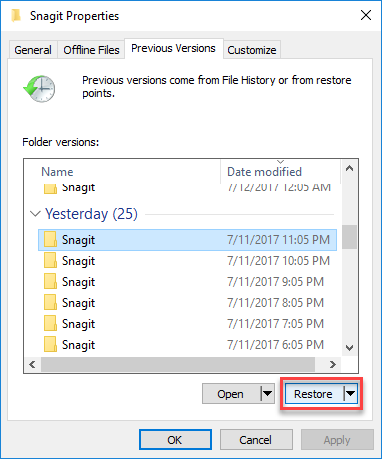
Method 3: Retrieve Permanently Deleted Files with Windows Backup File
If your computer has a back-up, then your files can easily be restored from Windows Back-Up files. Follow steps to restore files or folders from a Windows backup:
- Step 1: Open the Control Panel, go to System and Maintenance > Backup and Restore (Windows 7).
- Step 2: Tap the "Restore My Files" button to recover my permanently deleted files on my computer.
- Step 3: Select "Browse Files" or "Browse Folders" to select the backup that was previously created.
- Step 4: Optimize the path you want to save your files in.
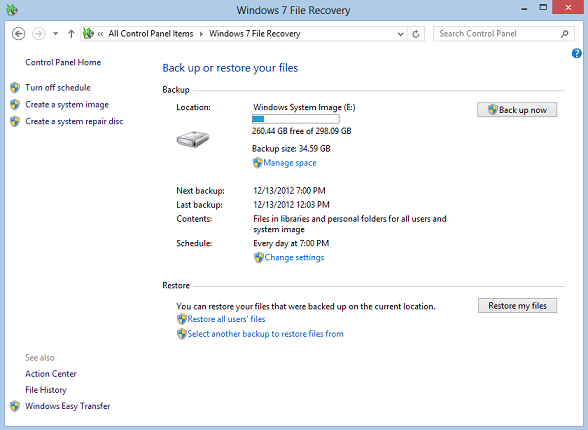
Computers and technology have a solution to almost every problem in this modern world. Similarly, if you accidentally deleted your hard work or something you really needed, then don't worry about it. There are a number of ways you can restore your permanently deleted file/folder. One of the best and easiest ways to do this is to use Deep Data Recovery. All you've got to do is follow some basic steps and voila! The software is free to download and almost restore every type of deleted file from hard discs (USB, SD card, Digital Camera). Install the software and make it easy for you to do so.
Related Articles
- Toshiba SD Card Recovery: Recover Lost/Deleted Files from Toshiba Memory Card
- Samsung SSD Data Recovery - Recover Permanently Deleted Files from Samsung SSD
- Where Can I Find Deleted Files on Windows 10
- How to Recover Permanently Deleted Videos from iPhone
- How to Recover Hidden Files and Folders by Virus
Are you looking for ways to find out how to recover files hidden by a virus? Clean the drive using CMD, and then recover the files using a reliable data recovery tool. - How to Recover JPEG Files on Mac or Windows
No matter what kind of reasons, we are now should care about how to recover JPEG files under Windows or Mac OS X, right?