How to Recover Permanently Deleted Videos from iPhone
Quick Navigation:
- Full Solutions to Recover Deleted Videos from iPhone - iPhone Data Recovery
- Method 1. Retrieve permanently deleted videos from iphone by direct scanning
- Step 1: Download and Install the iPhone Data Recovery software
- Step 2: Connect your iPhone to PC
- Step 3: Detect and Scan your Device
- Step 4: View and Retrieve iPhone Videos
You're here mostly because you want to know how to recover deleted videos from iPhone. Actually, if the videos are captured with your iPhone, you can try to find then in the photo album "Recently Deleted". It will be there after the deletion for 40 days. If you have emptied the album or you can't find the deleted videos from the album, then you must try Deep Data Recovery to do the recovery task. Otherwise, you might lose the deleted videos permanently. Download the software and try your luck right now. The sooner the better.
There are many situations that result in video loss on iPhone, like deletion, iPhone damaged, virus attach, factory reset, and so on. The good news is that no matter how you lost the videos on iPhone, you can try your luck to recover the deleted or lost videos from iPhone. Here are some scenarios that caused the iPhone videos to be deleted.
Full Solutions to Recover Deleted Videos from iPhone - iPhone Data Recovery
Deep iPhone Recovery is capable of recovering 20 or more file types which include videos and app videos. The software also supports a wide range of devices and iOS platforms: from iPad to iPad Pro, iPod touch generations 1 to 6, and all iPhone versions that run on iOS 7 up to latest iOS.
With a great value set of having 3 modes, to recover deleted videos from iPhone and other files, for a price of 1 is a great deal. It has also been noted that it has the Highest Data Recovery Rate in the market. iDiskhome has been providing solutions and tools to different countries that have available support and user guides in their native language since 2015. This professional software provider is definitely trusted and relied on by users to recover permanently deleted photos, videos, messages and more files on the iPhone.
How do I recover permanently deleted videos from my iPhone? It's simple, reliable, fast and efficient. There are 3 methods for you to choose from: Directly scanning your device, through iTunes backup, and with your iCloud backup. Let's start learning how to recover videos on iPhone without computer.
Method 1. Retrieve permanently deleted videos from iphone by direct scanning
What could be easier than a plug and play method? You can easily recover your videos from your iPhone just by connecting it to your computer.
Note: Be careful not to overwrite the old files with the new ones. To avoid this situation, DO NOT USE your phone until successful file recovery.
Step 1: Download and Install the iPhone Data Recovery software
Download the installation package of iPhone restore deleted videos software and continue the installation on your computer. It is a standalone and virus-free tool. It has a free trial so it can let you view the files you need to retrieve.
Step 2: Connect your iPhone to PC
Connect your iPhone to your computer using a digital cable and then click "Trust" on your device. You will input a password or code if prompted.
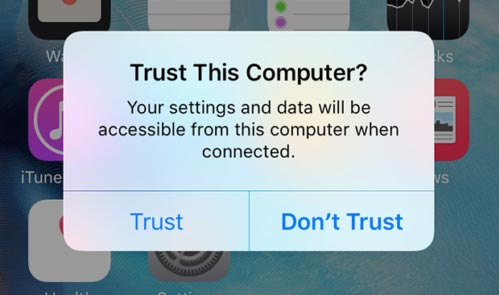
Step 3: Detect and Scan your Device
The tool will show the detected device automatically. Select the "Recover from iOS Device" on the top left a portion of the initial screen and click on the "Scan" button for the device to recovering deleted videos on iPhone.

Step 4: View and Retrieve iPhone Videos
It will take some minutes to scan your device depending on how many files and how many applications you have in it. The recovery tool will then categorize the files and will show the preview on the right part of the window.
You have the option to only view the deleted items by selecting the option at the top. This is only accessible once the device is scanned completely. Select the Videos and App Videos category to only display the videos you want to restore. Once you are able to see and select the videos you need, click on the "Recover" button. The files will be saved on your computer.

Note: If the videos are not found directly on your device, you have other methods to try like iTunes and iCloud recovery.
Related Articles
- Undelete SD Card | How to Recover Deleted Files from Memory Card
- How to Recover Deleted Videos from SD Card
- How to Recover Deleted Videos on PC
- How to Recover JPEG from SD Card
It's very easy to recover JPEG from SD card no matter in what cases you lost the JPEG files, deleted it, formatted memory card or your SD card just go corrupt. Check out the SD card JPEG recovery process to get it now! - How to Recover Kaspersky Deleted Files
How can I recover deleted files from Kaspersky? The answer is quite simple and easy to restore files deleted by Kaspersky antivirus. - How to Recover Lost Files after Quick Format
100% sure that you will lose everything after a quick format. If you want to get them back, learn how to recover files after quick format.