How to Recover Kaspersky Deleted Files
Quick Navigation:
- Method #1. Restore Kaspersky Deleted Files
- Method #2. Recover Kaspersky Deleted Files with Data Recovery Software
- Step 1. Install the Data Recovery Software
- Step 2. Select File Types to Scan
- Step 3. Select Hard Drive to Scan
- Step 4. Recover Kaspersky Deleted Files
"How can I recover deleted files from Kaspersky? It has deleted some of my files, telling they're affected by the virus. I did not notice and click 'Yes' to confirm the operation. Is there any way to recover the files deleted by Kaspersky?"
It is a common situation that people installed Kaspersky antivirus software on the computer, preventing computers from being attacked by virus. However, when the Kaspersky detected virus, it sometimes deletes the infected files directly, even not telling you the fact. For some ordinary files, it's fine. However, if it deleted some important files, you just need to know how to recover deleted files from Kaspersky.
Method #1. Restore Kaspersky Deleted Files
No matter how Kaspersky delete virus-infected files, the deleted files must be put in the Recycle Bin or Trash folder. I viewed some tips from Kaspersky's official site, it is said you can try this when you find Kaspersky deleted files from your computer or hard drive. You need to search for the Recycle Bin or Trash folder with the file name. Never overlook the simplest possibility.
First, search your computer for the Kaspersky deleted files with the file names respectively.
Second, if you haven't found them with the search, click to open the Recycle Bin. If they're there, select them and click the "Restore" option to save them on your computer.
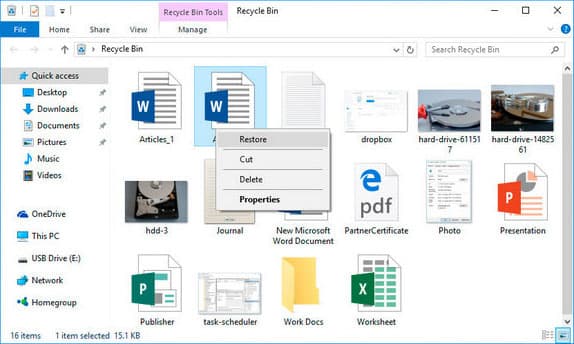
Third, if you have backed up your computer or important files, like using QILING Disk Master before the deletion, you can try to restore the Kaspersky deleted files by restoring from the backup file.
If you can't find the Kaspersky deleted files in the first place, then you can't recover the files deleted by Kaspersky? The answer is no. The computer storage works more or less like a book, which comes with tables and chapters. Though you deleted some chapters, the chapters are not disappeared right away. With some techniques, you can still find the file history, retrieving the deleted files. However, it depends. The sooner you try to recover the files deleted from Kaspersky, the better result you'll get. Otherwise, you'll lose the deleted files permanently.
Method #2. Recover Kaspersky Deleted Files with Data Recovery Software
The files deleted by Kaspersky did not disappear permanently without any new data created. If you make use of a professional data recovery software for help, it's very likely you can recover the deleted files from Kaspersky successfully. You can try your luck. Here in this place, I strongly recommend you try Deep Data Recovery. It's a great software specially designed for individuals to recover lost or deleted files. Here are some of its main features you might be interested in:
Your Safe & Effective File Recovery Software
- Recover all the commonly used files, including videos, pictures, audio files, emails, documents and more, covering all the daily used files.
- Restore data lost in any scenarios, including deletion, virus attack, system crash, formatted, and more. It can also recover files from USB drive, memory card, SSD, etc.
- Two scan modes ensure great scanning results. Quick Scan ensures to recover lost files quickly and Deep Scan makes it cover files even with file content partly overwritten.
Here are the steps for how to recover deleted files by Kaspersky
Step 1. Install the Data Recovery Software
Click the download button to get the installation package of the Windows or Mac data recovery software. Please choose the one that's right for your computer operating system. After then, install the software on your computer. Feel Free to install it.
Step 2. Select File Types to Scan
Next, launch the software. Please ensure what types of files you need to recover deleted by Kaspersky. By default, all supported files are selected. Please only select the file types you need and click "Next". By doing this, it will shorten the whole process of recovering files deleted by Kaspersky.

Step 3. Select Hard Drive to Scan
If you want to recover files deleted by Kaspersky on the external hard drive, please connect the external hard drive with your computer and select it. If you only want to recover the files deleted by Kaspersky on a computer, then select the hard drive, and click "Scan", letting the software scan for the deleted files.

Step 4. Recover Kaspersky Deleted Files
It takes a while for the software to scan for the deleted files by Kaspersky. Be patient. During the whole process, you can see how it goes on with the data recovery process. When it finished, you can see the found files are sorted into categories. File categories are listed in the left panel, and the details are on the right panel. Filter file types first on the left side, and check out the details on the right side. When finding the target files, select them and click "Recover" to save them on your computer.

You must have seen the "Deep Scan" option in the result window. It's an option for you to scan for the Kaspersky deleted files deeper on your computer. If you're not satisfied with the first scan, try this one. Better results you must get. Now, you can completely recover deleted files in Windows 10, Windows 7, macOS and more.
Related Articles
- How to Recover a Deleted Folder in Outlook
- [Solved] Norton Internet Security Deleted My File - Recover Files Deleted by Norton
- How to Recover a File Deleted by McAfee Antivirus
- RAW SSD Data Recovery - How to Recover Data from RAW SSD
The RAW file system makes it impossible for you to access the data. deep data recovery lets you recover data from RAW SSD in Windows 10/8/7/XP, saving all the important files. Free get the RAW SSD recovery tool now! - Android SD Card Recovery - How to Recover Data from SD Card in Android
You may have deleted or lost files from your memory card in Android phone. Don't worry, free get the Android SD card recovery software to scan and preview files and recover data from SD card in Android. - Sony Xperia Data Recovery – Recover Data from Sony Xperia Internal Memory
If you're looking for Sony Xperia recovery software, you can free download the best Sony Xperia data recovery software to recover data from Sony Xperia internal memory even it broken screen, dead or broken.