How to Recover a Deleted Folder in Outlook
Quick Navigation:
- Method #1. How to Recover Files from 'Deleted Items' or 'Trash' Folders
- Method #2. How to Recover Deleted Files from Server in Outlook
- Method #3. How to Recover Outlook Data with the .pst and .ost file and Restore Outlook File
- How can you recover a deleted folder in Outlook using a recovery software?
- How to import recovered .pst or .ost file with Outlook
Can you recover a deleted folder in Outlook? It is impossible to recover a deleted folder in Outlook, but you can recover deleted items from the deleted folder. Generally speaking, there are some options in Outlook for you to restore or retrieve deleted items. If you have deleted them permanently, you can even try Deep Data Recovery to recover the deleted .pst and .ost from Outlook the desktop version. Let's move on to learn how to do it.
How can you retrieve a folder from Outlook? There are three different methods that you can use to recover deleted items from Outlook and later you can put them into a folder like it used to be. Let's have a look at each of these methods in detail.
Method #1. How to Recover Files from 'Deleted Items' or 'Trash' Folders
Accidents happen every day. If you erased or deleted an email message from your Outlook mailbox, I have a solution on how to restore the message.
- Step 1: Click on the "Deleted Items" or "Trash" folder.
- Step 2: Search for the deleted item from here. Right-click on the item to select it.
- Step 3: Select "move" and then click on Other Folder.
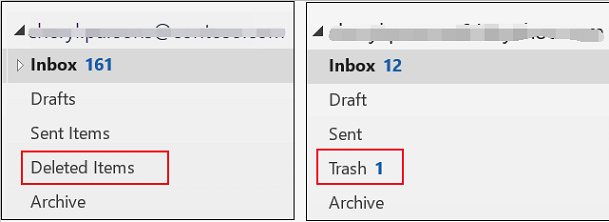
If you cannot find the item using this method, you can try method 2. below.
Method #2. How to Recover Deleted Files from Server in Outlook
Is it possible to recover a deleted folder from Outlook 2016? The answer to this question is yes. Let us have a look at the step-by-step guide on the recovery process from the server.
- Step 1: From Outlook, click on the email folder list and select "Deleted Items" or "Trash" folder.
- Step 2: From the Home tab, click on "Recover Deleted Items from Server". From the menu that appears, select Deleted Items.
- Step 3: Select the item you want to recover. Check the "Restore Selected Items" button and then click "OK".
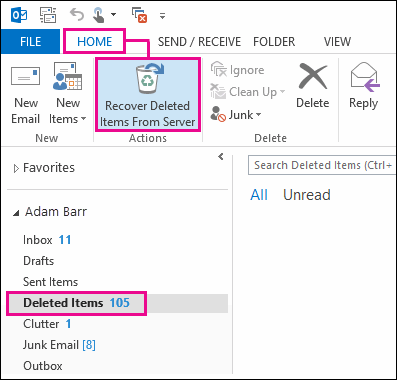
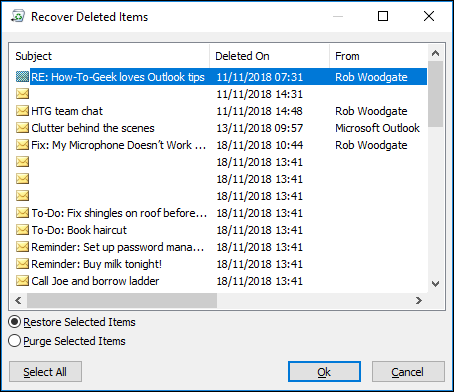
From here, the recovered items are restored to the deleted Items folder. Make sure you move them from here to a preferred location.
Method #3. How to Recover Outlook Data with the .pst and .ost file and Restore Outlook File
Before I can take you through the recovery process of the Outlook data recovery, allow me to explain the meaning of .pst and .ost files.
Outlook Data File(.pst) holds your messages and Outlook items that are saved on your computer. The advantage of the .pst files is that you can use them as a backup for your emails, messages, contacts, etc. Additionally, you can import email messages, contacts, and other items from another Outlook Data file(.pst). As long as your items are saved in the .pst file, you can always recover and restore your messages/emails.
Offline Outlook Data file(.OST) is different from .pst as you cannot import messages from this folder. Examples of accounts that use the .ost file are Microsoft 365, Exchange accounts, and IMAP accounts. The .ost file saves synchronized copies of mailbox information on your computer. In case of a lost internet connection, you can only access previously downloaded items. For instance, if you were sending an email, the messages will not be sent until you reconnect your internet.
Sometimes, you want to recover lost music files, but you do not know whether these files are deleted or not, or forget where you have saved them. In this case, you need to learn how to search and find the lost music files.
On Windows PC, click the "Start" menu > next, find the "Pictures, music or video" option, and click the "Music" checkbox. After then, click the "Search" button to recover lost music files. If you find nothing, you can also try the software named as "Listary" to search your Windows PC for the lost music files.
On Mac, you can directly click the Spot icon on the top right to search for lost music files on Mac. If you have enabled Time Machine, you can restore the deleted or lost music files by restoring from Time Machine.
How can you recover a deleted folder in Outlook using a recovery software?
Besides using the above-stated methods, you can use recovery software to restore deleted items from the deleted items folder in Outlook. The software to use is Deep Data Recovery.
Deep Data Recovery is a data recovery software that helps you recover deleted items from your hard disk. It is secure and effective. It provides comprehensive recovery of the deleted items, and it comes in handy when restoring data.
You can click this download link to get Deep Data Recovery Software.
Here is a step-by-step guide on how to recover a deleted folder in Outlook using Deep Data Recovery. For both .pst or .ost file on your computer. First, you will need to install this Outlook recovery software. It is available for various types of computers. The installation process is the same as other tools.
Step 1: Click to open the Deep Data Recovery software. Next, check the other files folder and click on the start button to recover deleted email files and folders in Outlook on Mac or Windows.

Step 2: Select the drive to scan. Make sure you check the drive on which your emails are stored. It's mostly in drive C on most computers. After the selection, click on the Scan button on the top bar section.

Step 3: The software will start the scanning process. Wait for the process to finish. After completion, click on Recover to restore the items on your computer. Save the recovered files as .pst or .ost.

And that is how you use the Deep data recovery software to restore previously deleted items in Outlook. It is a simple process that saves you time and recovers permanently deleted folders.
How to import recovered .pst or .ost file with Outlook
You can retrieve a deleted Outlook folder with the recovered .pst or .ost files. After then, check out the details with Outlook.
- Step 1: From your Outlook account, click on the File tab.
- Step 2: Click on Open & Export, click the Account Settings drop-down. Next, click the Account Settings tab that appears. If you are using the new version of Outlook, you need to click on the open Outlook Data File (.pst) folder.
- Step 3: From the Data files tab, click Open Folder Location. From here, you can navigate to the item you want to retrieve.
Related Articles
- GoPro Data Recovery - How to Recover Deleted Files from GoPro
- How to Recover Deleted DCIM Folder on Android Phones/Tablets
- Toshiba SSD Recovery – Recover Files from Toshiba SSD Drive
- How to Delete Songs from iPod or iPod Touch
If you do not know how to delete songs from an iPod or iPod touch, you will know the workable solutions after reading this guide. Whether you want to remove songs from an iPod directly using the device or a computer, you will find the corresponding solution you need. - How to Manage Photos on iPhone in Every Way
Photos take up most of your iPhone storage. Thus, it is necessary to manage your iPhone photos in a well organized way to ultilize your iPhone storage. Read this guide and learn the common ways to manage photos on your iPhone. - How to Record, Share, and Delete Voice Memos on iPhone
You will learn how to record voice memos, share voice memos, and delete voice memos on your iPhone with a few simple clicks. Read on to learn how to use and manage the voice memos on your iPhone with ease.