How to Delete Songs from iPod or iPod Touch
Your taste for music changes. That's why the songs you loved before may become unfavored now. For the music you don't like anymore, it's necessary to remove them from your device to free up its space. Given that, here I'd like to show you how to delete songs from an iPod or iPod touch using four proven ways. Whether you want to remove songs from your iPod but keep them on the computer or delete them forever, you will find the solution you need here.
How to Delete Songs from iPod/iPod Touch Directly
The most straightforward way to delete music from an iPod, undoubtedly, is to use the built-in apps on the device. Both the Music app and the Settings app provide access for you to remove songs from the device. The difference is that Music allows you to delete songs from the iPod selectively while Settings enables you to get all songs off the device at once. Specify your need and apply the corresponding steps to remove music from your iPod.
To delete specific songs from an iPod using Music:
Step 1. Open the Music app on your iPod.
Step 2. Go to the "Library" tab and choose "Songs."
Step 3. Click the "More" icon next to the song you want to delete.
Step 4. Tap "Remove" > "Remove Download" or "Delete from Library" to continue.
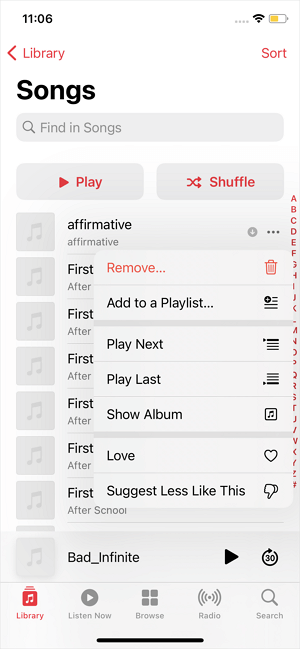
To delete all songs from iPod using Settings:
Step 1. Open the "Settings" app.
Step 2. Tap "General," then tap "iPod Storage."
Step 3. Scroll to "Music," then tap it.
Step 4. Swipe left on "All Songs."
Step 5. Tap "Delete."
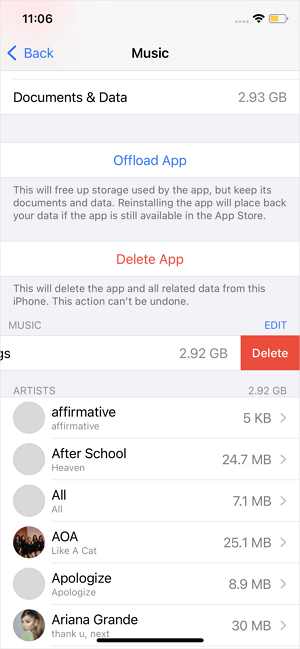
How to Delete Music from iPod/iPod Touch Flexibly
Generally, using the Music app or the Settings app could fulfill your needs in most situations. But there are also times when you need to download specific songs all at once, which can't be done with Music or Settings since Music deletes songs one by one and Settings removes the whole music library. That's when you should choose a more flexible option, e.g. using the iPhone transfer software - Qiling MobiMover.
It is an iPhone transfer tool as well as an iOS content manager that could not only help you to transfer files to or from an iPhone/iPad/iPod but also work to manage iOS content by deleting, editing, or adding items.
When it comes to deleting songs from an iPod, you can select all songs or specific songs to remove. Besides, you can transfer music from your iPod to the computer first if you think you may need them again someday in the future. Other than music, Qiling MobiMover also supports photos, videos, ringtones, voice memos, contacts, messages, books, and more. Don't hesitate to give it a try.
To delete music from an iPod or iPod touch:
Step 1. Launch and run Qiling MobiMover for Mac on your computer > Connect your iPhone to your Mac, start Qiling MobiMover > Go to choose the "Content Management" on the left side of the screen > "Audio" > "Music."
Step 2. Select the music you want to delete. (You can either choose to delete all items by clicking the "Select All" or delete specific items by choosing a single item) > Click the trash icon.
Step 3. Then a new window will pop up asking for confirmation. Click "Yes" to delete music on your iPhone in seconds.
After the deletion, you may need to put music on the iPod to enrich your music library again. If you do, follow the guide to do it without hassle.
How to Delete Music from iPod or iPod Touch Selectively
iTunes is a media player as well as an iOS content manager developed by Apple. It has features like syncing data from a computer to an iPhone, iPad, and iPod and deleting iDevice content from the computer. Therefore, it is also a practical solution to remove songs from an iPod or iPod touch. If you decide to delete songs from your iPod but keep them in iTunes, follow the steps below:
Step 1. Connect your iPod/iPod Touch to your computer and launch "iTunes."
Step 2. Click the iPod/iPod Touch icon in the interface and click "Summary" in the left panel.
Step 3. Choose "Manually manage music and videos" from the options.
Step 4. Tap on "Music" in the left panel.
Step 5. Select the songs you want to remove and then click "Delete."
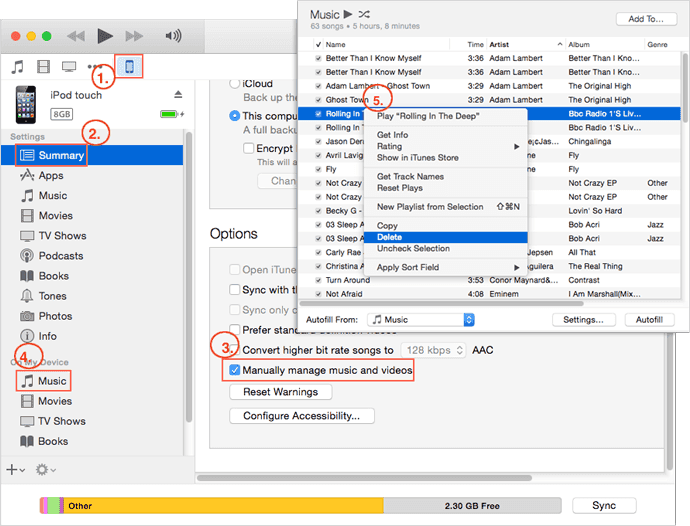
How to Delete Music from iPod or iPod Touch Completely
The last way is a workable but not recommended way to delete iPod music. If you prefer to delete music from both your iPod and the iTunes library, you can remove music from the iTunes library and then sync it with your iOS device. As you can see, it's an indirect way to get things done. If you don't mind, follow the steps below to delete songs off your iPod:
Step 1. Launch the iTunes on your computer, tap the "Music" mark > select "My Music" > select the songs you want to delete from the list > tap "Delete from Library" to remove them.
Step 2. Connect your iPod to the computer, tap the device icon > click "Music" under "Settings" > select "Sync Music" > select the checkbox next to different items based on your needs > click "Apply."
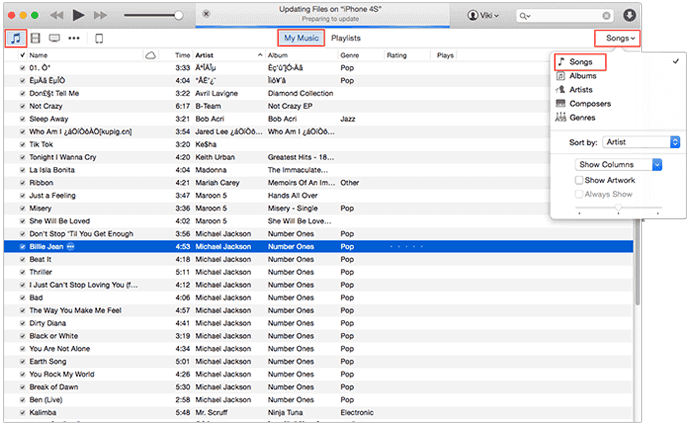
What to Do If You Cannot Remove Songs from the iPod
"I deleted music from iPod by using iTunes but I just found that the music remains on my iPod, it is weird. What happened?"
If you have encountered the same problem, the reason may be that you haven't turned off "Sync with this [device] over Wi-Fi" on iTunes. It will automatically sync iTunes with your iPod when your device is plugged into power and connected to the same Wi-Fi with iTunes. Just have a check and turn it off to avoid automatic syncing.
The Bottom Line
It's quite easy to delete songs from an iPod. Generally, you are able to get it done using the device directly. But if you want to manage your iDevice content better, you should apply a professional iOS content manager. Such a tool performs well to transfer files between an iDevice and a computer or between two iDevices and delete/edit/add files. When you are looking to sort out your device content, it will be quite helpful.
Related Articles
- How to Transfer Contacts from iPhone to Mac with or Without iCloud
- URL Video Downloader: Download Any Video from Any Site Using URL
- How Do I Convert iPhone Photos to JPEG
- How to Download Any Videos from Any Site on PC & Mac