[Solved 2021] Where Can I Find Deleted Files on Windows 10
Quick Navigation:
- Where Can I Find Deleted Files on Windows 10?
- Method 1: Restore Deleted Files from the Recycle Bin
- How to find and restore deleted files from the recycle bin
- 1: Using Desktop Icon Settings
- 2: Tablet mode options
- 3: Create a Recycle bin shortcut
- Method 2: Find deleted Files on Your Computer with Deep Data Recovery
- In order to find deleted files on Windows 10 using Deep Data Recovery
- Step 1. Choose the type of files you want to recover
- Step 2. Choose the location to scan
- Step 3. Preview files, find and choose the one you need to be recovered.
- Tips: How to Increase Data Recovery Success Rate
- Stop using the computer when you find files deleted or lost
- Do data recovery as fast as possible
- Do not install any app before recovery
- Save recovered files in a different drive
"Where can I find deleted files on Windows 10?". Actually, there are 3 possible answers for the question.
- 1. They're in the recycle bin.
- 2. They are deleted and can be recovered with file recovery tool, like Deep Data Recovery.
- 3. They are permanently deleted and you can't find them forever.
Try the best deleted file recovery software to find the files you need. Otherwise, you might lose them permanently.
Have you ever asked yourself the question "Can I find my deleted files on my computer" or "is there a way for you to find deleted files on your computer?" Search no more, your questions have been answered. Sometimes you may delete a file and need it again someday; under certain circumstances, windows 10 may delete your files without your knowledge. Corrupted files or malware may equally delete them, so data recovery is an essential skill to learn.
Where Can I Find Deleted Files on Windows 10?
To get back deleted files in Windows PC, you might find the file in the Recycle bin or you may need to carry out a file recovery process.
- Method 1: Restore Deleted Files from the Recycle Bin
- Method 2: Find deleted Files on Your Computer with Deep Data Recovery
Method 1: Restore Deleted Files from the Recycle Bin
In computer science, a recycle bin is temporary storage for files that have been deleted from the computer but not permanently erased from the entire system itself. Whenever you use a delete command, the files are first sent to the recycle bin for temporary storage, then they can either be restored or permanently deleted from the system. When files seem to be missing or have been deleted from the computer, the recycle bin is the first stop. If you have been asking yourself "Where can I find deleted files on my Windows 10?" this is the first place to check.
How to find and restore deleted files from the recycle bin
If you asked yourself "Where can I find deleted files on my Windows 10?" thereafter comes the question "How can I find deleted files on my computer and restore them". Here is a step-by-step guide on how to restore deleted files from the recycle bin.
- 1. Open the Recycle bin. The recycle bin is found as an icon on the desktop. Right-click on it and select "Open" or double-click on it.
- 2. Find the location of the file. Look through the recycle bin and search for the deleted file you want to restore.
- 3. Restore the file. Right-click on the file you want to restore and choose "Restore". Or Double-click on the file you want to restore and choose "Restore".
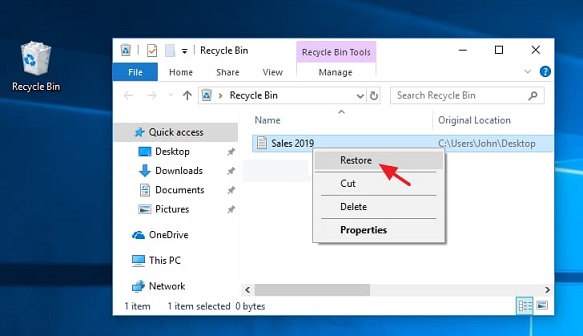
When you follow this, you can restore any deleted file found in the recycle bin.
Note: Whenever a file is deleted into the recycle bin, it has a period of 30 days in it where after the file is automatically deleted from the recycle bin in order to free up space. This is because, when a file is deleted and sent to the recycle bin, it is not erased from the system and still occupies some space. So after 30days, the system automatically deletes the file in the recycle bin that is up to 30 days old. In order to be on the safe side, check your recycle bin from time to time in order to avoid the loss of files that were deleted by error.
Tips: What if Recycle Bin Icon is not on the Desktop?And how to find a recycle bin and put it on the Desktop.
On some Windows 10 computers, the recycle bin is not present as an icon on the desktop. This may penalize the recovery of files as the recycle bin is needed for the process. If the recycle bin disappears from your computer desktop, you can restore it in three different ways;
1: Using Desktop Icon Settings
- 1) Use the "Start" button or the windows key and proceed to "Settings".
- 2) Choose "Personalization" then proceed to "Themes".
- 3) Alternatively, you can just right-click on the desktop and choose "Personalize" then proceed to "Themes".
- 4) From "Themes", proceed to "Desktop Icon setting".
- 5) Select the recycle bin checkbox if not checked and click "Apply".
2: Tablet mode options
- 1) Use the "Start" button or windows key and proceed to "Settings".
- 2) In settings, go to "System" then select "Tablet mode".
- 3) Once you arrive at the tablet mode, you will see two options "Hide app icons on the taskbar in tablet mode and automatically hide the taskbar in tablet mode".
- 4) Switch off the two options and desktop icons will be displayed accordingly.
3: Create a Recycle bin shortcut
If you still don't succeed, you may create a recycle bin shortcut on the desktop. To proceed,
- Open "File Explorer", Go to "View" and select "Option".
- Open "Folder options" then go to "View" where you choose "Show hidden files, folders and drives".
- Click on "Apply" then "OK".
- Return to File Explorer and go to the drive containing Windows.
- Right-click on $Recycle bin and select the Desktop option to create a shortcut.
The shortcut will permit you to do everything as the original desktop icons so do not worry about this.
Method 2: Find deleted Files on Your Computer with Deep Data Recovery
If you can't find your deleted files in your recycle bin, it might have already been permanently deleted. Hopefully, you may use a third-party software called Deep Data Recovery. This is a software that enables you to find and restore data that was lost accidentally, formatted, or infected by a virus or other malware. It can scan any type of windows-based hard drive or external hard drive without destroying any data. Also, you can recover all types of files with this software.
It has important features like:
- Deleted file recovery on Windows or macOS
- Formatted drive recovery
- RAW drive recovery
- Partition recovery
- Files recovery in other scenarios such as virus attacks.
These features help you recover data lost in different ways, for different drives, and can be helpful in different situations.
You can click this download link to get Deep Data Recovery Software now.
In order to find deleted files on Windows 10 using Deep Data Recovery
Step 1. Choose the type of files you want to recover
Upon launching, all file types are selected by default. If you want to do a general recovery, then you may start an operation. If you are looking for a specific type of file, you can uncheck the rest and start the operation by clicking on "Next". If the type of file you want to recover is not among the common file types (Video, documents, pictures, Archives, audio), choose "Other files" and click on "Next" to recover deleted files in Windows 10 or other OS.

Step 2. Choose the location to scan
Choose a location in your computer where you want to find a deleted or hidden file. The software will scan for the file type chosen above and list deleted and hidden files in that location.

Step 3. Preview files, find and choose the one you need to be recovered.
After the scan, the program will show results and you can preview them to check the file you want to restore. This is just a quick scan; if you don't find what you are searching proceed to a deep scan for more data. A deep scan will be displayed in the upper part of the windows. A deep scan will take some time as it is a more intense search process for find deleted files on Windows 10 and other.

Following this process and using this third-party software, you will be able to find deleted files on computer or other drives that you need.
Tips: How to Increase Data Recovery Success Rate
Though data can be recovered as seen above, it is still possible not to find deleted files on computer. Here are some tips on increasing your success rate of data recovery:
Stop using the computer when you find files deleted or lost
File recovery deals with the data structure. Continuous usage of the computer may damage the original file structure leading to difficulties finding deleted files in Windows PC. Whenever you notice files are deleted, lost or you deleted them, do not use the computer for anything else unless to recover the data as this will leave the file structure untouched.
Do data recovery as fast as possible
Data recovery should be your first thought whenever data is lost because this increases your chances of maintaining the file structure hence increasing chances of success to find deleted files on Windows 10, 8, 7, etc.
Do not install any app before recovery
As said, data recovery deals with the file structure. Installing any other app can lead to modification of file structure hence damage of deleted file's original file structure. So either the recovered data won't work properly or the data won't ever be recovered.
Save recovered files in a different drive
Should in case you recover data from a particular drive, do not save this data in the same drive; transfer it to another drive. This is because sometimes the loss of data is due to crashed drives. When data is recovered from a crashed drive, it is possible for the drive to crash a second time and a second crash renders the problem more complicated decreasing chances of data recovery. Hence transferring data as fast as possible is a smart move. Try the best macOS or Windows 10 data recovery software to find deleted files now!!!
Related Articles
- Toshiba SD Card Recovery: Recover Lost/Deleted Files from Toshiba Memory Card
- How to Do Samsung SD Card Recovery on Windows/Mac
- How to Recover Permanently Deleted Files on Computer
- How to Change Vibration Pattern or Vibration Intensity on iPhone 7
If you are looking for the way to change vibration pattern or wondering how to change vibration intensity on your iPhone 7, you can take a look at this blog post to find the methods. Hope you find it useful. - How to Fix iPhone 11 Battery Draining Fast [Latest 7 Tips]
If your iPhone 11's battery is draining fast, it may result from many factors. In this guide, you will learn a few methods on how to fix iPhone 11 battery draining dast. - How to Fix the Uploading to iCloud Paused on iPhone 13/14 After iOS Update
Uploading to iCloud paused is a common problem that every iOS user might encounter. If you are now facing this problem, this guide will explain why uploading to iCloud paused and how to fix this problem with ease.