How to Fix iPhone 11 Battery Draining Fast [Latest 7 Tips]
As we all know, iPhone holds a firm foothold worldwide in the mobile sector. With the increase of iPhone users and the improvement of various iPhone series, iPhone lovers increasingly expect an iPhone to last a long time. It is impossible to talk about a phone's lifespan without mentioning its battery life. Regarding iPhone battery and performance, all rechargeable batteries are consumables and have a limited lifespan.
Traditionally, as batteries age, they can lead to changes in iPhone performance. So, what shall we do when we find out that our iPhone battery is draining fast? Today we are talking about why iPhone 11 battery is draining so fast and learning how to fix iPhone 11 battery draining fast.
Part 1. What Does Your iPhone 11 Battery Draining Fast Mean
A number of variables have an impact on battery performance. It could be due to your settings, such as strong screen brightness. It could also be due to the apps you're using. For example, Games that use your location services may drain more battery than iMessage and other apps.
Here are common factors that drain your power so quickly:
- Outdated iOS versions.
- Strong screen brightness for a long time.
- You often wait until the battery is dead and the phone automatically shuts down before charging, which is harmful to the battery.
- The battery is too old to last as long as it used to.
We have just outlined all the factors that may lead to fast battery draining. And to fix the battery draining issue, we also list comprehensive solutions below.
Now let's learn how to fix iPhone 11 battery draining problems.
Part 2. How to Fix iPhone 11 Battery Draining Fast
First, you need to restart your iPhone 11 because sometimes some chronic problems may occur to the server unexpectedly, resulting in quick battery draining. If that is still the case, check your iPhone's battery health: Go to Settings > Battery settings > Battery Health. Here will appear the readings regarding Maximum and standard performance. If the data is abnormal, your battery may need to be replaced.
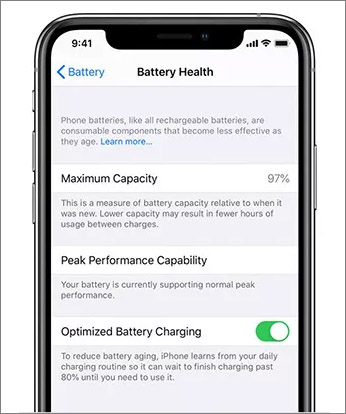
If there's nothing wrong with the battery health and your iPhone's battery is still draining fast, then you can follow the methods below to reduce the draining speed.
Way 1. Update Your iOS to the Latest Version
If your iOS version is lower than iOS 16, then update it manually to iOS 16 - the latest version. Once you install the newly updated iOS, it will improve your iPhone and battery's performance. To update the iOS, follow the simple steps below:
Step 1. Go to Settings > General, then tap Software Update.
Step 2. Choose the latest version to install.
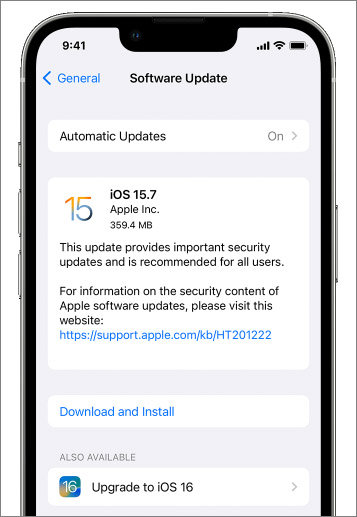
Note: You can also turn on Automatic Updates once and for all.
Way 2. Adjust Screen Brightness
If your iPhone's screen brightness is too strong, it definitely accelerates battery consumption. Hence, you can enable auto-brightness to vary with the light. If your battery is pretty low, and you want to save power, then you can manually drag the brightness slider to a relatively low position.
- Automatically: Go to Settings > Accessibility > Display & Text Size, then turn on Auto-Brightness.
- Manually: Go to Settings > Display & Brightness, then drag the slider to the position that you want.
Way 3. Turn off the Raise to Wake Feature
By definition, it automatically wakes the Lock Screen when you raise your iPhone to check your notifications or do other operations. However, sometimes a large shake will make the screen light up automatically. So you can turn it off to save the charge.
Once you are done with Screen Brightness manually, toggle off the Raise to Wake slider under the Display & Brightness option to fix iPhone 11 battery draining fast.
Way 4. Enable Dark Mode
Still, under Display & Brightness, switch the Light mode to the Dark mode to save the battery power. Alternatively, if you want to use your battery effectively, you can also enable Automatic mode.
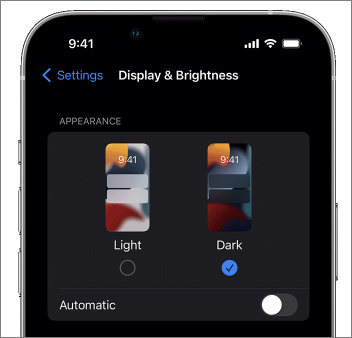
Way 5. Turn on Low Data Mode
By turning on Low Data Mode, the Background App Refresh, automatic downloads, and backups are turned off. Services like iCloud Photos pause updates. The automatic updates and downloads in built-in iOS apps and services (such as App Store, Music and iCloud) are all turned off.
Just go to Settings > Cellular, and follow its instructions to turn on Low Data Mode.
Way 6. Turn off Location Services
The Location Services is also a complement to cause fast battery draining. Location Tracking can accelerate battery consumption, so it is recommended to turn off your location service feature or close the location tracking of certain apps optionally.
Here's how:
Step 1. Go to Settings > Privacy > Location Services.
Step 2. Disable Location Service, or choose apps to disable their location manually.
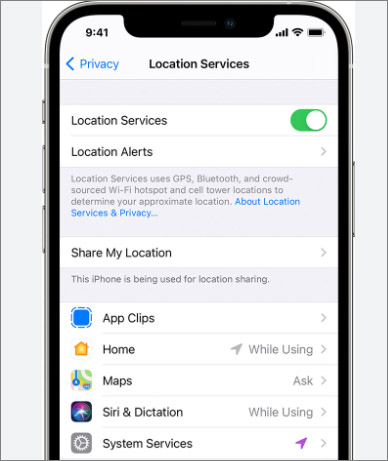
Way 7. Use a Wi‑Fi Connection Rather Than a Cellular Network
A Wi-Fi connection uses less power than a cellular network, so access a Wi‑Fi network as much as possible. You can keep Wi-Fi on at any time by going to Settings > Wi‑Fi to use a Wi‑Fi network to connect.
The Bottom Line
All rechargeable batteries are consumable components that become less effective as batteries chemically age. In the event of an extremely low battery emergency and no more time for additional complex operations, it is strongly recommended to lower the screen brightness as much as possible, switch to Low Data Mode and Dark Mode, and turn off Location Services.
FAQs on How to Fix iPhone 11 Battery Draining Fast
If you have any questions on today's topic - how to fix iPhone 11 battery draining fast, you may want to check the commonly asked questions below for more information.
1. Should I drain the iPhone battery to 0% and then recharge it?
To optimize battery life and performance, it is recommended that your iPhone should stay above 15% and never let the battery drain completely.
2. Can I use my iPhone while charging?
It's safe for you to use the phone while charging. However, it will slow the charging rate a little, as the power source's energy goes to support your iPhone, and the rest would go to the battery.
3. Can iPhone 11 battery be replaced?
Apple Inc. can replace your battery for a service fee. You can make an appointment at an Apple Store or send it to Apple.
Related Articles
- Location Not Available on iPhone? Meaning and Fixes Here!
- How to Share Screens on iPhone? [Best 5 Ways]
- How to Sync iPhone Photos to iCloud Easily and Quickly
- How to Scan QR Code on iPhone 8/8 Plus/iPhone X in iOS 11