How to Recover RAW Partition to NTFS without Losing Data
Quick Navigation:
- What does RAW File System Mean?
- Why there is a Need to Convert RAW Partition to NTFS? What are the Benefits?
- How to Restore RAW Partition to NTFS without Losing Data
- Part 1: How to Recover RAW Partition Data
- Part 2: How to Convert RAW to NTFS and Transfer Recovered Data to the NTFS Partition
The operating system finds it difficult to access the information on a partition because it entered RAW partition. It makes it tough to study the data on the partition. Formatting the partition allows the operating system to read the unreadable partition once again. However, without recovering the data, formatting the drive causes loss of data. Recover RAW partition to NTFS without losing data is a solution to retrieve data from the unreadable partition and the start the process of format.
What does RAW File System Mean?
A RAW file system is a state where a partition or the hard drive possesses no Windows file system. As there is an absence of the file system by the operating system, one cannot store any data. Likewise, the operating system fails to recognize the partition or any data present in the hard drive or the partition, respectively. The only method to allow the partition recognizable by the operating system is formatting.
Why there is a Need to Convert RAW Partition to NTFS? What are the Benefits?
Converting a RAW partition to NTFS file system guarantees that the content or the partition itself is accessible anywhere. For instance, formatting the hard drive to NTFS allows any Windows operating system, including the recent ones, to read the content without showing any errors. Additionally, opting for NTFS helps in removing the file size limitation of 4gb in exFAT or FAT32 file system. The following are the benefits that one will enjoy by convert RAW to NTFS.
- 1. NTFS utilizes Unicode to store filenames. Therefore, one can choose even non-Latin symbols as a file name. The NTFS quickly finds the file in a search.
- 2. The filenames on a partition or formatted hard drive to NTFS shows correctly and are accessible with ease without worrying what encoding the operating system uses.
- 3. The built-in security system in NTFS allows a user to control the file sharing between users. Such a step ensures complete privacy.
- 4. The NTFS file system is capable of decrypting and encrypting files even while reading or writing them. It also compresses and decompresses files and folders in a similar manner.
- 5. NTFS introduces user quota. It helps in controlling the disk usage that prevents unfair use of total disk space.
How to Restore RAW Partition to NTFS without Losing Data
Part 1: How to Recover RAW Partition Data
One cannot directly convert the RAW partition to NTFS. Formatting a hard drive causes data loss, and hence, it is essential to recover the data. RAW to NTFS recovery is a simple procedure and helps one to retrieve all the data before formatting the disk. Though there are different ways to recover the data, using Deep Data Recovery tool is advisable for it retrieves the maximum data when compared with other procedures.
Restore RAW partition to NTFS is a simple procedure with the guidance provided by this best RAW drive recovery tool. The robust algorithm present in the software scans sector-by-sector to retrieve all or most of the data in a hard drive or partition with ease. The tool is safe, secure, and provides an efficient path in recovering data from a RAW partition. The advantage is that it can recover multiple file-formats arranged across different categories.
Your Safe & Effective RAW Partition Recovery Software
- It can restore data from disks displaying as RAW, corrupted drive, or access denied.
- It can retrieve files and folders deleted due to the wrong operation, clear recycle bin, formatted partition/drive, virus attack and other unknown reasons.
- It can recover a deleted/lost/hidden partition on external hard drive or built-in disk in Windows PC or mac OS.
Download RAW partition recovery software to recover RAW partition now!!!
Step 1: Upon launching the recover RAW partition to NTFS software, the primary screen displays the file formats that it can recover. The checkbox of every file format is active by default. Depending on the basis, one can choose the needed file type and press the "Next" button.

Step 2: The next screen shows the partitions of the hard disk. It will also display RAW partition. Selecting the particular partition and pressing the "Scan" button will start the scanning of the files. The RAW partition can also be an external drive.

Step 3: After the scan is complete, the data recovery software will show the files it can retrieve in the next screen. There is likewise a Deep Scan mode available. The tree directory helps in choosing the folders quickly. The center spread reveals the files in the folder and the right side shows the preview of a selected file. It is time to select all the essential files by marking against the checkbox. Once complete, clicking the "Recover" button retrieves the records. One should save the data to an external disk. Using the Deep Scan is helpful if there are additional files to recover. However, the process is time-consuming.

Part 2: How to Convert RAW to NTFS and Transfer Recovered Data to the NTFS Partition
The process to restore NTFS partition from RAW is a transparent process with the use of the Deep Data Recovery tool, as mentioned above. However, it is time to convert the RAW partition to NTFS and transfer the restored the recovered data.
The following is the process is to convert the corrupted RAW partition of the hard drive to NTFS file system:
Step 1. Right-click on My Computer on the desktop. Choose "Manage" and click "Disk Management".
Step 2. A new window opens on the screen. It displays information about the partitions and details of the hard disk. It will also show the RAW storage device, which can be an external disk, SD card, USB drive, and others. Right-click on the RAW device, press Format, and choose NTFS. Click OK to begin the formatting process. Once the process is complete, the RAW partition turns to the NTFS file system.
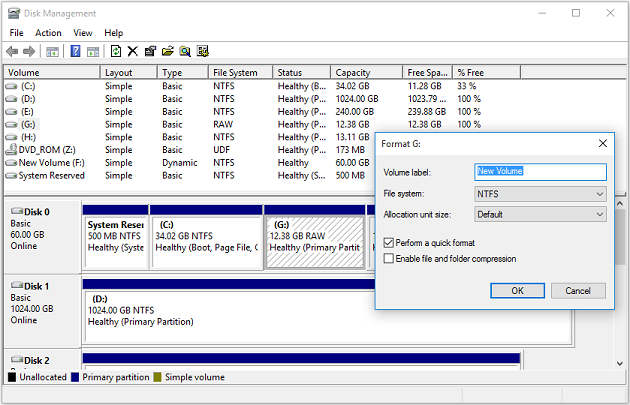
With the RAW partition now converted to NTFS, it is possible to transfer the recovered files from the RAW partition with ease. The time to transfer the data relies on the size or the total number of records. Copy the data you've recovered with Deep Data Recovery and transfer them to the new NTFT partition. At this time, you successfully completed the recover RAW partition to NTFS without losing data.
Related Articles
- SD Card Video Recovery - How to Recover Deleted Videos from SD Card
- How to Convert RAW to NTFS without Formatting/Losing Data
- How to Recover Files from SD Card RAW File System and Fix It
- How to Unformat SD Card in Android Phone | Undo Format SD Card
You may face the problem that all your files, including pictures, videos, voicemails, just gone after you format the SD card on your Android phone. This article show you that with some techniques you can still to get them back. - How Do I Activate Windows If I Lost My Product Key?
If you have lost the windows key and now having a hard time finding it, we got a piece of good news for you, you won't have to buy it again! This article explains in-depth steps about how to recover your windows product key manually. If you have limited knowledge of computers to follow the manual steps, then you can use the Qiling Key Finder software. - What Is ASD File? [Detailed Information]
Do you wish to know about the ASD file present on your computer? Being a frequent Microsoft Word user, you should definitely have some knowledge of this file format and how it can be opened on the computer. This article helps cover all essentials related to the ASD file.