3 Ways for How to Retrieve Hidden Files in Flash Drive
Quick Navigation:
- Method 1. How to Retrieve Hidden Files in Flash Drive with File Explorer
- Method 2. How to Recover Hidden Files on Flash Drive via Attrib Command
- Method 3. How to Recover Deleted Hidden Files on Flash Drive with Software
- Steps for How to Retrieve Hidden Files in Flash Drive
- Step 1: Run the Program and Select File Types
- Step 2: Specify Flash Drive
- Step 3: Preview and Recover
Users often lose hidden files stored in flash drives and other external storage devices. If you have also deleted the files and now want to know how to recover hidden files in flash drive, then you've arrived at your destination. Today, we are going to learn three effective ways to retrieve hidden files in flash drive.
Method 1. How to Retrieve Hidden Files in Flash Drive with File Explorer
The most common to unhide and retrieve flash drive hidden files is using the File Explorer. Users often hide the files they don't want anyone else to access. However, after some time, they forget about those files. Fortunately, those files don't get deleted unless you format the entire drive. This means there is a possibility that you can recover hidden files from USB.
Here's the guide on how to retrieve flash drive hidden files using File Explorer:
- Step 1: Connect the flash drive to the computer and open it. Go to the folder where you remember the files were stored. In the menu bar, select the View tab option.
- Step 2: In the tab, you will see the Hidden Items option. Tick the box in front of it to enable the option, and the hidden files everywhere on the drive will be displayed.
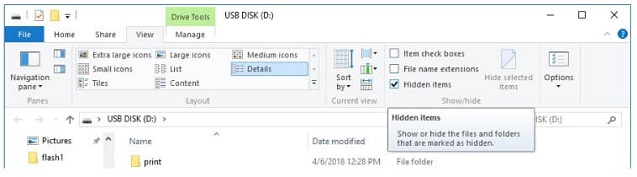
Make sure that the hidden files are displayed and then apply the changes. If you have Windows 7, then you can navigate as Flash Drive folder > Right-click on the drive > Select Properties > Open View Tab > and select "show hidden files and folders". This will make the files appear on the screen.
Method 2. How to Recover Hidden Files on Flash Drive via Attrib Command
One other method that can help you to learn how to retrieve flash drive hidden files is using Command Prompt. There is a command called Attrib that can unhide the hidden files. When the normal methods don't work, people prefer using CMD to resolve such issues.
Here are the steps you can follow to retrieve the hidden files:
Step 1: Connect the flash drive with the computer and launch CMD. Make sure that you run the program with the admin account.
To do this, go to the Search panel and type CMD. Select the first option and right-click on it. Then choose the "Run as Administrator" option to open the interface.
Step 2: In the CMD window, type- attrib -h -r -s/s /d [Drive Name]:\*.* command and hit enter key.
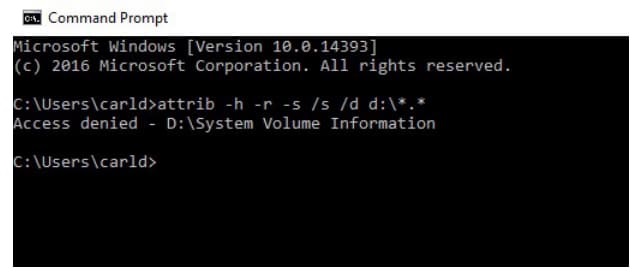
As the command executes, the hidden files in the drive will be visible to the users. If you don't find the files, it means that they are most probably deleted. Hence, you'll need a data recovery tool to get them back.
Method 3. How to Recover Deleted Hidden Files on Flash Drive with Software
Sometimes, files are simply hidden, and sometimes they actually get lost. Whether you have deleted the files or lost them somehow, there is one tool that will assist in the rescue. By using Deep Data Recovery software, you can learn how to retrieve hidden files in flash drive. The software works as a complete recovery solution for all cases. No matter if you have formatted the drive, there is still a possibility to get your data back, and Deep Data Recovery gives you that opportunity.
Here are some key features of the software that makes recovery easier and effective:
Your Effective Flash Drive Hidden File Recovery Software
- Recover hidden files from flash drive that got lost due to intentional deletion, formatting, wrong operation, corruption, lost partitions, virus attack, or system crash.
- This undelete or unformat flash drive tool can get all file types back with over 550 format support with multiple file systems.
- Quick Scan and Deep Scan Mode to make sure that you always have full recovery of the lost files.
You can click this download link to get Flash Drive Hidden File Recovery Software now!!!
Steps for How to Retrieve Hidden Files in Flash Drive
Just visit the website and download the software. Install it on your system and follow the guidelines for recovery. Here's how to recover hidden files on a flash drive using Deep Data Recovery.
Step 1: Run the Program and Select File Types
Launch the program, and supported file types will be displayed on the screen. You can unselect the option you don't look for. If not, then keep the "All File Types" option selected and hit the "Next" button.

Step 2: Specify Flash Drive
To lower down the scanning time, select the location where the files were located. This will save a lot of time. By default, the software will run a Quick Scan at first as you click on the "Scan" option.

Step 3: Preview and Recover
The Deep data recovery software will finish the scan as soon as possible. As the files appear on the screen, look for the files you want and have a preview. Start selecting the file one by one with the selective recovery feature, and when you are done, hit the "Recover" button. If you want to get better scan results, you can switch to the Deep Scan mode as well.

It will only take a while to finish the file download. While you are saving those files, make sure that you choose a different location to avoid overwrite.
Once you know how to retrieve hidden files in flash drive using the Deep Data recovery tool, it is less likely that you will choose any other method over it. This software has the ability to retrieve all kinds of files, including images, videos, music files, documents, archives, and other files as well.
You can choose the Command Prompt and File Explorer method as well. Still, we will recommend using the advanced tool for recovering essential data. No matter how you lost the files, Deep Data Recovery will make sure that there is always a possibility of recover files from flash drive on Mac or Windows PC. Try the software and suggest it to your friends and family who have lost their hidden files.
Related Articles
- How to Show Hidden Files in Windows 10
- How to Recover Deleted Hidden Files in Windows 10
- How to Recover Hidden Files from Pen Drive and Open It
- What Is RDP? Introduction to Remote Desktop Protocol
Do you know what is RDP? This article will provide a brief introduction to RDP by discussing its features and advantages in a structured manner. Read through the details to know more about how you can easily create an RDP. - How to Recover Browser/Internet History?
Deleted or lost browser/internet history can be restored now. If you happen to lost browser/internet history,don't worry. Direct solutions are available here to restore deleted or lost internet history on Chrome, Firefox, IE etc browsers or Android phone for you. Follow and restore your lost internet history now. - Recover Deleted DCIM Folder from Android
Here is the best DCIM folder recovery solution to recover deleted DCIM folder from Android phone, be it from the internal storage or memory card (SD card, xD card, microSD card, CF card). Try it to retrieve images, videos, and other files from your Android devices, cameras or Smartphones with ease.