How to Backup Partition/Volume?
As for the question of how to backup partition/volume, a powerful and excellent backup tool of QILING Disk Master can resolve it easily and perfectly. It supports partition/volume/disk backup..
Introduction of Partition/Volume Backup
Partition and volume are one concept. The C:, D:, E:, in the computer can be called either partition or volume, such as, partition C:, Volume C:, etc. Partition and volume backup refers to back up data on C:,D;. Generally, a computer possesses at least a system partition, which can also be called system volume- C Drive. Also, there may be other data partitions as well. There are different types of data in each partition. The system files are stored in system partition, and files about work might be stored in D partition. During the process of data backup, we can back up a particular partition or volume based on our need, instead of all the partitions.
During partition backup, all the data on this partition will be packaged into an image file. For example, if there are 10,000 files in partition D, its image file will include all the files on D Drive. In fact, it is just similar to the theory of some compression software, such as, WinRAR, WizZIP, etc. the theory of compression software is to pack a file or folder and compress it into a single file, while the theory of partition backup software is to compress a partition or volume into a single image file. Moreover, as for those files that can not be accessed, compression software can not access them, while partition backup software can back up those file.
When Need Partition Backup Software
- If your partition suffers some disk problems, such as, virus attack, file system failure, incorrect configuration, hard disk failure, an excellent solution is to restore this partition to the previous normal state. If you want to restore your partition, you need to create a backup before the partition goes wrong. In this case, you must employ a partition backup software. What worth mentioning here is that is it of great importance to have a system backup. Because in this case, even if your operating system can not boot, quick system restore can help you to avoid reinstallations of operating system and applications in OS.
- If your company has bought 100 desktops computer with the same hardware configuration, and you want to install the same operating system on each of them, at this time, you can save a lot of time by employing a partition backup software. First, install one computer with the operating system, and then back up the system partition (that is to create an image file of the system partition). With this image file, you can restore it to the other 99 computers to avoid system reinstallation on each of them.
QILING Disk Master has all of the functions mentioned above. All the relevant problems, such as, MBR/GPT disk backup, external hard disk backup, hardware RAID backup can be resolved easily and freely. In addition, with its clear and detailed prompts, the operations of disk backup can be completed at ease.
Backup Partition/Volume with QILING Disk Master
QILING Disk Master Free, as a free tool, not only can back up your partition and volume, but also can backup disk. In addition, it provides a one-key operation of system partition backup. After you create an image file for your partition with AOMEI Backupper, it also provides corresponding function to burn this image file to CD/DVD. In this case, the image file will not occupy your hard disk space. As a professional backup software, it not only supports backing up primary and logical partitions on basic disk, but also can back up dynamic volume on dynamic disk.
Advice: before backup, please clean you partition so as to remove data that do not need to be backed up.
Let's see the detailed steps of partition/volume backup
1. Download QILING Disk Master, install and launch it. Then, click "Disk/Partition Backup" under the "Backup and recovery" tab.
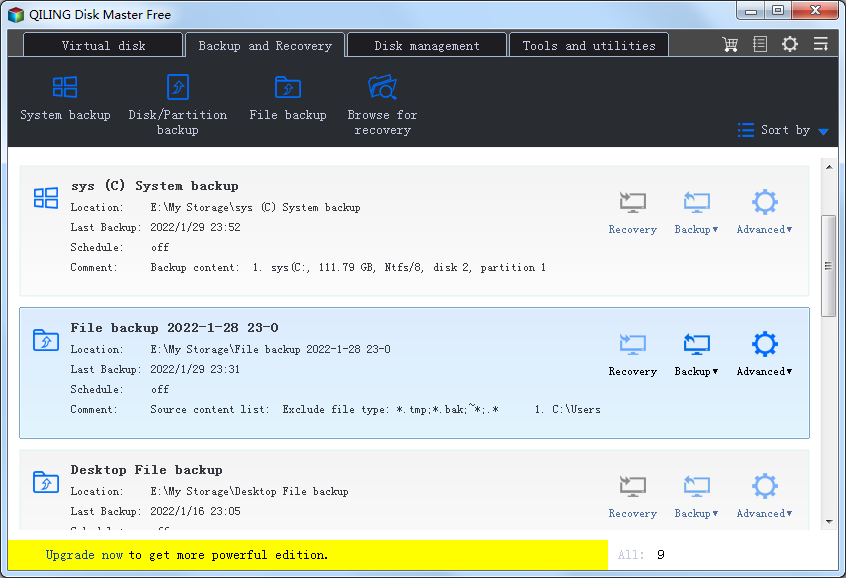
2. Modify the "Task Name" so that you can distinguish it from other backup tasks. The system and boot drives have been selected as source partitions automatically by QILING Disk Master at "Step2".
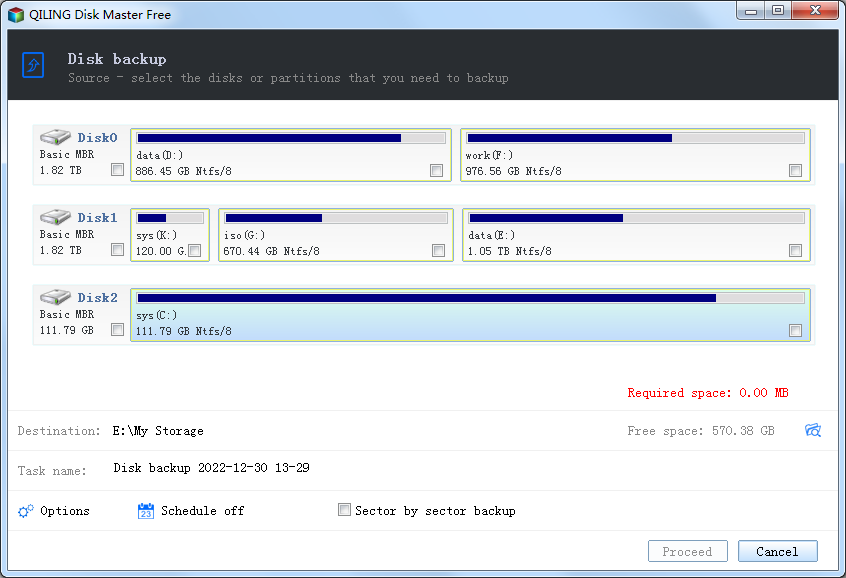
At "Step2", select a destination path to save the system image file. An external hard drive, a USB drive, or a network drive can be selected. To select a NAS device, please click "NAS device". And then click "Proceed" to begin system backup.
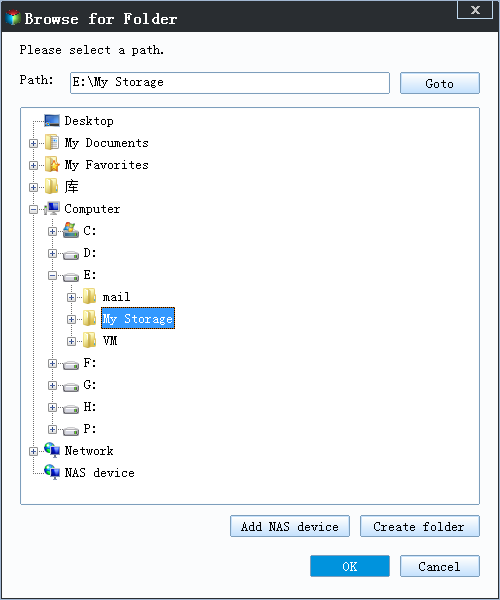
3. Click "Finish" button to exit. You can choose what you need your computer to do after system backup is completed, such as shutdown, etc.
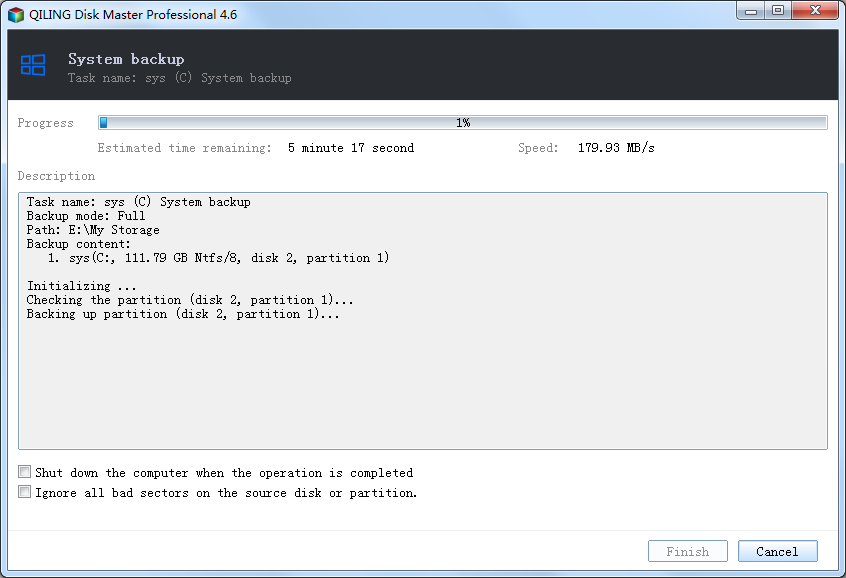
In addition, the operations of system backup will not interrupt your work. That is to say, you can do system backup while working on the computer. The time for system backup is determined by the amount of the valid data. More valid data costs more time to do system backup.
Notes:
Backup Options: it can be set based on your own needs. It includes the functions of adding comments for system backup to distinguish it from other backups, compressing, encrypting and splitting image file, etc.
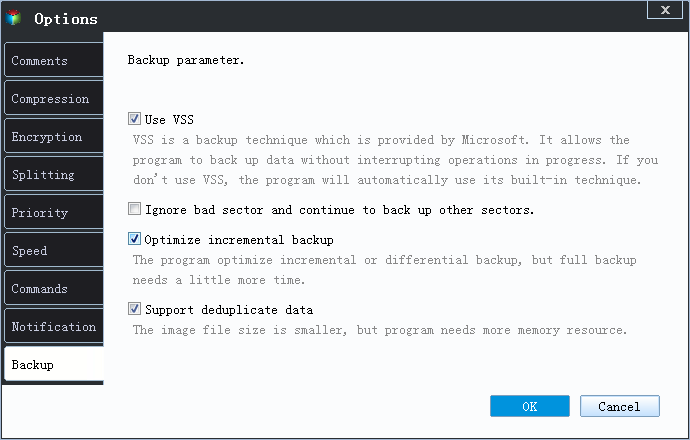
Schedule: to make sure your system backup is up-to-date, you can create schedules to backup system automatically.
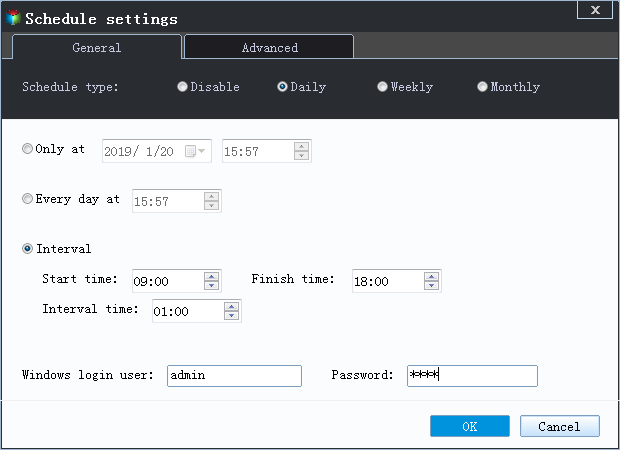
Backup Strategy: it enables you to set up rules to delete older backups automatically so that there is enough space on your backup location. This amazing function is only supported by paid editions.
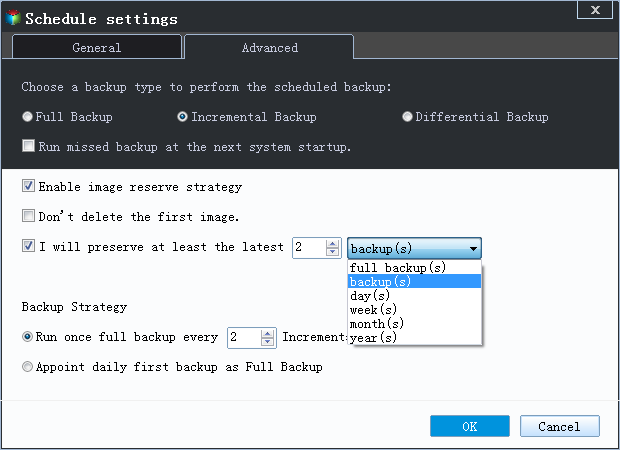
In conclusion, it is important to back up partitions, especially the system partition. According to the survey, usually, after the operating system has been used for two years, there will be various strange problems. If you have had a system backup in advance, you can easily resolve these problems by system restore. Otherwise, the only choice for you is to spend half a day in reinstalling operating system and the relevant applications. QILING Disk Master can resolve all problems you worry about. This program uses the operation wizard mode, which make the operations easier. With its prompts, all the backup tasks can be realized perfectly.
Related Articles
- Disk Backup, MBR/GPT Disk Backup, External Disk Backup
- How to Backup Windows Data to QNAP NAS Drive
- How to Do System Clone or System Migration to HDD/SSD
- Take System Backup and Restore of Windows 10 with Ease