Disk Backup, MBR/GPT Disk Backup, External Disk Backup
As for the task of disk backup for Windows, a powerful and excellent tool-QILING Disk Master can complete it easily and safely. It also supports backing up disk to different storage devices.
Introduction of Disk Backup
With the development of the society, disk backup has played a more and more important role in information protection. When carrying out the operations of disk backup, all the data, the operating system and programs will be backed up to an image file, which can be used for disk restoration when it is necessary. As for the category of disk backup, it includes several types:
- MBR/GPT disk backup: Under a certain rule, the disk can be classified into MBR and GPT disk. The biggest difference between the two is that MBR disk only supports disk less than 2TB, while GPT disk supports disks larger than 2TB.
- External disk backup: With the popularity of computer, some external hard disk has also attracted so much attention of the users. Many people store their important or accidental information in their external hard disk. For example, many game enthusiasts would store all their games on an external hard drive so as not to occupy the storage space on the hard disk. In this case, the external hard disk should be backed up completely before hand. Therefore, it is of great necessity to have an external disk backup regularly.
- Backup of hardware RAID: RAID is short for "redundant array of independent disks". It is a storage technology that includes multiple hard disk drive components. Each logical hard drive of the RAID should be backed up due to its vast amount of data and files.
Backup Disk for Data Protection
As for the use of disk backup, the biggest one should be data protection. No matter the numerous data on any type of storage device is lost due to any reason, it can be recovered from the backed up image file easily and safely. What's more, there are several other usages as below.
- When purchasing a new computer, it is necessary to make a disk backup to an image file after the installation of the operating system and applications. If the operating system or other data partitions has any problem, the image file can be used to restore data to the previous normal state.
- Disk backup can be used to upgrade hard disk excellently. It can upgrade a hard disk from old to new, small to large, damaged to good. The hard disk upgrading can help to solve the problem of low running speed result from "low disk space".
- Disk backup can assist in files restoration. For many Windows users, they may have met the serious disk problem of system crash due to many reasons, such as, virus and hacker attack, hardware failure, wrong operation, software failure, natural disaster, etc. If the files in disk are lost, we can restore the lost files from the backup file.
QILING Disk Master has all of the functions mentioned above. All the relevant problems, such as, MBR/GPT disk backup, external hard disk backup, hardware RAID backup can be resolved easily and freely. In addition, with its clear and detailed prompts, the operations of disk backup can be completed at ease.
QILING Disk Master Helps to Realize Disk Backup Excellently
QILING Disk Master is an excellent freeware that can help to realize disk backup easily and securely. It supports the three common backup methods as well, and you can get the detailed information by reading the article "Incremental and differential backups".
Apart from the disk backup, it also supports partition/volume backup. What's more, it can complete a one-key operation backup of the system drive.
Here Come the Detailed Steps of Disk Backup
1. Download QILING Disk Master, install and launch it. Then, click "Disk/Partition Backup" under the "Backup and recovery" tab.
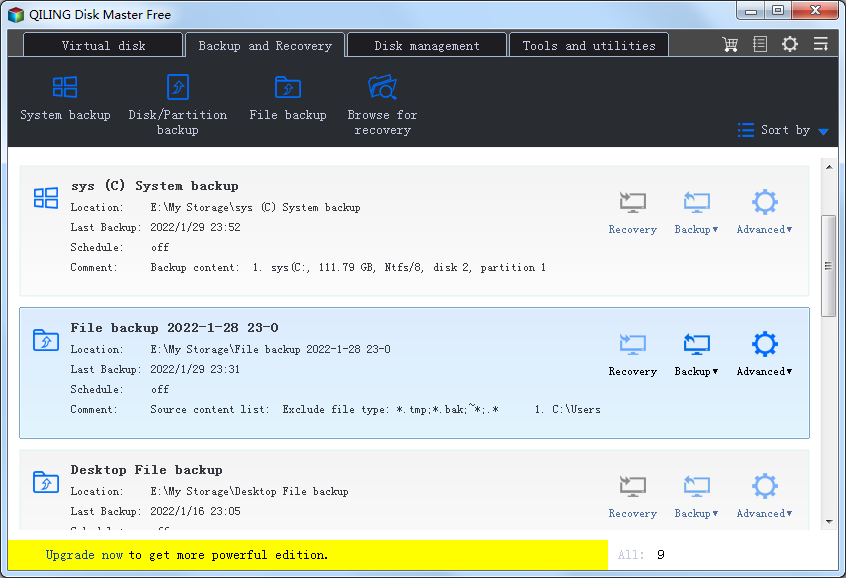
2. Modify the "Task Name" so that you can distinguish it from other backup tasks. The system and boot drives have been selected as source partitions automatically by QILING Disk Master at "Step2".
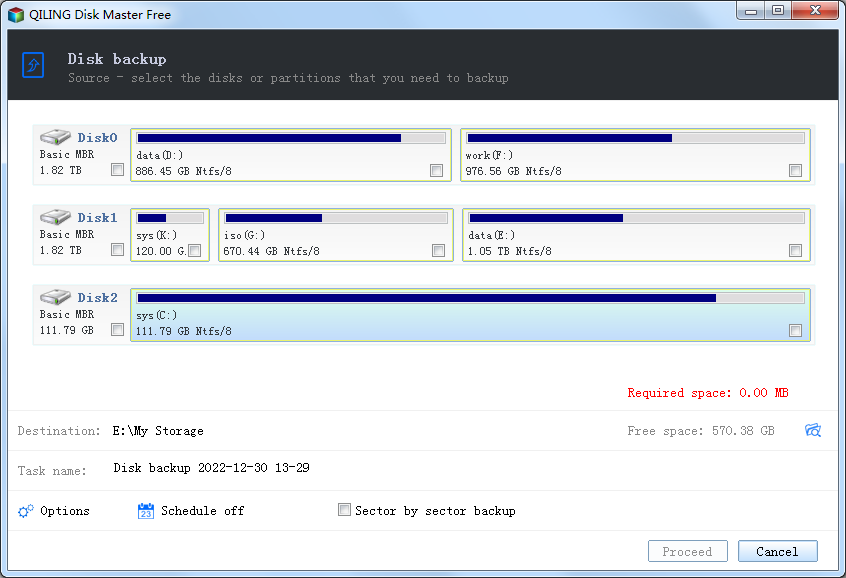
At "Step2", select partition or volume that is be backed up.
At "Step2", select a destination path to save the system image file. An external hard drive, a USB drive, or a network drive can be selected. To select a NAS device, please click "NAS device". And then click "Proceed" to begin system backup.
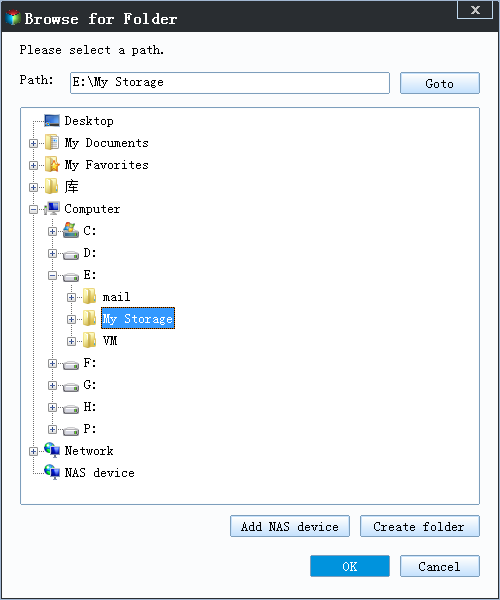
Tips:
Backup Options: it can be set based on your own needs. It includes the functions of adding comments for system backup to distinguish it from other backups, compressing, encrypting and splitting image file, etc.
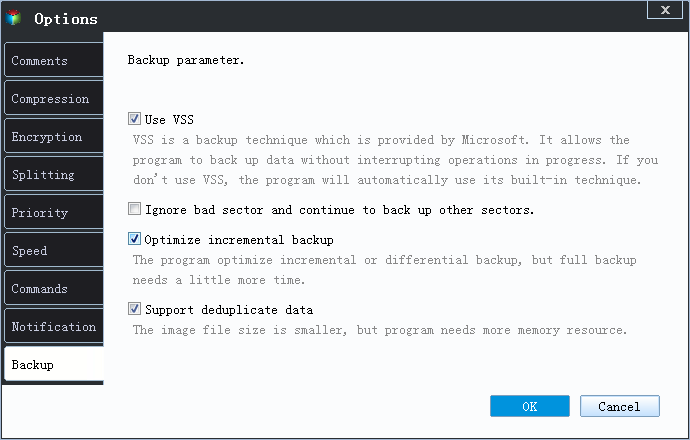
Schedule: to make sure your system backup is up-to-date, you can create schedules to backup system automatically.
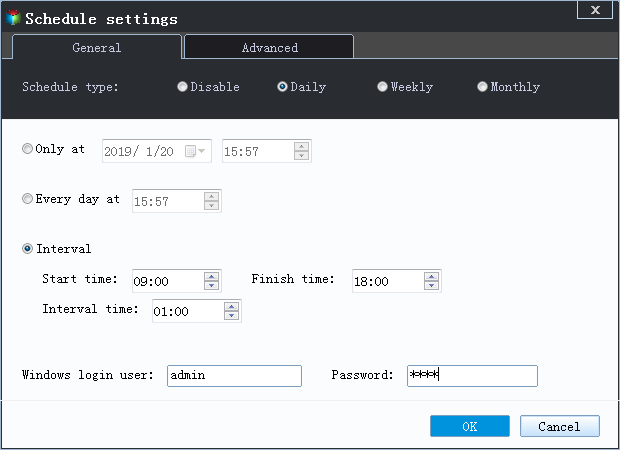
Backup Strategy: it enables you to set up rules to delete older backups automatically so that there is enough space on your backup location. This amazing function is only supported by paid editions.
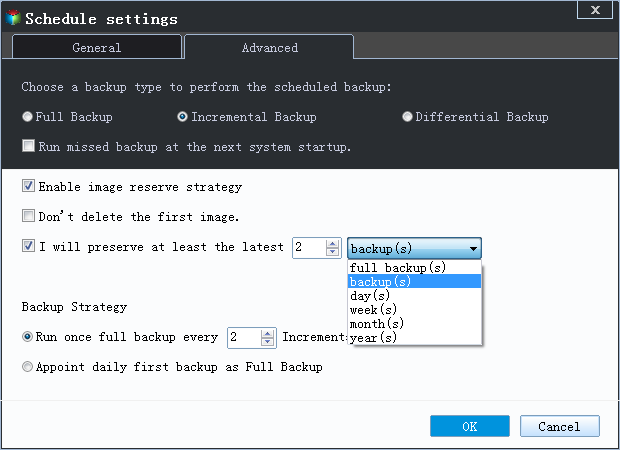
3. Click "Finish" button to exit. You can choose what you need your computer to do after system backup is completed, such as shutdown, etc.
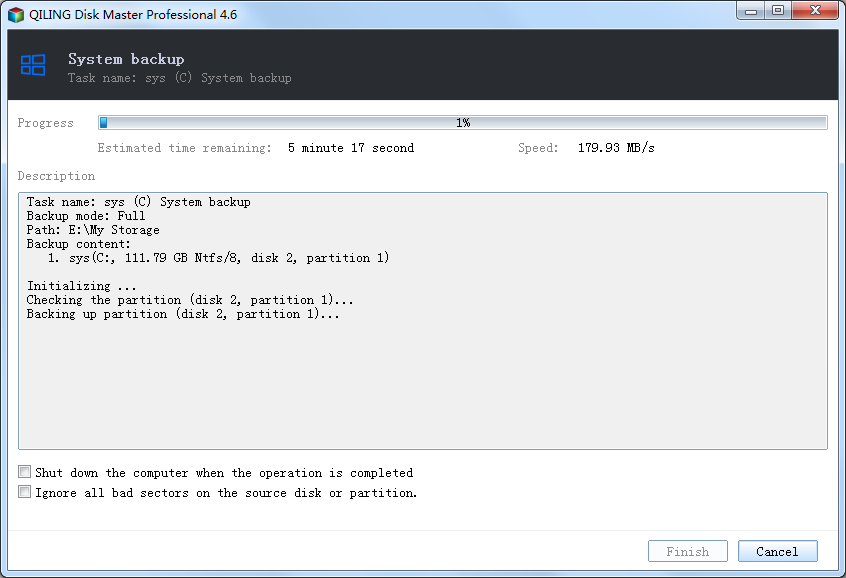
In addition, the operations of system backup will not interrupt your work. That is to say, you can do system backup while working on the computer. The time for system backup is determined by the amount of the valid data. More valid data costs more time to do system backup.
How to Do System Restore?
QILING Disk Master provides different methods for you to restore system backup.
- If your system crashes or disk fails, you can create a bootable media to restore system backup.
- If you buy a new computer, you can use "Dissimilar Hardware Restore" with a bootable media.
- If you just want to restore individual files or folders, you can mount the system backup as virtual partitions with "Mount Image".
- If you are a system admin or service provider who manages and maintains a large batch of computers, QILING Disk Master enables you to restore system image to multiple computers simultaneously over network.
Related Articles
- How to Backup Files on Windows 8 by a Simple Way
- How to Backup Partition/Volume
- How to Do System Clone or System Migration to HDD/SSD
- How to Backup Windows 10 to An External Hard Drive