How to Do System Clone or System Migration to HDD/SSD?
This guide mainly talks about what system clone is, why need to migrate/clone system to HDD or SSD, and how to carry out system clone with great QILING Disk Master.
About System Clone or System Migration
Just as the name implies, system clone or migration means to make an exactly same copy of operating system (OS) as the original one and transfer it to another storage device, like hard disk drive (HDD), solid state drive (SSD), etc.
What is worth mentioning is that the cloning/migration copies not only your Windows operating system, but also installed applications, drivers, updates and custom settings on the system drive. Therefore, cloning/migrating system has the same function as creating a system image.
Why Do You Need to Clone or Migrate System?
In the following situations you may need system clone/migration:
- For faster running speed and better performance: Maybe you are not satisfied with the performance of your current hard disk drive (HDD), and you want to use a solid state drive (SSD) to replace the old HDD. As everyone knows SSD can offer much faster reading and writing speed than HDD.
- For upgrade to a larger new hard disk: As time goes on, you may have collected a large amount of data that occupies your whole disk space. In this case, you can no longer allocate any free space in the same disk to the compact system partition. What's more, transferring all your data to a larger drive requires plenty of time and space. So cloning/migrating operating system and all applications in system drive to a larger hard disk drive is on agenda.
- For a same well-adjusted and smoothly running operating system: If you intend to buy another computer to replace the old one, but are still fond of the operating system on the old computer, you can seek help from system migration to another computer without installing Windows and applications.
System Clone or Migration with QILING Disk Master
QILING Disk Master is not only a complete backup software, but also a powerful cloning program. Through its functions, you can easily clone system/disk/partition/volume to ideal destination path without interrupting any running programs. This function is extremely useful, because it can avoid downtime to the largest extent.
As for the task of cloning system, QILING Disk Master can complete it perfectly with its specially designed function of "System Clone". It allows you to clone from large hard drive to a smaller SSD. Besides, cloning from MBR disk to GPT disk is also available.
Preparation before system clone:
- A secondary storage device - add another hard disk or SSD to your computer and make sure it is able to be detected. For a laptop, you may need an SATA to USB adapter if there is no extra room inside the laptop to install more disks.
- System clone software - QILING Disk Master. With QILING Disk Master Professional, you can clone Windows 10/8/7 directly with "System Clone" option. Besides, you can create System Backup to realize OS migration with its free version, the Standard edition, as well.
To clone Windows 10/8/7 to SSD or another HDD:
1. Click 'Migrate OS to SSD/HD' from the Tools and utilities tab to start the wizard.
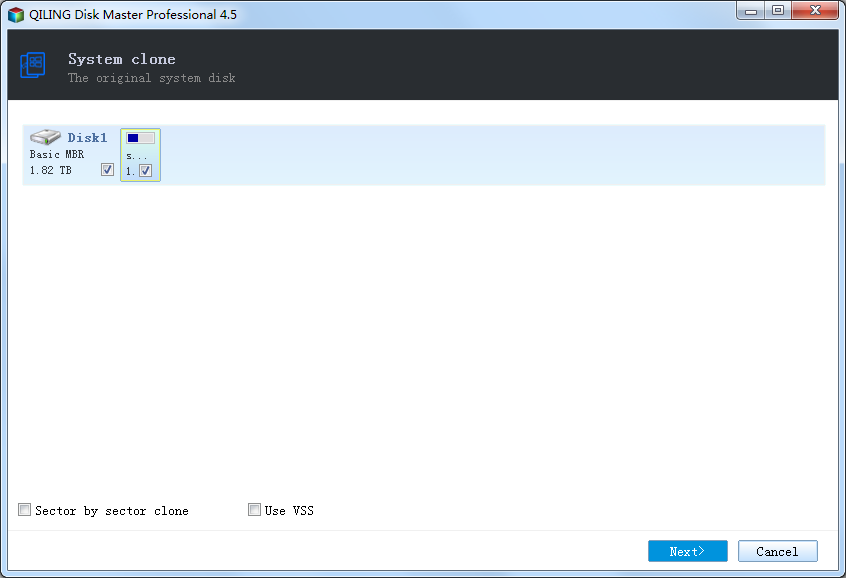
2. Select options
- Sector by sector clone - Ticking sector by sector clone option will clone the contents sector by sector. copy every sector of system partition no matter it is used or not, which can be used when you clone an encrypted hard drive, but it will take much more time.
- Use VSS - Checking Use VSS option. VSS is a backup technique which is provided by Microsoft. It allows the program to back up data without interrupting operations in progress. If you don't use VSS, the program will automatically use its built-in technique.
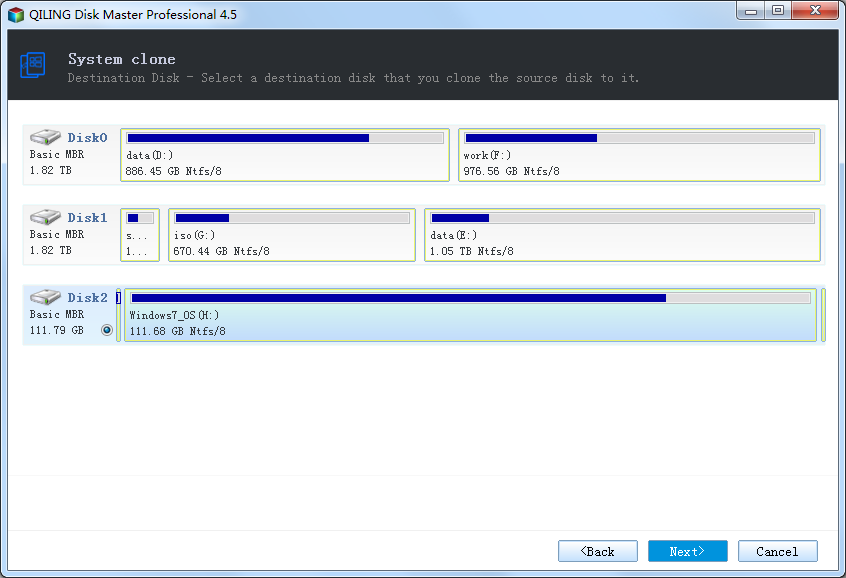
3. Select the target disk.
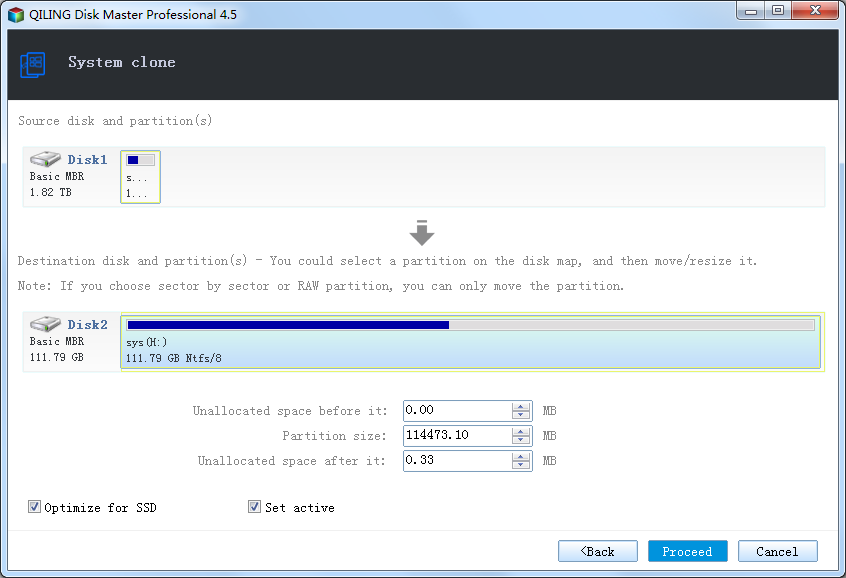
4. Determine the location and capacity of the target partition after the recovery. If there is some free space adjacent to this partition, you can move it or resize it by simply dragging with your mouse.
- Optimize for SSD - If the destination disk is SSD, check this option will ensure sector alignment in the process.
- Set active - This function can only work for the Primary Partitions in the hard disk with MBR mode partitions. Only one primary partition can be set as active among all the primary partitions in the hard disk. The computer can only boot from the main partition that is set active.
5. Click Proceed to start clone. The clone process will be shown in the window.
Note:
- When the system cloning is finished, we suggest you not boot the computer from the destination disk directly. In order to make Windows bootable from the new HDD or SSD, please shut down the computer after system cloning is completed. And then disconnect the source disk and connect the destination disk to the socket of the source disk.
- The source disk could be plugged in another socket as a secondary storage device. If you want to clone system drive along with data partitions to SSD or another hard disk, please choose "Disk Clone".
Related Articles
- Clone a Hard Drive or SSD with Free Disk Cloning Software
- How to Do Partition / Volume Clone
- Aligned Sector while Performing Clone and Restore
- How to Migrate Windows 10 to SSD to Improve Computer Performance