Fix Word The Add-In Template is Not Valid
Quick Navigation:
- What is a Template in MS Word
- How to Solve Word Cannot Display the Template Add-In Template is Not Valid
- Bonus Tip: What If Your Word File is Corrupted
- Deep Data Recovery
- Conclusion
When starting Microsoft Word, you may encounter an error message stating that "Cannot display the template add-in: template is not valid." This can also manifest as run-time errors, subscript out of range, or module name cannot be found. The root cause of these issues is often an incompatible add-in located in one of Word's startup folders.
In Microsoft Word, a template is a pre-designed document that contains a set of formatting and layout settings. It serves as a starting point for creating new documents, allowing users to quickly apply a consistent look and feel to their work.
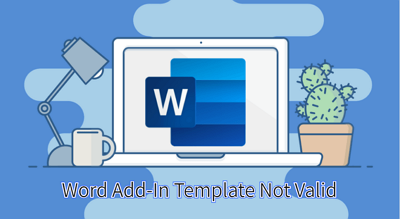
What is a Template in MS Word
Templates in Word allow you to create a copy of a document with a predefined layout, saving time and effort. You can use a template with a pre-designed page layout, fonts, margins, and styles, or save a Word document as a template. This way, you can quickly create a new document with a consistent look and feel.
How to Solve Word Cannot Display the Template Add-In Template is Not Valid
You need to identify the add-in that may be causing the issue, and then take action to resolve it. To do this, follow the steps below and take action now. This will help you to resolve the problem and get back to work.
Step 1. Quit all Microsoft Office programs, including Word and Microsoft Outlook.
Step 2. Open the following folder. You need to open a different folder if you use a different version of Word.
- Word 2010: Program Files\Microsoft Office\Office14\Startup
- Word 2007: Program Files\Microsoft Office\Office12\Startup
- Word 2003: Program Files\Microsoft Office\Office11\Startup
- Word 2002: Program Files\Microsoft Office\Office10\Startup
- Word 2000: Program Files\Microsoft Office\Office\Startup
Step 3. Move any files that are located in the specified folder to your desktop.
Step 4. Open the following folder:
Documents and Settings\username\Application Data\Microsoft\Word\Startup
Step 5. Move any files that are located in that folder to your desktop.
Step 6. To resolve the issue, restart Word, and if the problem persists, move the files back one at a time, restarting Word after each move, until the problematic file is identified.
If you've identified the item causing the problem, the next step depends on its nature and importance to you. Whether it's a household item, a piece of clothing, or something else, you'll need to decide whether to repair, replace, or dispose of it based on its usefulness and condition.
The "Fix Command Cannot Be Performed Because a Dialog Box is Open" error typically occurs when you try to execute a command in a Microsoft Office application, such as Excel or Word, while a dialog box from another application or the operating system is still open. This prevents the application from responding to the command, resulting in the error message.
To resolve the error message saying that the Command cannot be performed because a dialog box is open, users can try closing any open dialog boxes in Word. If a dialog box is open, it can prevent other commands from being performed. To close the dialog box, click the "X" button in the top-right corner of the dialog box, or press the Esc key.
Bonus Tip: What If Your Word File is Corrupted
Many users may encounter file corruption issues, such as a damaged Word document, which can result in lost content and inability to access the file.
File corruption can occur due to various reasons such as OS crashes, virus attacks, or sudden computer shutdowns. In most cases, the corrupted file is not backed up, making it essential to use a data recovery tool to retrieve the lost data.
Deep Data Recovery is a reliable tool with 17 years of experience in data recovery, making it a trustworthy option for users.
Deep Data Recovery
- Quickly recover and repair lost and damaged Word, Excel, PowerPoint, and PDF files with ease.
- Recover permanently deleted files, such as deleted Recycle bin files.
- Perform RAW external hard drive recovery.
- Support users to preview recoverable files before actual recovery.
Step 1. Launch Deep Data Recovery, select the desired file types, and click "Next" to initiate the recovery process.

Step 2. This software allows you to fix damaged Word, Excel, PPT, and PDF files by scanning the disk with corrupted documents with a single click of the "Scan" button, and enables you to repair them in the same steps.

Step 3. Qiling data recovery and repair tool scans for all lost and corrupted files, allowing you to find target files by type or search for them by name.

Step 4. Deep Data Recovery can automatically repair damaged documents, and after previewing the file, you can click "Recover" to save the repaired Word, Excel, and PDF files to a safe location.
Conclusion
The "Cannot display the template add-in template is not valid template name" issue is a common problem that can occur in MS Word, and the troubleshooting guide provided is approved by Microsoft. To resolve the issue, ensure you follow each step carefully, as skipping any step may cause the problem to persist.
For those looking for a reliable data recovery solution, I recommend checking out Deep Data Recovery, an all-in-one tool that offers a free trial and has received praise from tech websites like Techradar, PCMag, and Softpedia. If you're interested, you can download it and give it a try.
Related Articles
- Top 6 Best Data Recovery Services
- 2022 FIX: Excel Keeps Crashing Windows 10 - All Too Easy to Handle
- [2022 Tutorial] How to Recover Formatted SD Card on Windows & Mac
- Fixed: Restart to Repair Drive Errors on Windows 10