What Is Direct Memory Access and How to Enable DMA On Your Own
Most people use their computer without knowing how it works, simply opening their web browser and surfing the Internet. However, there's a lot more to computers than that, with various processes happening behind the scenes that go unseen. One such process is direct memory access, or DMA, which plays a crucial role in a computer's functioning, and understanding what it does can be beneficial for computer users.
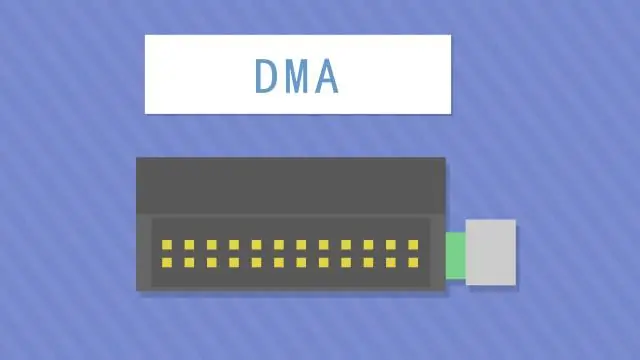
What Is Direct Memory Access?
Direct memory access (DMA) is a process that allows specific hardware devices to access system memory independently of the CPU, enabling them to perform tasks without interrupting the main processor and improving performance. This is commonly used for devices such as disk controllers and network cards, as well as for data transfer between memory and peripheral devices like sound cards and graphics cards.
How Direct Memory Access Works?
DMA works by having a dedicated DMA controller that manages data transfers between memory and devices. The controller must be configured with source and destination addresses, as well as data transfer size. Once configured, the DMA controller initiates the transfer and monitors it until completion.
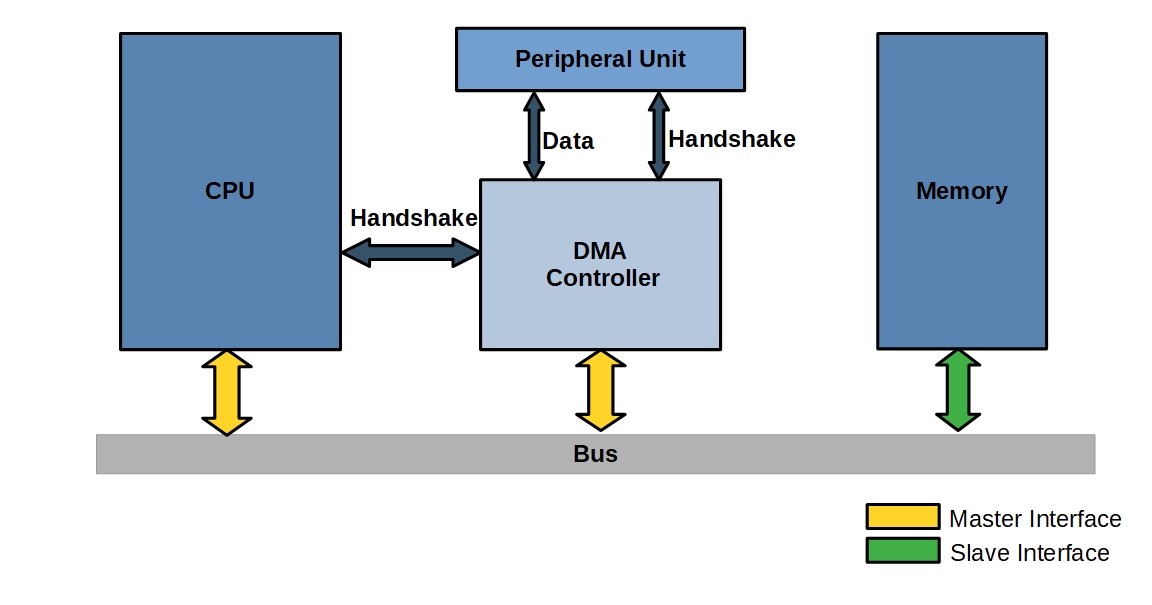
The DMA controller frees up the CPU to perform other tasks, improving overall system performance by not tying it up with data transfer tasks.
While DMA can be a valuable tool for speeding up data transfers and freeing up the CPU for other tasks, it also has some drawbacks. One challenge is that it can be more difficult to debug issues when DMA is used, as the CPU is not directly involved in the data transfer process. Additionally, DMA transfers can be slower than CPU-based transfers, as the DMA controller needs to access memory in a specific way, limiting its potential benefits.
Different Modes of Operation
DMA (Direct Memory Access) operates in three modes: burst mode, cycle stealing mode, and transparent mode. These modes allow for efficient data transfer between peripherals and the system memory, minimizing CPU intervention and optimizing system performance.
- Burst mode. In burst mode, the DMA controller temporarily takes control of the bus to quickly transfer data, potentially causing a brief delay for the CPU.
- Cycle stealing mode. In cycle stealing mode, the DMA controller takes control of the bus when the CPU is not using it, potentially causing issues if the DMA and CPU both need to access memory simultaneously.
- Transparent mode. The DMA controller has full control of the bus in transparent mode, allowing it to access memory without CPU involvement, making it the most efficient way, but can cause issues if CPU needs to access memory simultaneously.
How to Enable Direct Memory Access?
To enable DMA in the BIOS, enter the BIOS setup utility, look for the option to enable or disable DMA, typically in the "Advanced" or "Chipset" section, and set it to "Enabled" before saving your changes.
To enable DMA for a device, you can try using a software utility like Device Manager in Windows. Start by clicking Start, then type "device manager" into the search box. Open Device Manager, find the device you want to enable DMA for, double-click it, go to the "Details" tab, find the "DMA" setting, and set it to "Enabled". Save your changes and close Device Manager. This should allow you to enable DMA for the selected device.
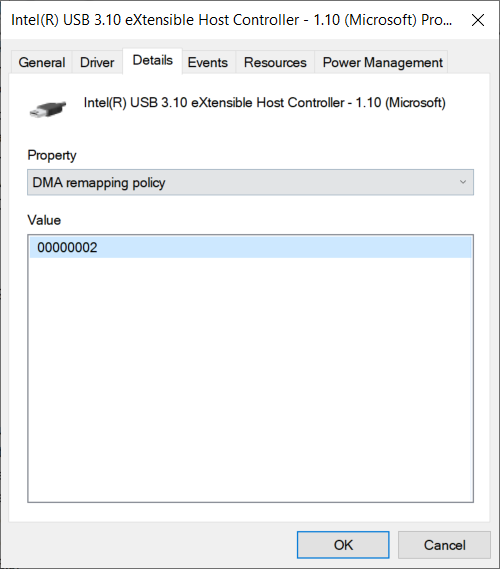
Enabling DMA may require a restart of your computer, and specific instructions can be found in the motherboard or BIOS documentation.
Final words
Direct Memory Access (DMA) is a technology that significantly improves computer performance. By understanding how it works, you can enable it and unlock the full potential of your system, leading to enhanced overall performance.
Related Articles
- WD Backup vs. Windows Backup - Which One to Choose
- The Ways to Enable/Disable SIP Mac (System Integrity Protection Mac)
- RAM vs. Hard Drive: The Key Differences You Need to Know
- OneDrive Backup vs. Sync: What Are the Differences