How to Find Windows Server Product Key [6 Ways] - Qiling
You can find your Windows server product key using various methods, including third-party software and command lines, which are detailed in an article covering Windows servers from 2022 to 2012.
How Do I Find My Windows Server License Key
| Workable Solutions | Step-by-step Troubleshooting |
|---|---|
|
Check Server Product Key Box, Email |
...on the packaging or on a card that came with the product, and you will need to enter this product key into the Windows setup process to activate the operating system.Full steps |
| Check Microsoft Account | Log in to the Microsoft store using your official credentials...Full steps |
| Use Qiling Product Key Finder | Launch and run Qiling Key Finder on the PC, and choose "Product Key" to find the product key of the installed Microsoft Office, Windows, or other software.Full steps |
| Run CMD | Open the CMD and run it with administrator rights...Full steps |
Checking Windows Server Product Key Box, Email
To find the Windows server product key, start by checking the box it came in - the product key is usually printed on a label on the card inside the box. If you've misplaced the box, you can search your email for an official mail from Microsoft that contains the product key details, and if you've deleted that too, try checking your junk mail folder.
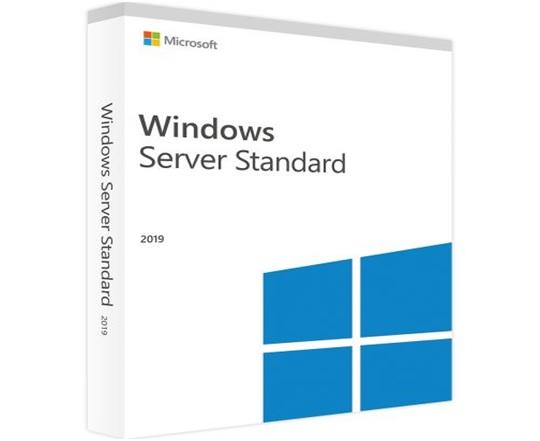
Check Microsoft Account or Contact Microsoft Support Team
You can find the Windows server product key from your official Microsoft account, regardless of the Windows server version. If you purchased Windows from the Microsoft Store, the product key is stored digitally in your Microsoft account. To access it, follow the steps mentioned below.
- Log in to the Microsoft store using your official credentials.
- To access the product key and subscription information, click on the "Subscription" option under the "Downloads" section.
- Under the Subscription menu, the server product key will be listed under the Digital Content section.
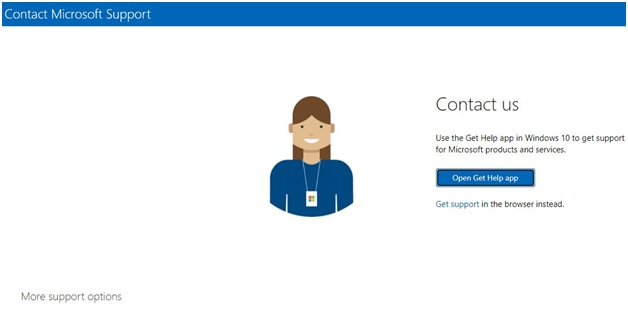
If you can't find your Windows server product key in your Microsoft account, it's recommended to contact Microsoft support for assistance in locating the key.
Click to Find Windows Server Product Key with Qiling Product Key Finder
One of the easiest third-The Qiling Key Finder software allows Windows server users to easily find their product keys in just a few clicks.
The Qiling Key Finder's interface is simple, and new users can easily find the Windows server product key by following the simple steps listed below.
Step 1. Click "Windows" tab under the Registry Key.
Step 2. To check the Windows product key, click on the right side and select one of the three options: "Copy" to paste the key, or choose from the other two options.
"Save" - Save to local as a PDF file.
"Print" - Click to print key file.
Run CMD
You can also find your Windows server product key using the command prompt, but this method is only available for OEM licenses. Before attempting this, it's essential to understand the differences between various types of Windows licenses. Once you're aware of the types, follow the steps to use the command prompt method.
- Open the CMD and run it with administrator rights.
- To get the original product key, open the Command Prompt as an administrator and then copy and paste the command "wmic path softwarelicensingservice get OA3xOriginalProductKey" into the window.
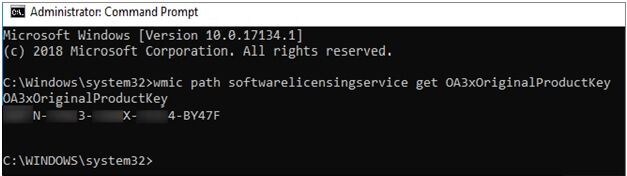
- The command you're referring to is likely a PowerShell command or a Windows command that retrieves the product key associated with your Windows installation. When you run this command, it will display the product key, which is a unique 25-character code used to activate Windows.
Typing complex commands in the Command Prompt (CMD) can be challenging for many users, but it can also be used to display the Windows server product key with specific commands.
Run Powershell Command
To find the Windows server product key using Powershell, you can run the command: `wmic qfe list brief` and then `wmic qfe get /value` to get the product key. Alternatively, you can use the command `powershell -ExecutionPolicy Bypass -Command "Get-WmiObject -Class Win32_Bios -ComputerName localhost" | Select-Object -ExpandProperty ProductKey` to get the product key.
- Open Powershell and type the command listed below to find your server product key.
- powershell "(Get-WmiObject -query 'select * from SoftwareLicensingService').OA3xOriginalProductKey"
- In the PowerShell window, you will see your Windows Server product key displayed.
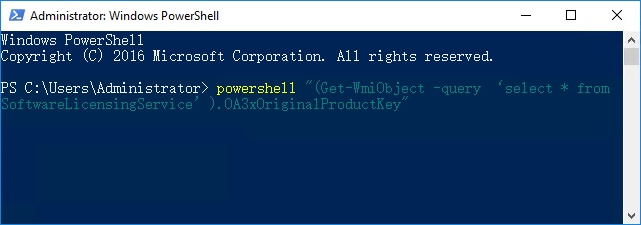
Use Registry
To find the Window server product key using Registry Editor, follow the steps in the free solution with caution to avoid complications.
- Navigate to the Windows icon and right-click on the icon
- Select search option and type regedit
- Once you type, the Registry Editor will open
- To find the product code value, navigate to the path HKEY_LOCAL_MACHINE\SOFTWARE\Microsoft\Windows NT\CurrentVersion\SoftwareProtectionPlatform in the registry.
- Double click on the BackupProductKeyDefaultto find the server key.
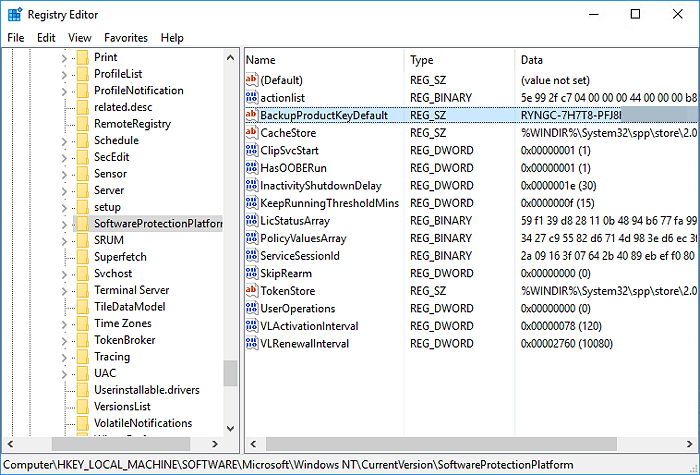
The methods to find a Windows server product key can be used for both older and newer versions of Windows, and the choice of method depends on the user. If none of these methods work, contacting Microsoft's support team is recommended to retrieve the product key.
Find Windows Server 2019/2016 or Older Server Product Keys
Now that you know the six different methods of finding server keys, you can use these methods to find Windows Server 2019/2016 or even older server product keys.
Windows Server Product Key Box: When you purchase Windows Server 2019/2016, the server product key is included in the product box and also sent to your official email.
Reaching Out To Microsoft Support Team: To find the Windows Server 2019/2016 product key, check your Microsoft account, as it may be stored there. Alternatively, one of the easiest methods is to check the server itself.
Using Qiling Product Key Finder: With the help of Qiling Disk Master Software, you can easily find your Windows Server 2019/2016 product key with just one click.
Run CMD: You can easily find your Windows server product key by typing the command in the Command Prompt (CMD) that retrieves and displays the product key. This command can be used on Windows 10, Windows 8, and Windows 7.
Using Powershell: To find the Windows Server 2019/2016 product key, simply copy and paste the command into the PowerShell window: wmic path softwarelicensingservice get OA3Info. This will display the product key.
Using Registry: You can also use the registry editor to find the Windows Server 2019/2016 product key without any hassle.
Conclusion
If you want to find your Windows server product key without extra effort, check your product box or official mail from Microsoft, as the key is usually shared with you in these documents.
If you can't find your Windows server product key on a Microsoft account or via email, you can use Qiling Key Finder, a third-party software that makes it easy to locate the key. Unlike using command-line or Powershell, which require complex commands, Qiling Key Finder allows you to find the product key with just one click. Alternatively, if you're familiar with commands, you can also use Registry Editor and Powershell to find the product key.
Related Articles
- Transfer Firefox Passwords to New Computer
- How to Find Product Keys for Installed Programs on Windows? 3 Ways
- I Forgot My Dropbox ID and Password | What Should I Do?
- How to Find Office 365 Product Key in Windows? Try The 5 Ways Out