Transfer Firefox Passwords to New Computer
| Workable Solutions | Step-by-step Troubleshooting |
|---|---|
| Method 1.Export Firefox Passwords by Qiling Key Finder | Step 1: Click "Internet & Network" under Password; Step 2: Check Browser Accounts...Full steps |
| Method 2.Export Logins and Password from Firefox | Step 1: Click on the three dots menu button to open the menu panel on the Firefox browser...Full steps |
So, you have owned a new Windows PC! Congratulations, but worried about how toexport all saved passwords in Firefox? If yes, then you are at the right place. Though this is not a complicated process, many people still don't know the exact process. Today, in this post, we will give you complete guidance on how to export all saved passwords, or you can say complete migration of your Firefox browser profile process. So read the post till the end to grab the complete guide.
How Do I Transfer My Firefox Passwords to New Computer?
Before going to the in-depth guide onexporting all saved passwords in Firefox, it's essential to know why people need to transfer Firefox passwords to a new computer?
Usually, there are three prime reasons to clarify why users want to export passwords from the Firefox browser, which are like:
1]People want to import the passwords to another browser or a new system.
2]Some people want to keep a backup of their passwords locally within the browser rather than putting them in the cloud.
3]Most people are so reliant on the browser that they forget their passwords. So if you are exporting them as text on the local PC, it helps you refer them even if you lose control.
The best thing is the process doesn't require any complex steps to export passwords in Firefox. There is an in-built feature for users to export all saved passwords to Firefox and export saved logins on the Firefox browser.
Now the question is how you can export Firefox passwords? So here, we will provide you with the most effective and easy to follow methods that help you export Firefox passwords to a new system. First, let's discuss these two methods in detail.
Method 1. Export Firefox Passwords by Qiling Key Finder
You can easily export Firefox passwords with the help of third-party reliable software Qiling Key Finder. This tool can easily show all the saved passwords on your Firefox browser without the need for complicated steps.
Once you launch the software, all you need to do is select the Internet and Network Password section, select the browser, and click on the Save button to save files as PDF. You can then quickly move that PDF file to a new system. This process can be done via an online data transfer solution or an external hard drive.
Step 1. Click "Internet & Network" under Password.
Step 2. Check Browser Accounts & Passwords of Chrome, Edge, Firefox, and IE.
"Copy" - Click it, then directly paste.
"Save" - Save as a PDF file.
"Print" - Connect Printer to print.
When it comes to Qiling Key Finder, this is an advanced a reliable tool that comes with unique features like restoring Windows and Windows server product keys retrieving license keys of different online products even when the system or hard disk crashes. This tool can find product serial keys over 1000+. The most helpful feature of this tool is it can smartly reveal browser accounts and store passwords of reputed web browsers like Mozilla Firefox, Google Chrome, Edge, and Internet Explorer.
Features:
- Find Registry Key for Windows and Applications.
- Password for Browsers, WLAN, and Wi-Fi
- Discover Windows Credentials not available anywhere else
- Search for passwords in an external hard drive where Windows was installed
- Save or Print Keys
Qiling Key Finder tool supports WINDOWS 11/10/8.1/7/ servers. It means as long as you are running Windows, it will help you find the key, so you don't have to look anywhere else.
If you are not able to find your app in the list, you can also request apps for which keys are not discoverable to the OEM.
Method 2. Export Logins and Password from Firefox
If you want to export logins and passwords from Mozilla Firefox, the Firefox password management feature permits you to a .csv file. This unique feature is available starting from Firefox version 79.
Remember, the exported file will not be encrypted and easily readable to anyone, so never upload it online, email, or share the exported file. So now, let's learn the exact steps to follow.
To export usernames and passwords, follow the given steps
Step 1:Click on the three dots menu button to open the menu panel on the Firefox browser. ThenclickPasswords. It will open theFirefox about: loginspage in a new tab.
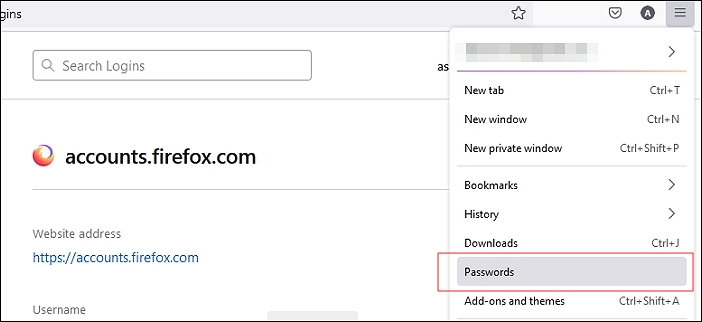
Step 2: Click the three dots, also known as the logins menu, then clickExport Logins. Adialogue box will pop up to remind you that passwords are saved as readable text. Click theExportbutton to continue.
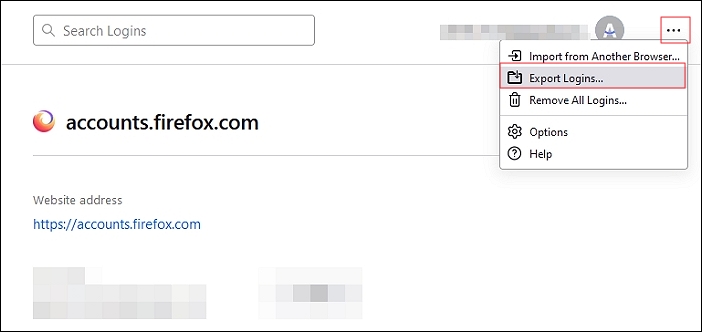
Note:Here, you may be asked to enter your Primary password if enabled, or maybe the operating system authentication may be required when retrieving the saved passwords.
Step 3:Here, you can select the file name and location where this exported data will be saved according to your convenience.
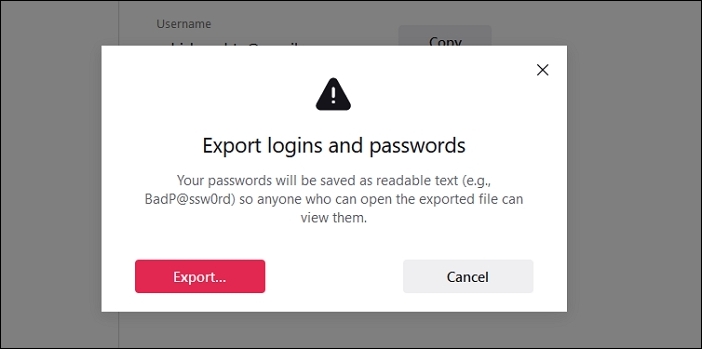
Step 4:Now, you can transfer the saved file, which consists of your Firefox passwords, to your new computer. Since the file format is CSV, you can import it into another browser.
Conclusion
If you want to transfer Firefox passwords or forgot your Firefox account and password, you can follow the above two methods to recover them quickly.
For example, suppose you want to save time and need a quick solution for your passwords. In that case, we will recommend using method 1 to recover your Firefox passwords swiftly with the help of the most reliable third-party toolQiling Key Finder.
On the other hand, suppose you are technically sound and want to recover and transfer Firefox passwords to a new computer. In that case, you can also do it manually with the help of the Firefox password management feature.
Related Articles
- How to Find Wifi Password on iPhone [Detailed Guide]
- How to Find or Recover Microsoft Office 2010 Product Key Already Installed
- Zoom Product Key Finder Free Download, Find Missing Zoom Product Key
- Here Is Your Ultimate Guide of Windows Password Recovery