Fix Windows 10 Stuck on Loading Screen Error
Windows 10 won't boot and stuck on the loading screen, help!
"My computer won't boot from Windows 10 but stuck at the loading screen. I've tried to reboot the Windows PC several times, the problem still blocks Windows 10 from logging in.
Do you know any reliable methods or solutions that can help me fix this problem?"
Usually, when the Windows system including Windows 10 hangs on the loading screen, it's not a big problem and users can simply force the computer to reboot and get Windows 10 start normally. But if you are not in the right situation, don't worry. Here below in this article, you'll find 1 quick fix and 4 reliable methods to fix Windows 10 stuck on loading screen error. Just follow to fix Windows 10 boot stuck error and make it startup smoothly without any problems now.
Quick fix Windows 10 stuck at loading screen error
If your Windows 10 PC gets stuck at the loading screen or can't startup from the 'Starting Windows' screen, you can try the following steps to quickly and thoroughly fix the issue and get your PC to boot up smoothly again.
Step 1. Restart Windows 10 from Safe Mode
- To restart Windows 10, press the Power button and hold the Shift key at the same time. This will bring up the Safe Mode login screen.
- Click Restart to boot Windows 10 from Safe Mode.
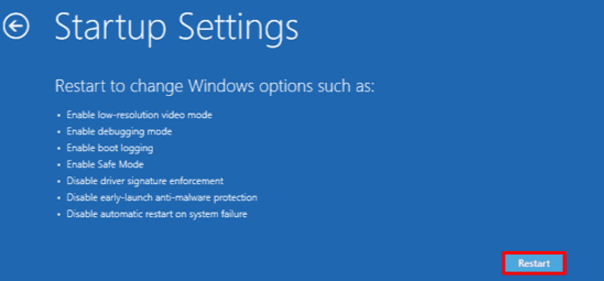
Step 2. Remove video card driver in Device Manager.
Step 3. Scan and remove the virus, and uninstall anti-virus software later.
Step 4. Check and fix system drive bad sectors that cause Windows 10 boot stuck or failure error.
If bad sectors exist in the system partition, the computer may not be able to load or get stuck at the loading screen. Professional partition manager software from Qiling can help resolve this issue. You can download and install it on your PC to fix the problem.
Method 1. Repair corrupted system files
To create a WinPE bootable disk with Qiling Partition Master, first, you need to have a healthy computer running the same OS as yours. Then, insert a USB drive into the computer and download the Qiling Partition Master software.
Step 1. To create a bootable disk of Qiling Partition Master, prepare a storage media like a USB drive, flash drive, or CD/DVD disc, and correctly connect it to your computer.
Step 2. To start the process, launch Qiling Partition Master and click on the "WinPE Creator" feature located at the top of the interface.
Step 3. When the drive is available, you can choose to save the ISO file to a USB drive or CD/DVD. If you don't have a storage device, you can save the ISO file to your local drive and burn it to a media later. Once you've made your choice, click "Proceed" to start the process.
After the process is complete, you have successfully created a Qiling Partition Master WinPE bootable disk. This allows you to manage your hard disks and partitions even when your computer fails to boot normally, providing a useful recovery option.
To load the RAID driver in a WinPE environment, click "Add Driver" from the menu bar first, allowing you to add the driver for your device. This is necessary for devices like RAID drives that may not be recognized without their specific drivers installed, including certain types of hard disks.
After this, you may reboot your Windows 10 PC to see if the problem has been fixed or not.
Method 2. Restore Windows 10 to the previous state (a healthy point)
- To reboot Windows 10, press the F8 key or Shift and click on "Repair Your Computer" after restarting.
- When Windows repair mode is ready, click OK if it asks you to choose a keyboard.
- Choose your account and click OK if it asks you to choose the account and enter the password if you have one.
- To access System Restore, click on System Recovery Options from the System Recovery Options window, and then select System Restore. This will display all available Windows restore points, allowing you to choose the one you want to restore to.
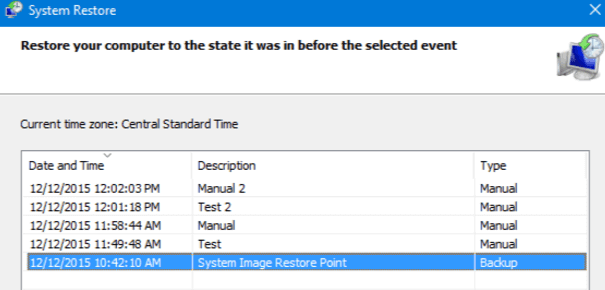
- To restore your computer to a previous state, you should select a restore point that was created when your computer was in a safe and sound condition. This ensures that any changes or updates made after that point are not undone, and you can still access any important data or software that was installed after that time.
- If you can't see all restore points, check if the "Show more restore points" option is enabled. This feature allows you to view more restore points beyond the default 15 points.
- Click Next.
To restore Windows 10 to a previous point, you'll need to open the Settings app, go to Update & Security, and click on the "Recovery" tab. From there, click on "Get started" under the "Go back to a previous version of Windows 10" section.
Method 3. Reinstall or clean install Windows 10
If Windows 10 is stuck on the loading screen, you can try reinstalling or performing a clean install of Windows 10 to thoroughly get rid of the error.
If you need to reinstall or clean install Windows 10, follow this tutorial article to learn how to do it.
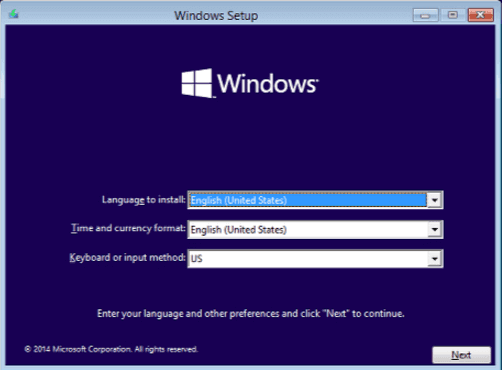
Related Articles
- 6 Solutions to Fix Unmountable Boot Volume Windows 10/8/7
- HP Laptop Slow Startup Fixes for HP Laptop Taking Forever to Restart
- How to Fix Nikon 'This Memory Card Cannot Be Used' Error
- Fix 'Startup Repair cannot repair this computer automatically' in Windows 10/8/7/Vista