HP Laptop Slow Startup Fixes for HP Laptop Taking Forever to Restart
Executing Startup Delay HP Laptop
"Since the latest Windows 10 update, my HP Pavilion takes too long time to start. It keeps me waiting for about 6 minutes, during which the screen first goes blank, then the laptop screen turns black, at last, it loads Windows successfully so I can enter the password and log in. After the successful boot, the laptop seems to be working fine. Why is my HP laptop taking so long to startup? What can I do to fix the HP laptop slow startup issue, any suggestions?"
Five methods to fix an HP desktop/laptop taking forever to restart problem:
| Workable Solutions | Step-by-step Troubleshooting |
|---|---|
| Fix 1. Disable fast startup | When you start your laptop, a bunch of programs will automatically start running in the background...Full steps |
| Fix 2. Clean up the boot drive | Cleaning disk will speed up your HP laptop. Use Qiling CleanGenius to run the system and large file cleanup...Full steps |
| Fix 3. Upgrade HDD to SSD | It's probably the most effective way to speed up an old HP laptop particularly by upgrading HDD to SSD...Full steps |
| Fix 4. Upgrade RAM | For HP laptop-compatible RAM (memory) upgrades, Crucial 8GB Kit or Kingston Technology 4GB is a great...Full steps |
| Fix 5. Disable Windows 10 update | If your HP laptop is very old, you may consider turning off automatic Windows 10 updates to avoid...Full steps |
First, finish the three-step examination before proceeding with the five methods.
1. Make sure that you've tried to restart the computer several times if the slow boot time happened for the first time.
2. Had at least once run the antivirus software to check virus and malware. Besides, and remove any suspicious software on your HP computer.
3. What operating system is your computer running? Don't run the newest Windows 10 on your old computers, such as HP models produced more than five years ago. The old-fashioned machine would definitely run awkwardly under the new system because of hardware compatibility issues. You can check the HP computers that are compatible with the latest Windows 10 Update. For example, Envy 13/15/17, Pavilion 15/17, Spectre, and Stream Notebook, etc.
- Tip
- If it's only about the Windows 10 slow boot after update on HP computers, check the solutions on the linked page. For HP laptop slow startup issue that is not caused by Windows 10 update, figure out with the five troubleshooting methods one by one.
Free trademark search. Search millions of active records. Get instant results from multiple databases including USPTO, Europe, Australia, Canada.
5 Easy and Effective Ways to Fix HP Laptop Slow Startup
Are you facing the HP laptop booting very slow? Does your HP laptop take a very long time (even up to 6 minutes) to start Windows 10 every time it is turned on? You're not alone. A large number of users complained about the same problem. Now, it's time to resolve the problem and speed up your HP laptop.
Fix 1. Disable Fast Startup
Fast Startup is enabled by default in Windows 10. It is supposed to reduce startup time by pre-loading some boot information before your HP PC shuts off. It works in a similar manner to Hibernation. But in fact, as many users reported, it's been causing issues.
Step 1. Type power option in the search box from Start, then click "Power & Sleep settings".
Step 2. Click "Choose what the power buttons do".
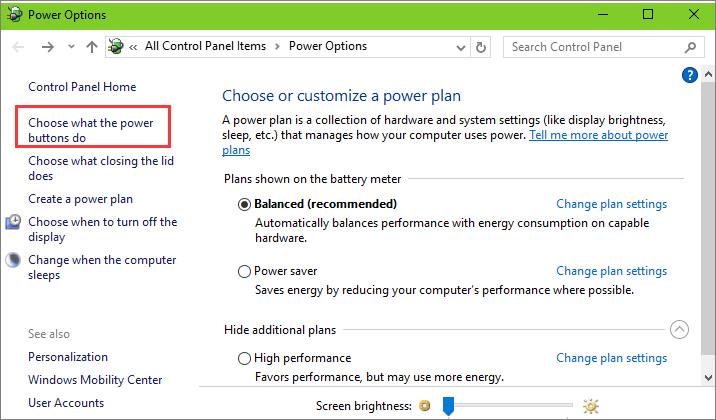
Step 3. Click "Change settings that are currently unavailable".
Step 4. Untick Turn on fast startup (recommended). Then click "Save Changes".
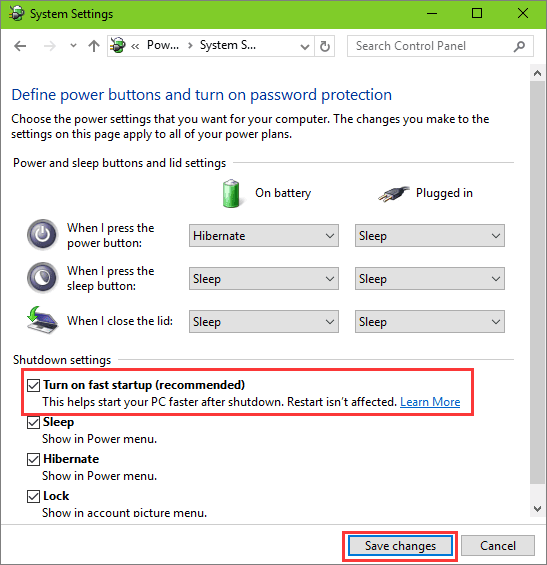
Step 5. Reboot your HP computer and check to see if it boots quickly.
Fix 2. Clean Up the Boot Drive
Take this one of the most effective ways to help your system run faster by getting rid of useless garbages. Simply download and install Qiling cleanup software, and then clean up junk files, application cache data, system junk files, overdue system restore points, and temp files from the boot drive (i.e system C drive) regularly, like twice a week.
Step 1. Download and install Qiling Partition Master Suite.
Step 2. Click PC Cleaner and install Qiling CleanGinus. Then, click "Cleanup" and click "Scan" to start cleaning up the system and make your PC as good as new.
Step 3. The software will scanning all over your computer to find idle data files that take a huge amount of disk space, you can select useless large files, system junk files and Windows invalid entries and click "Clean" to start system cleanup process.
Step 4. When the scan is complete, click "Done" to finish cleaning system junk files.
Fix 3. Upgrade HDD to SSD
As we all know that a Solid State Drive runs much faster than that of a Hard Disk Drive when it comes to choosing a boot drive for Windows computers. If you're tired of waiting too long to boot up Windows OS on your HP laptop, why not invest an SSD? Use the best Windows partition manager - Qiling Partition Master to migrate HDD to SSD to boost HP laptop startup without reinstalling Windows.
Except for OS cloning, Qiling Partition Master provides more one-stop disk partition features, such as resize/move partition to solve low disk space issue, clone disk, merge partitions, create/delete/format partition, wipe data, and disk/partition conversion, including converting FAT32 to NTFS.
Fix 4. Upgrade RAM
RAM stands for random access memory. It is a form of memory storage that allows laptops to play games and store other large files. When your HP laptop has too little RAM, it cannot support too many applications to run smoothly, and it will run very slowly. In this case, adding RAM can help speed up a computer that has a lot of large files on it. Especially for those who use an HP laptop for gaming or video/photo editing, adding extra RAM (memory) is a smart way to speed it up.
To see the specific condition of your RAM, In Task Manager, click "Performance" and "Memory".
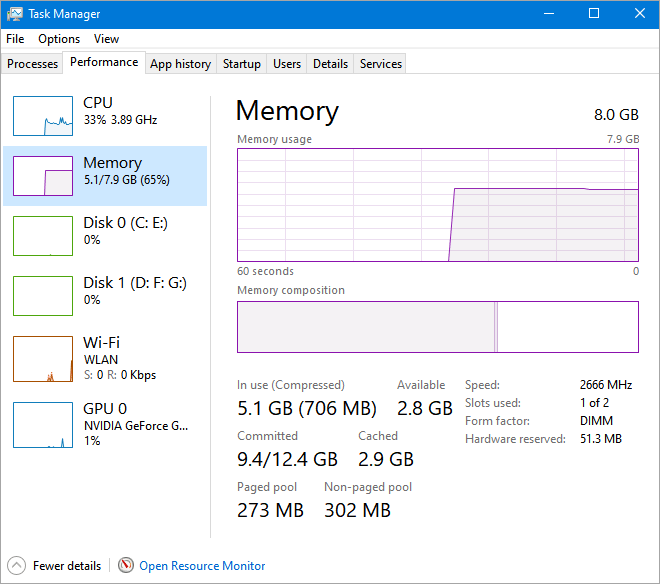
Method 5. Disable Windows 10 Update
Don't ignore one truth. Each Windows 10 update causes problems. Even you've tried all the recommended solutions above. It's still necessary to consider a permanent close for Windows 10 automatic update that Microsoft pushes to your HP computers. Here, we picked up the most efficient way to disable Windows 10 update from receiving and installing any new update for you.
Step 1. Press the "Windows + R" keys at the same time to invoke the Run box.
Step 2. Type services.msc and press "Enter".
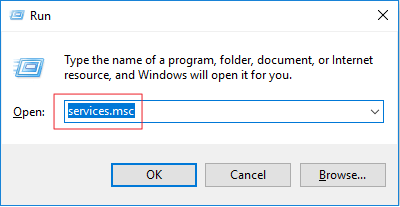
Step 3. Scroll down to Windows Update, and double-click it.
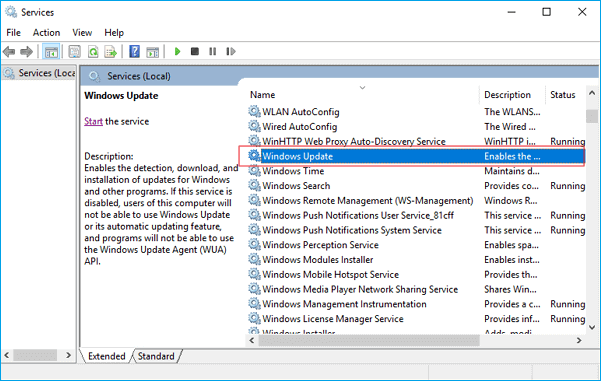
Step 4. In Startup type, select "Disabled". Then click "Apply" and "OK" to save the settings.
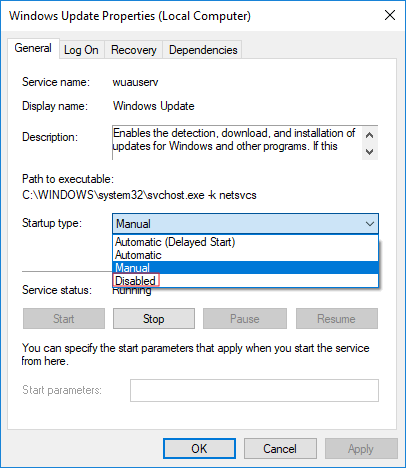
Final Verdict
We hope the seven approaches in this article can help you solve the HP laptop slow startup problem in Windows 10. Other addition tips to solve the HP laptop takes a long time to boot are:
- Avoiding opening too many tasks at the same time
- Trying not to use the laptop on your lap or in bed, where is bad for computer cooling
- Get a cooling pad for your laptop
- Trying not to running any large third party photo, video, or game software
If any tricky comes up and you can't solve it, you can contact our technical support team for help via live chat or email.
FAQs About HP Laptop Slow Startup
The following are the top four questions related to HP laptop slow startup Windows 10. If you also have any of these problems, you can find the methods here.
Why is my HP laptop startup slow?
Why is my hp laptop taking so long to startup? There are a few possible reasons for HP laptop slow vary from case to case.
- Hardware issues: not enough RAM, hard drive failing, outdated CPU, lack of storage space, etc.
- Software issues: malware/adware attack, Windows registry errors, third-party applications that over demand system resources, etc.
- Improper using behaviors, such as opening too many startup programs at once, etc.
- PC has piled up a lot of system junk files, unused applications, and many other types of files and programs
How can I speed up my HP laptop startup?
If your HP laptop takes too long to start, try quick ways below to speed up HP laptop startup:
- Restart your HP laptop
- Run antivirus software to remove virus or malware
- Uninstall unused apps
- Limit startup tasks and programs
- Run disk cleanup
- Upgrade HDD to SSD
- Increase the Capacity of RAM
Why does my laptop startup so slowly?
Why does my computer take so long to startup Windows 10? One of the most common reasons for a slow computer startup is too many programs running at the same time in the background. To boost your laptop startup, remove or disable any TSRs and startup programs that automatically start each time the computer boots.
How do I fix a slow HP laptop?
To fix HP laptop slow startup on Windows 10 or Windows 7, here are the simple methods to try out.
- Scan for viruses & malware
- Disable/delay startup apps
- Clean up the boot drive
- Defrag the hard drive
- Upgrade HDD to SSD
- Disable Windows 10 update
Related Articles
- Upgrade Hard Disk to Fix 100% Disk Usage Error in Windows 10 & More Tips
- How to Free Up Space on SSD in Windows 10/8/7
- Disk Cleanup Not Working Windows 10/8/7? Here Are the Free and Easy Fixes!
- How to Fix PS4 Cannot Access System Storage Error Code CE-34335-8