What to Do When You Forgot Thunderbird Password
| Workable Solutions | Step-by-step Troubleshooting |
|---|---|
| Fix 1. Official Way | Step 1. At the top of the Thunderbird window, click the "Tools" menu and select "Preferences"...Full steps |
| Fix 2. Qiling Key Finder | Step 1. Launch Qiling Key Finder, and click "Mail" on the left pane; Step 2. View the Mail information...Full steps |
Introduction
"I have accidentally deleted my account. I would like to reinstate it but I am not sure of the password..." Have you ever encountered such an anxious situation? Are you wasting a lot of time trying to remember your login password?
Sometimes, Thunderbird users will be bothered by this trouble. Thunderbird by Mozilla is a free email client that you can use to manage several email accounts from one desktop. You have the option to add multiple accounts to the dashboard so that you can easily keep track of all your emails without having to open several tabs and applications. But sometimes, you may forget your Thunderbird password, which is annoying.
But now, don't worry, this article will teach you how to quickly find your Thunderbird password, so you will not get stuck again.
Solutions When You Forgot Your Thunderbird Password
Mozilla Thunderbird is a cross-platform email client, news client, and chat client most famous for the fact that it is free and open-sourced. But even the person with the best memorizing ability might forget passwords, not to mention the person who had set different passwords for different accounts.
In this post, we will offer you an official way and an easier way to recover Mozilla Thunderbird's lost password. Follow our guide and find your passwords immediately.
Recover Password by An Official Way (Complicated)
Thunderbird will remember your username and password for each account and outgoing server, and store them in the password manager. If you try to access a server in which you don't have a username or password saved, Thunderbird will prompt you to enter it and offer to remember what you've entered.
Here are the steps to recover Thunderbird passwords through its official password manager.
Step 1. At the top of the Thunderbird window, click the "Tools"menu and select "Preferences".
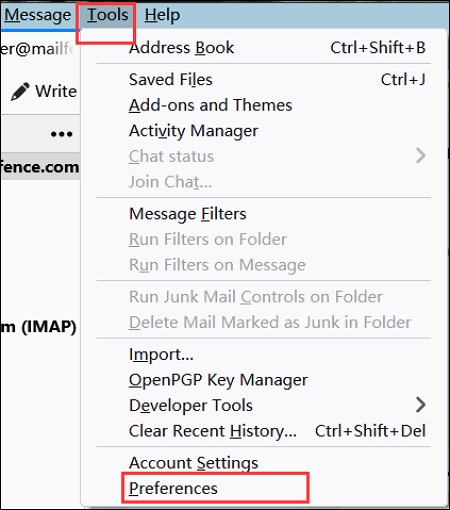
Step 2. Go to the "Privacy & Security" panel, and click "Saved Passwords".
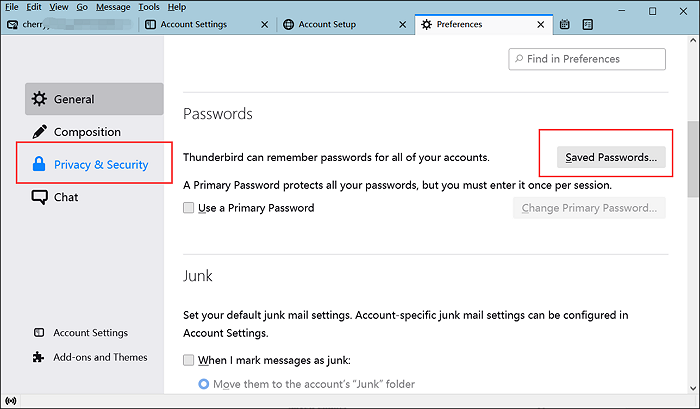
Step 3. To see the passwords you have saved, click "Show Passwords".
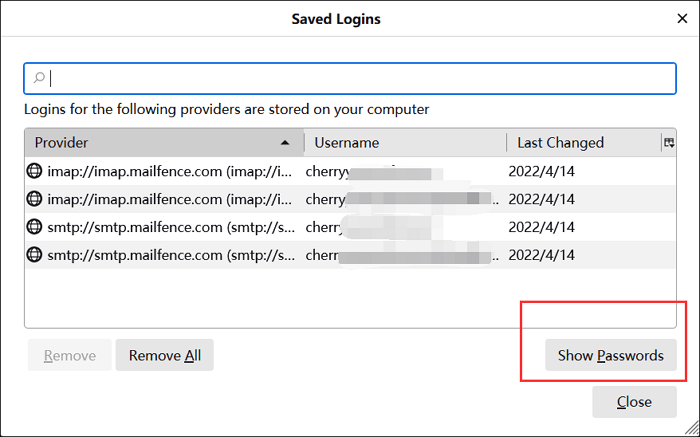
Step 4. Choose "Yes".
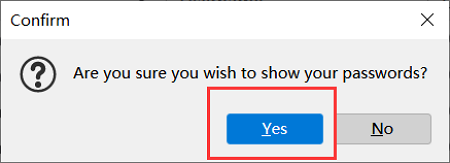
Step 5. See the saved passwords under the "Password" Tab. Click "Hide Passwords" and "Close" after finding.
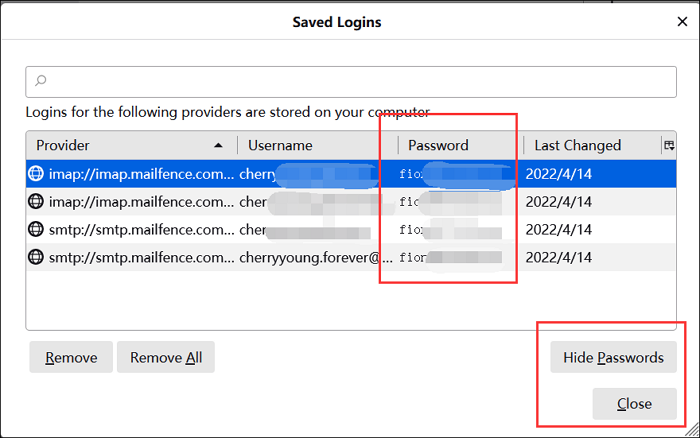
Find Password with Qiling Key Finder (Recommended)
With the help of several best product key finder, users can recover their lost Thunderbird passwords easily, and we recommend Qiling Key Finder here. If you are tired of clicking and searching, Qiling Key Finder will offer you a quicker choice. This application can help you to find your Thunderbird password in a few clicks. You can sign in to your account in a shorter time.
Moreover, you can also use Qiling Key Finder to find Microsoft Office product key, Windows credential passwords, game passwords, WIFI codes, and so on.
The steps for recovering the Thunderbird password are as followed:
Step 1.Launch Qiling Key Finder, and click "Mail" on the left pane.
Step 2.View the Mail information and password.
Step 3. Click "Copy" to save, or click "Save" to export to PDF or print directly.
Why choose Qiling Key Finder?
- Backup Activation Keys: Finding product keys can consume time and money. You can copy your product keys into a Text file or save them to a PDF document.
- Recover Key from Dead OS/Disks: Qiling Key Finder can scan product keys from another dead Windows operating system or unbootable hard disc drive (HDD/SSD).
- Technical Support: Qiling tech support team grants you flexible 24/7 technical support, helping customers with instant and professional solutions.
Functions:
- Restore Windows & Windows Server product keys.
- Retrieve product licenses when system or hard disk crash.
- Find product serials for over 1000+ most popular programs.
Bonus tip: How to Change Thunderbird Password?
After changing your email account, sometimes you want to update the passwords in Thunderbird. At this point, follow the bellowing steps to edit your stored passwords.
Step 1. At the top of the Thunderbird window, click the "Tools" menu and select "Preferences".
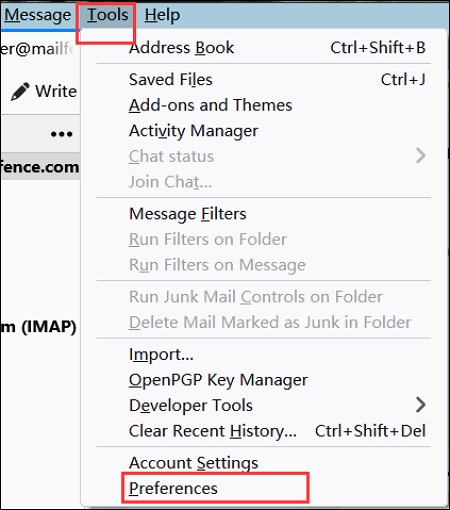
Step 2. Go to the "Privacy & Security" panel, and click "Saved Passwords".
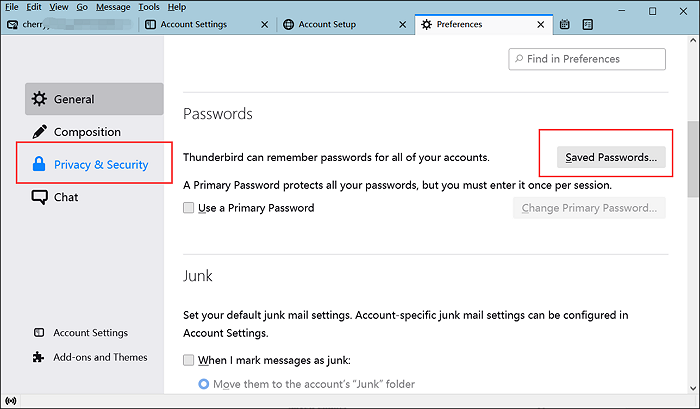
Step 3. To see the passwords you have saved, click "Show Passwords".
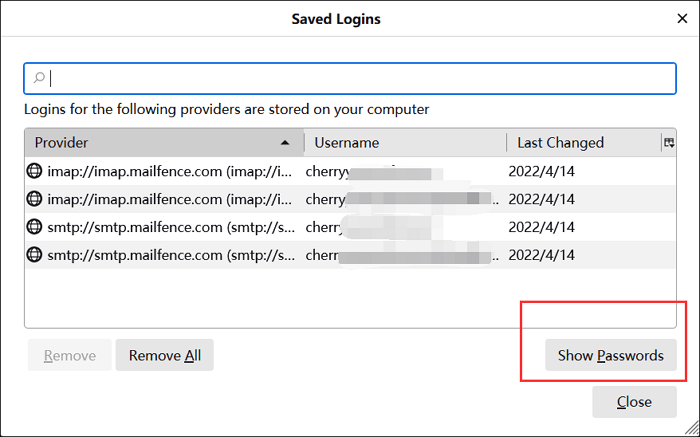
Step 4. Choose "Yes".
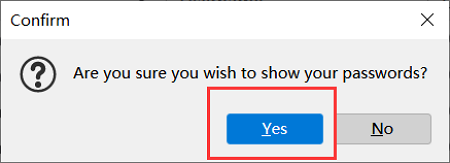
Step 5. Right-click the email account that needs to be changed, and select "Edit Username" or "Edit Password". Enter the latest information.
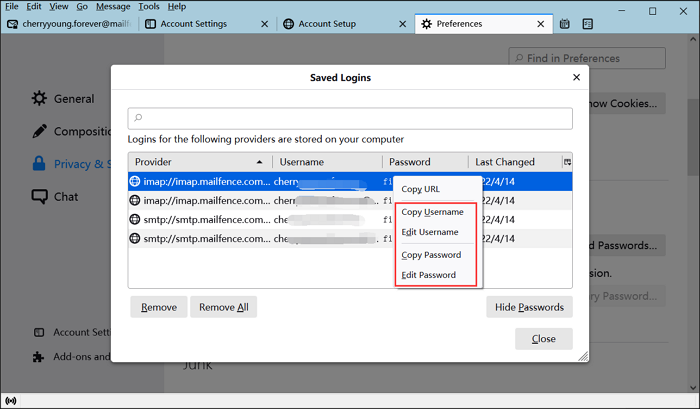
Step 6. Click "Close" after editing. Then your account information has been changed.
Conclusion
Sometimes, forgetting passwords is annoying. But if you are still following this post, you must know the exact process to recover your Thunderbird Password with the help of a third-party tool and relevant official solutions. Choose Qiling Key Finder, a reliable tool to recover your login passwords!
Related Articles
- Quick Ways to Check Autodesk Inventor Serial Number and Product Key
- How to Recover Windows 8 Password When You Forgot It [Ultimate Guide]
- How to Find Windows Server 2019 Product Key Using PowerShell Like an Expert
- How to Find or Recover Microsoft Office 2010 Product Key Already Installed