How to Recover Data from SD Card Formatted As Internal Storage
On this page, you'll learn the causes of data loss on SD card that was formatted as internal memory on Android phone, how to recover data from SD card formatted as internal memory, and why do people need to and what will happen if you format SD card as internal memory.
Check out and learn how to bring back your lost data from your SD card immediately:
- How to Recover Data from SD Card Formatted As Internal Memory
- Why Do you Want to Format SD Card As Internal Storage
- What Happened to SD Card If Formatted As Internal Memory
Causes of Data Loss on SD Card Formatted as Internal Memory
Accordingly, when you adopt an SD card as the internal memory of Android, the card is encrypted and the data is completely erased. If you did not back up photos or other important files on the SD card, you can only use data recovery software to bring erased data back.
Apart from the lack of backup, there is one more risk of losing data on the SD card after it's served as the internal memory. Using SD card as permanent storage would require more frequent read/write operation, this will largely degrade its performance over time.
It'll become slow, corrupt, as a result, data is inaccessible.
How to Recover Data from SD Card Formatted As Internal Memory
So how to recover data from a formatted SD card or access data from a slowly corrupted SD card? Deep Data Recovery - professional hard drive data recovery software will make it true.
Before recovering the adaptable storage card data, you need to decrypt the sd card that Windows could recognize it. Because the card is encrypted, so the only way out is to format as portable. Follow the tutorial below to recover data from your SD card formatted as internal memory on your phone now:
#1. Decrypt SD Card from Android Internal Memory
- On your phone, go to Settings > Storage > Storage Settings
- Tap Format as portable
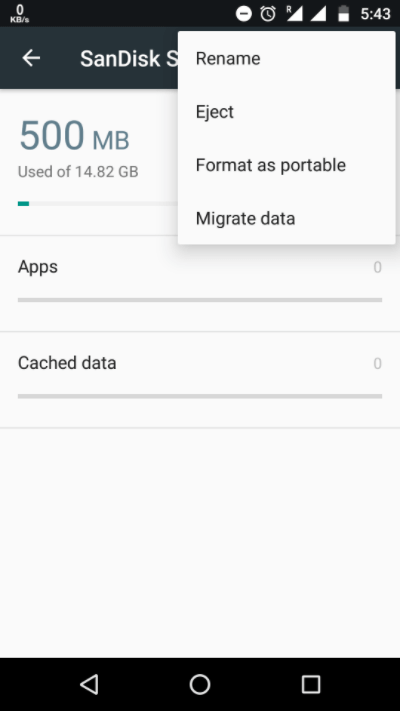
- Tap "Format".
Safely unmount the SD card from your Android after making it portable again.
#2. How to Recover Data from Formatted SD Card
First, download the trial version of Qiling disk data recovery software and install it on your computer. Next, connect the SD card to the Windows system through card reader, and then follow the below simple guide to recover your files.
Here are the detailed steps to recover data from SD card formatted as internal storage:
Step 1. Choose file types and click "Next" to start
- Download and install Deep Data Recovery on your Windows PC.
- Use the proper way to connect your SanDisk/Lexar/Transcend SD card to the computer.
- Open Qiling SD card recovery software. Choose file types and click "Next" to start.

Step 2. Select the SD card to scan
- All connected drives will display here. Select your SD card and click "Scan".

Step 3. Check for scan results
- Wait for the scanning process to complete.
- Click "Filter" and specify one or several file types to show up, like Pictures, Word, Excel, PDF, Videos and so on.
- Click "Preview" to check if they are the wanted files.

Step 4. Recover SD card data
- Choose desired files and click "Recover".
- Choose a different location to save the recovered files instead of the original SD card.
Consult with Qiling Data Recovery Experts for one-on-one manual recovery service. We could offer the following services after FREE diagnosis:
- Repair corrupted RAID structure, unbootable Windows OS and corrupted virtual disk file (.vmdk, .vhd, .vhdx, etc.)
- Recover/repair lost partition and re-partitioned drive
- Unformat hard drive and repair raw drive (BitLocker encrypted drive)
- Fix disks that become GPT protected partitions
Why Do You Want to Format SD Card As Internal Storage
Insufficient storage! Many users may respond with a sigh and start to pour out their grievances when it comes to internal memory. The excellent chance to expand internal storage lies in the SD card slot. The mighty search engine may you the way to format the SD card as internal storage. Then, what does format as internal storage mean?
Android devices treat the SD card as part of your internal pool, in terms of saving data, which can install apps to it and keep apps data to it.
What Happened to SD Card If Formatted As Internal Memory
- Your Android phone erases all data on the SD card
- Android formats and changes the regular FAT32/exFAT format to ext4 or f2fs.
- Your SD card is encrypted, which means it is not possible anymore to mount this SD card to another Android smartphone.
Speaking of the availability of adding expansion storage to Android's internal memory for permanent use, there are both good news and bad ones.
For Android phones with 4-8GB internal storage, like Andriod One devices, it's easy to run out of space when installing apps. Since the release of Android 6.0 Marshmallow, Google introduced Adoptable Storage. With this feature, users are able to install a removable SD card on an Android phone to be used as the internal storage. SD card is traditionally used to store photos, songs, and videos but never for installing apps.
Now it's no longer a problem to expand internal storage for Android devices. To use the SD card as internal storage on Android, it requires the card to be formatted to make it secure, so formatting erases all data currently stored on the card. To avoid losing the data, consider backing it up.
How to Format/Use SD Card As Internal Storage on Android
1. Go to "Settings", and then select "Storage & USB".
2. At the bottom of the list, you should see the SD card's details, including the option to format it and make it "Internal" storage.
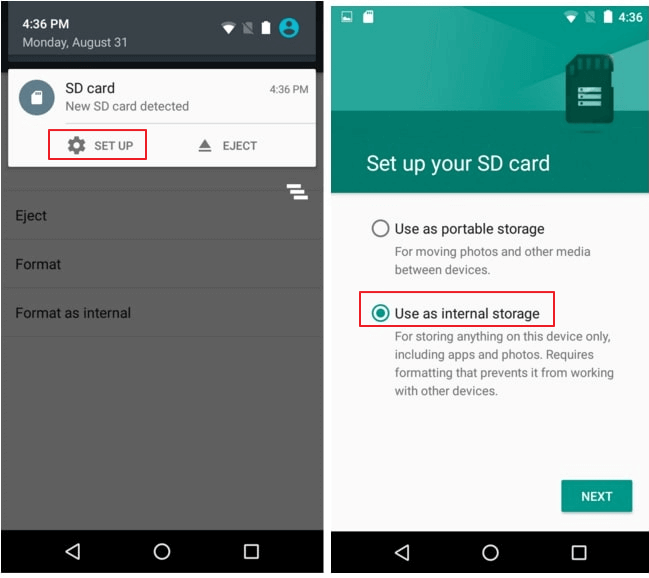
3. Once this is done, reboot the device, and you can start running things from the card.
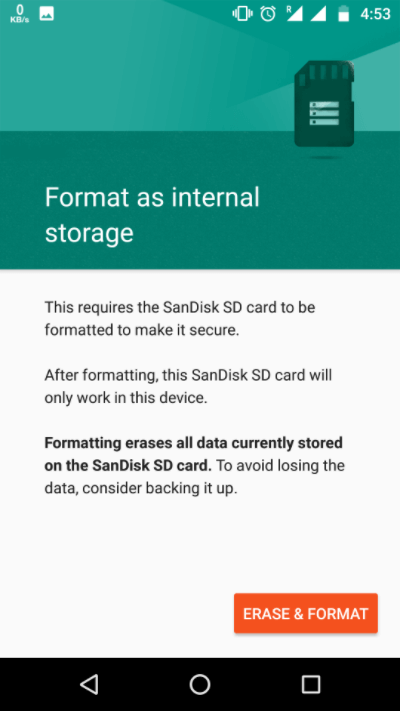
- Tip
- Formatting procedure may go stuck when a micro SD card not detected in the devices. Click the link and go further for fixing the problem.
Related Articles
- Fixes for Windows 10 Corrupt/Crash in Boot
- How to Fix/Remove Bad Image Error Windows 10
- 4 Ways to Fix Windows System Backup Failed in Preparing the Backup Image
- Delete OS from A Hard Drive